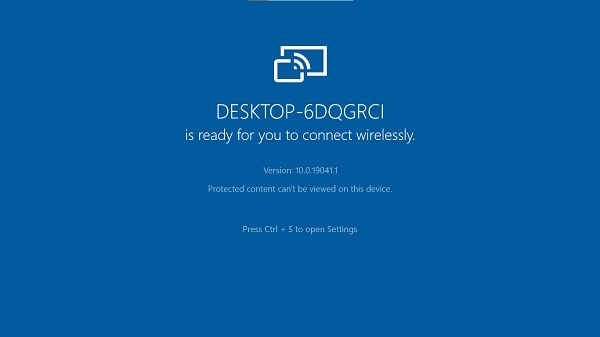4 Methods for OnePlus Screen Mirroring to PC/Mac
Screen Mirroring is one feature that enables us to share our mobile phone screens to PC or larger screens. Just as you perform screen mirroring on any Android device, you can cast OnePlus to laptop, whether it is a PC or a Mac. Here we introduce 4 options for OnePlus screen mirroring PC. Let's see how they work.
- Part 1: Cast OnePlus to Laptop with Wireless Display
- Part 2: Mirror OnePlus to PC & Mac via Phone Mirror
- Part 3: Access OnePlus on PC with Link To Windows
- Part 4: Other Screen Mirroring Tools for OnePlus to PC
Part 1: Cast OnePlus to Laptop with Wireless Display
OnePlus has a built-in Cast feature. To let it work and cast your OnePlus to PC, you use the Connect app on Windows 10/11. No USB cable needed as long as your mobile and computer are connected with the same Wifi. Do not find the Connect app? You may need to download Wireless Display in Settings at first. Follow the steps given below properly.
On your Windows computer, open the Settings and go to Systems > Projecting to this PC > Optional features or Apps > Apps & Features > Optional features.

- Search for Wireless display and install it on your computer.
- After that, go back to Projecting to this PC and set your preferences.
Then search for Connect app and enabled it. It will show that your desktop is ready for casting.

- On your OnePlus phone, swipe down from quick settings and then turn on Cast. Choose your laptop from the given options and your mobile’s screen will now be mirrored easily.
Part 2: Mirror OnePlus to PC & Mac via Phone Mirror
What Wireless Display can't do is that you cannot control your Android with keyboard and mouse. In this case, you can mirror OnePlus to PC using Tenorshare Phone Mirror and enhance productivity. It supports both Windows 7/8/10/11 and macOS.
Besides screen mirroring, this software will also let you control your Android, play Android games, transfer files on your computer. You need a USB cable here for a successful connection.
Start Phone Mirror after downloading and installing it on your PC or Mac.
Connect your OnePlus phone to the computer via a USB cable. And follow the steps to enable USB debugging.

When the program detects your OnePlus phone, it will start mirroring the screen on the laptop automatically.

After screen mirroring OnePlus, you can control it with mouse and keyboard and use other features as well!

Part 3: Access OnePlus on PC with Link To Windows
Microsoft has also given us one way to connect our OnePlus to our Windows computer. This is achieved through the apps Link to Windows and Phone Link. However, as for OnePlus phone, you cannot mirror the mobile screen on PC, you can only access messages, photos or other data on your laptop. The featurea are limited.
- Search and open Phone Link/Your Phone app in the search bar on your Windows 10 or 11 laptop. And install Link to Windows app on your OnePlus.
- Make sure that both the devices are connected to the same Wi-Fi Network.
- Using a QR code or PIN to connect your mobile and PC by following the step-by-step instruction.
The pairing is done and now you can view messages, photos, apps and call log of your OnePlus phone on the computer.

Part 4: Other Screen Mirroring Tools for OnePlus to PC
The methods that can be used for OnePlus screen mirroring do not end here. We have explained the best methods of Android screen mirroring above but you still have choices to resort to any method listed below.
- ApowerMirror - lets you mirror OnePlus device to PC, Mac or TV and control it with a mouse and keyboard.
- AirDroid - another third-party app that allows you to mirror android screen on pc via USB as well as using wireless options.
- TeamViewer – a comprehensive remote access that works with desktop and mobile.
- Vysor - mirror Android screen on PC via USB. You can run apps, play games, and capture screenshots.
Summary
When you want to share something on your OnePlus phone on a bigger screen, you can resort to screen mirroring. There are a lot of methods for OnePlus screen mirror to PC, among which Wireless Display, Tenorshare Phone Mirror and Link to Windows are noteworthy.
Speak Your Mind
Leave a Comment
Create your review for Tenorshare articles