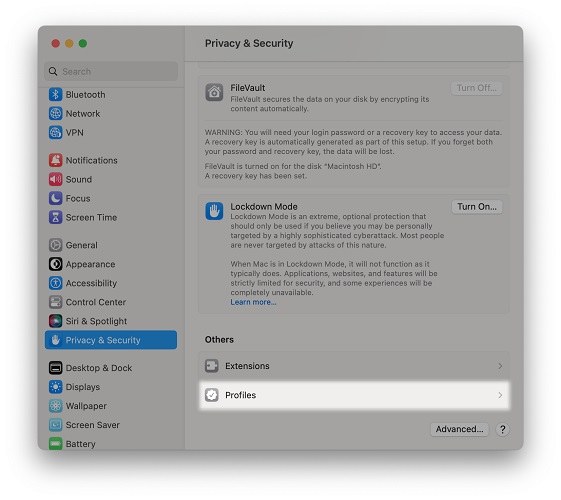How to Remove MDM from Mac 2025
From the point of view of an organization, a school, or an enterprise that wants to ensure compliance with workplace policies, MDM is a good choice. But not so from the user’s view. MDM restricts from freely using the devices, for example, network configuration and app usage. It's not only for iPhones and iPads but also for Macs.
So how to remove MDM from Mac? For people who want to remove MDM from Mac, MacBook Pro, or Mac Air, we have provided this article for you to get the right way.
- Part 1: What is MDM and Where to Find it on Mac
- Part 2: How to Remove MDM from Mac in 3 Ways
- Extra Tip: How to Remove MDM from iPhone and iPad
Part 1: What is MDM and Where to Find it on Mac
An MDM profile on Mac contains settings and restrictions on your Mac. It is similar to an MDM on iPhone. Various things can be done depending on how the administrator enrolls your device into the remote management. For example:
- Change the system preferences on your Mac;
- Restrict you from installing apps, browsing some websites, and changing passwords;
- Collect and send information about your Mac to the administrator or the organization;
- Erase all data and settings on your Mac or lock it with a passcode if it is lost or stolen.
The above are some of the common things that MDM can do on your Mac. So how to find any MDM profile on your Mac?
- Go to System Preferences or Settings > Privacy & Security.
- Scroll down to locate Profiles.
Tap on it and then you will see the MDM profiles installed on your Mac if any.

Part 2: How to Remove MDM from Mac in 3 Ways
Now to disable MDM on Mac, you have to remove the MDM profile. Three common ways are listed below.
1. Remove MDM from Mac in System Preferences
The first method is the easiest and possibly the hardest. Since you know where the MDM profile is on your Mac, you just need to select the targeted profile and click on the "-" sign on the bottom left. The difficult part is that a pop-up will appear asking you to confirm the action. You have to enter the account and passcode.
2. Remove MDM from Mac By Asking Administrators
For employees and students, they most likely do not know the passcode. So the second method here is asking the people who installed the MDM profile to remove your Mac from the MDM list. If you have a legit reason, the administrator will remove remote management from your device in just a few simple clicks.
3. Use MDM Bypass Tools to Remove MDM on Mac
The worse situation is that you cannot contact the administrator and do not know the passcode either. For example, you bought a second-hand Mac with MDM installed. How to remove MDM from Mac now? There are MDM bypass tools available over the internet. Most of them deliver on what they promise. Choose one that fits and solves your problem.
Extra Tip: How to Remove MDM from iPhone and iPad
Having answered how to remove MDM from MacBook Pro, we will go one step beyond and tell how you can remove MDM from your iPhone and iPad. Similarly, a remote management profile can be deleted in Settings with passcode. But without passcode, Tenorshare 4uKey is here to help. 4uKey bypasses MDM and removes MDM profile from iOS devices in a few clicks.
Download, install and run 4uKey on your computer. Click on the option of Bypass MDM.

The next thing to do is connect your iPhone to the computer using a lightning fast cable. Click on Start.

The process of bypassing MDM on your iOS device will begin immediately. Note Find My iPhone should be turned off.

It will take a couple of minutes to complete, so wait patiently. Once the process is done, your iPhone will restart.

Conclusion
An MDM profile on Mac can restrict your experience and thus, it makes total sense for you to get rid of it. How to remove MDM from Macbook Pro? You can remove it from System Preferences, ask the administrators for help, or rely on MDM bypass tools. As for MDM removal from iPhone or iPad, Tenorshare 4uKey should be your choice.
Speak Your Mind
Leave a Comment
Create your review for Tenorshare articles

4uKey iPhone Unlocker
Easily Unlock iPhone passcode/Apple ID/iCloud Activation Lock/MDM
100% successful unlock