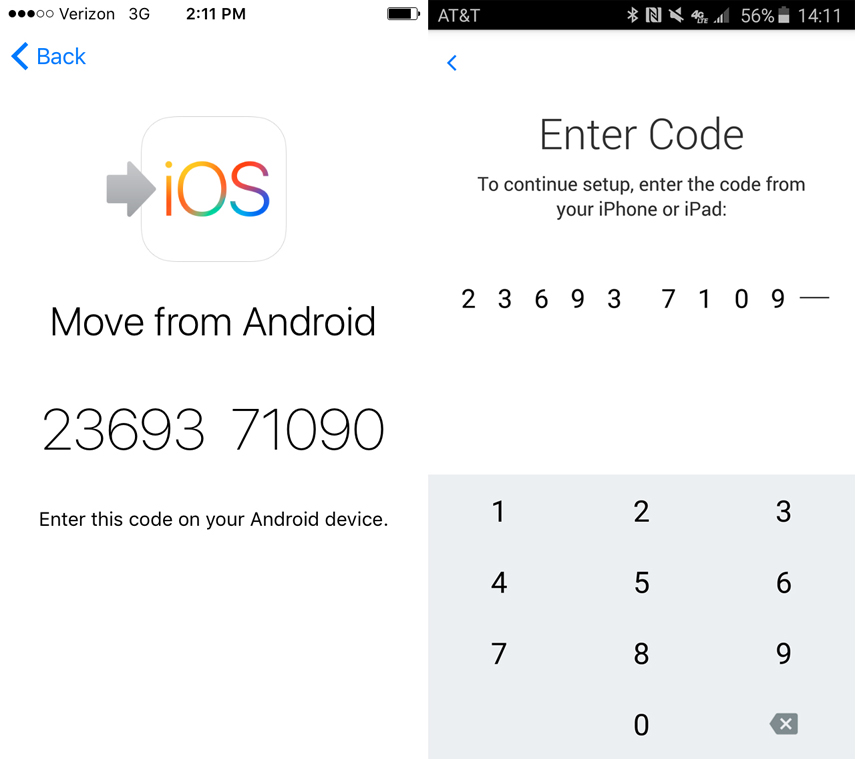3 Ways on How to Switch Phones
Are you planning to buy a new phone and discard the older one? But your age old phone has your memorable old stuff clings down in your heart. And that doesn't let you have a say on choose any phone? But now you will! How? Simply by learning how to switch to new iPhone, have the data of your previous phone by using some of the lifesaving aka Data Saving applications. In this article, we are going to ignite you with transferring to and fro data amongst the various phones.
1. From iPhone to iPhone – Tenorshare iCareFone
If you have grabbed the latest iPhone and want to transfer your previous phone's data in it, then, the most-easiest, well-to-do method to carry out the process is by using the Tenorshare iCareFone. This powerful tool supports both the Windows/Mac and lets you switch to new iPhone meticulously. In just one click the data variants of your phone can be transferred to another. Want to know how to switch your iPhones? Follow the steps below!
Step 1: Connect both the devices with the system using USB cable. Simultaneously, download and run the Tenorshare's iCareFone in your computer.

Step 2: The next screen will display your two devices. If you want to swap the Source and the Destination device, then you can make use of the 'Flip' button between the devices. Hit 'Next' button available on the bottom right tab and step further.
Step 3: Overview the data types available on the Source device and check mark the desired contents that you want to transfer to the Destination device.

Step 4: Now, you can perform the last step the bottom right screen tap on the 'Start Transfer' button. It will take some minutes to transfer the file and at last the solution to how to switch to your new iPhone will be solved.

2. From iPhone to Android
Got a new Android phone and discarding your old iPhone. But need to switch the data from iPhone to Android? For that, you can make use of iSkysoft's Phone Transfer for Mac. You can transfer a variety of contents including messages, Call logs, media files etc. With this application you can also perform the back-up and restoring of data easily. Following are the steps that you must follow to switch the contents from iPhone to Android.
Step 1 Install the iSkysoft's Phone Transfer for Mac on your Computer. To open the data transferring widow, press the 'Phone to Phone Transfer' tab.
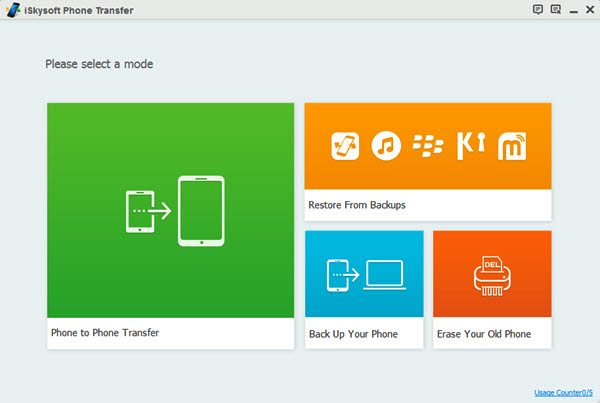
Step 2 Grab both phones, i.e, iPhone and Android and connect them to Computer via USB cable. Both the devices will appear on the screen. You will view the available contents in the middle of the page's screen.
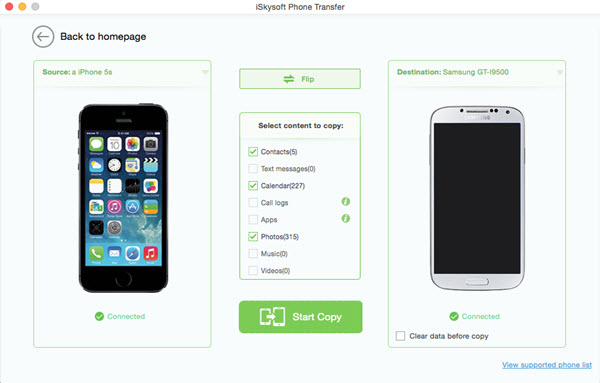
Step 3 From the list of the contents tick the data types you want to switch from iPhone to Android and click on 'Start copy'. Within few minutes, the data transfer will successfully accomplish.
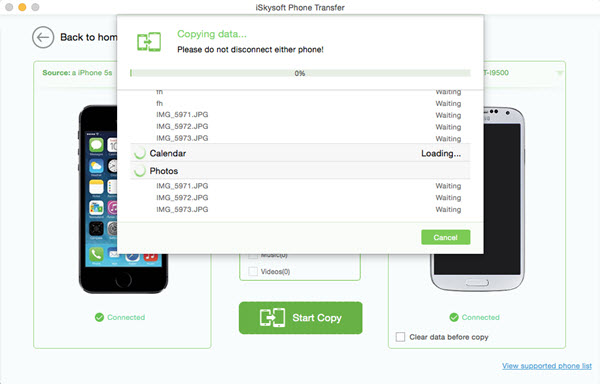
3. From Android to iPhone
If you are looking to transfer the Data from Android to iPhone device, then you can use the 'Move to iOS' app, gives you the leverage to perform the switching activity with ease. One just has to ensure that both the devices had installed the application in it. One doesn't need to transfer the data anywhere else before switching from the Android to iPhone. Follow the below steps to know how to carry the entire process.
How to Transfer Data from Android to iPhone via Move to iOS app
- First of all, grab your newly purchased iPhone and head towards the setup screen. If you have already started using the phone, then you can opt to factory reset it followed by restart.
- From your reset or new iPhone, you need to look out for 'Move Data from Android' option from the 'App and Data' screen.
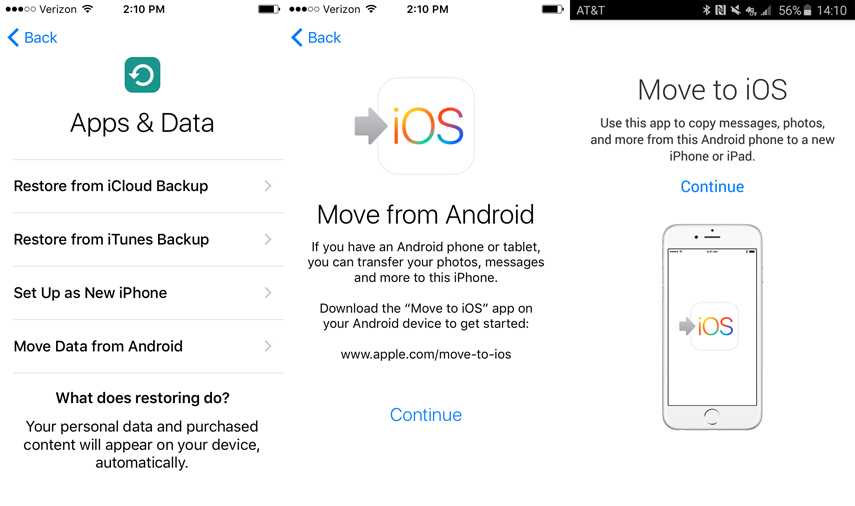
- Now get on your Android device, download the 'Move to iOS' app from Play Store. Run the application and click to 'Continue'.
- Next up, tap on 'Agree' and 'Next' button from the following screen.
- Take your iPhone and press the 'Continue' on your iOS device. After that you will find the 10 digits code. To establish a connection amongst both the phones, enter the generated code in the Android device.

- Revert back to your Android device and tick the data types that you want to transfer to your latest iPhone and hit on 'Next'. Moments later, the selected data will be moved to your new iPhone. After completing the process, you can click on 'Done'.
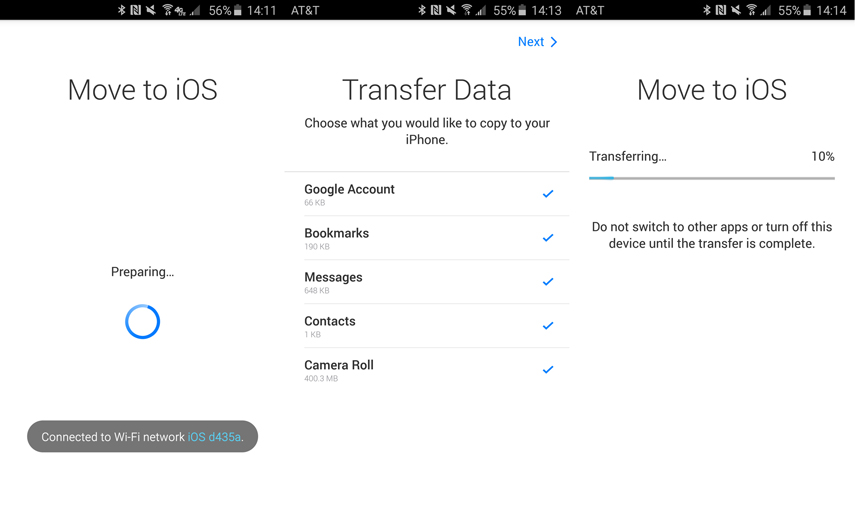
Conclusion
Markets are flooded with a lot of applications, however choosing the right one becomes quite a task. But now it won't be, as to facilitate the transfer of data from one device to another can be performed by the ultra-powerful Tenorshare's iCareFone. Within a click, one can easily make the transfer from one device to another. In no time, one can switch the data from Android to iPhone and vice versa. This powerful tool gets along with any model and version of the phone and delivers excellent results than other products.
Speak Your Mind
Leave a Comment
Create your review for Tenorshare articles

Tenorshare iCareFone
Best Free iPhone Transfer & iOS Backup Tool
Easily, without iTunes