[Solved] 5 Ways to Fix iTunes & iPhone Error 4013
"Boot Loop Solved! No Restore Needed - Error 4013."
- From iPhone Error 4013 Reddit
The iPhone error 4013 is a very common problem. It is basically a communication problem that is stopping you from using iTunes. It is probably related to USB cables or USB ports but most of the time just refreshing the iOS can get the issue fixed. And in this article we are here with the solutions, including iPhone x 4013 error. Let's get started.
The fastest, safest and cheapest way to fix iPhone/iTunes error 4013.
- Part 1: What is Error Code 4013 on iPhone
- Part 2: How to Fix iPhone Problems "iPhone Error 4013" or "iTunes Error 4013"
- 2.1 Update your iTunes to the Latest
- 2.2 Fix iPhone Error 4013 or iTunes Error 4013 without Losing DataHOT
- 2.3 Fix iPhone error 4013 by Factory Reset
- 2.4 Fix iPhone error 4013 by Resetting All Contents
- 2.5 Fix iPhone Error 4013 by Entering DFU mode
- People Also Ask about iPhone/iTunes Error 4013
Part 1: What is Error Code 4013 on iPhone
Error Code 4013 on an iPhone is associated with a hardware or software issue that occurs during the process of restoring or updating the device via iTunes or Finder. This error is often related to communication issues between the device and the computer during the restore or update process. You may see this message on the screen:
The iPhone [Device Name] could not be restored. An unknown error occurred (4013)
Here are some common causes and solutions for Error Code 4013:
- USB Connection Issues: The error can occur due to faulty USB cables or ports, leading to interrupted communication between the iPhone and the computer.
- Outdated or Corrupted iTunes/Finder: An outdated or corrupted version of iTunes (or Finder on macOS) can lead to this error during the update or restore process.
- Hardware Problems: There could be a hardware issue with the iPhone itself, such as a problem with the motherboard or internal components.
- Software Glitches: Sometimes, software glitches on the iPhone can cause this error, especially if the device is stuck in a recovery or DFU (Device Firmware Update) mode.
- Low Storage Space: Insufficient storage on the iPhone may interrupt the update or restore process.
Part 2: How to Fix iPhone Problems "iPhone Error 4013" or "iTunes Error 4013"
One of the most effective ways to fix Apple error 4013 is to simply update the iOS on your iPhone. Just updating the iOS fixes a lot of issues on the iPhone including error 4013.
2.1 Update your iTunes to the Latest
You can update iTunes app, it is the usual method but you may face some complications because of iTunes error 4013. In that situation, you can use TunesCare to repair iTunes. Here are the details below:
Way 1: Update your iTunes Version with Traditional Way
For PC users
1. If you download your iTunes from Apple's website, below is the steps on how to update iTunes to newsest:
- Open iTunes.
- From the menu bar at the top of the iTunes window, choose "Help" > "Check for Updates".
- Follow the prompts to install the latest version.
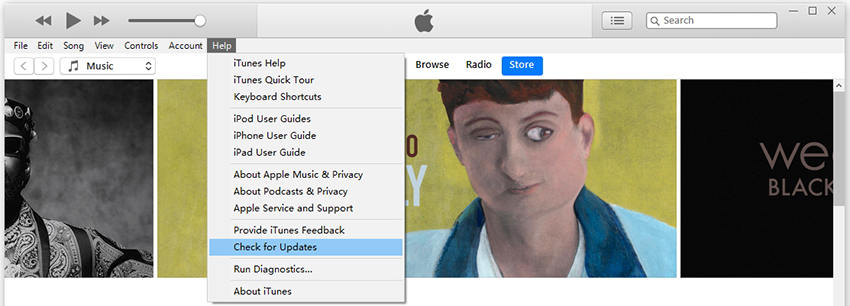
2. If you downloaded iTunes from the Microsoft Store, versions of iTunes from the Microsoft Store update automatically when new versions are released.
For Mac users:
1. With macOS 10.14 Mojave, iTunes comes bundled with macOS. To get the latest version of iTunes, update the software on your Mac: Go to Apple menu > "System Preferences", then click "Software Update".
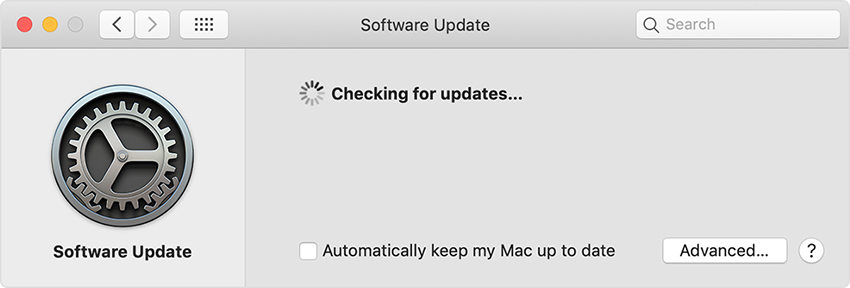
2. If you can't update to macOS 10.14 Mojave, you might still be able to get some updates for iTunes (up to iTunes 12.8). Open the App Store on your Mac, then click "Updates" at the top of the App Store window. If any iTunes updates are available, click "Install".
2.2 Fix iPhone Error 4013 or iTunes Error 4013 without Losing Data
There are several ways to fix iPhone error 4013 but all of them involve erasing all the data and settings form the device. Most of the iOS users are used to backing up data from their devices frequently but there are also some who don't usually backup the files and for them these solutions will be more devastating than the error itself.
So, we have a professional iOS repair tool called Tenorshare ReiBoot and using this program you will be able to fix the iOS device without compromising your files and it also has other modes and features. You can fix iPhone error 4013 after water damage in one-click without data loss by this tool. So, this is basically the most effective way for you recover the iPhone. Here's how to do it:
- Get ReiBoot and run it on your computer. Then connect your target iPhone with error 4013 with the help of a USB cord. Now tap "Start" from the main interface.
- On the next windows tap "Start Repair".
- Get the latest firmware downloaded for the device by tapping the "Download" button.
- Wait for the process to complete. Your iPhone will restart, and the iPhone error 4013 could not restore should be resolved without any data loss.




If standard repair mode cannot fix your iPhone error 4013 issue, turn to "More Features" on ReiBoot interface then click on "Error 4013" mode to fix.
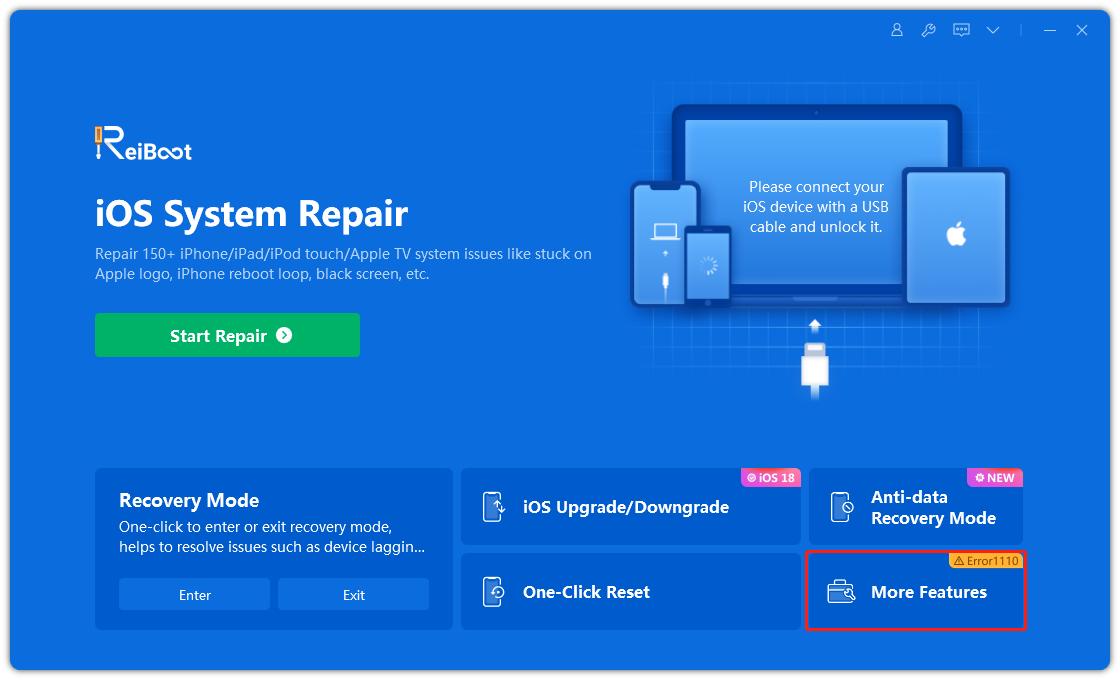

![]() Other Related iPhone Error Codes:
Other Related iPhone Error Codes:
iTunes Error 11, iTunes Error 4014, iTunes Error 9, iTunes error 10
2.3 Fix iPhone error 4013 by Factory Reset
If you are facing an Apple error 4013, it can be easily fixed with a simple Factory Reset. It is a very well-known procedure associated with iOS devices and it is famously known for fixing several issues with iOS devices. In this method you will need the help of iTunes. Here's how to factory reset an iPhone:
- First, you may want to back up your iPhone, as making a Factory Reset will wipe out all the data from the device.
- Then, connect your target iPhone with your computer and launch iTunes.
- Now, select your iPhone and go to the Summary section.
Select the option Restore iPhone.
Again when prompted, tap "Restore and Update".
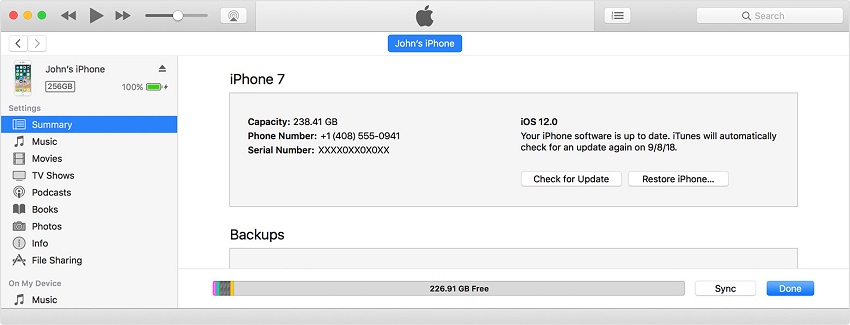

![]() Note:
Note:
After the factory reset, all the data and selected settings will be wiped out completely. So, you will have to set up the device from the beginning.
2.4 Fix iPhone error 4013 by Resetting All Contents
You can also get rid of iPhone 7 error 4013, simply by resetting all the settings and contents from the device. It is quite simple but very effective method. By resetting everything, you will not only delete all your data but also the issue that was causing the error.
Here's how to do it;
- You may want to back up the device, as everything will get deleted.
- After you have made the backup, restart the iPhone and go to Settings.
- Then, navigate to "General" and tap on "Reset".
- The first option is "Reset All Settings", you can choose it but it will reset only the settings. So, select the second option called "Erase All Content and Settings".

Doing it will erase everything from your iPhone along with the error issue. If you haven't made a backup then you have set everything from the beginning. See how to back up iPhone.
2.5 Fix iPhone Error 4013 by Entering DFU mode
Another way to definitely fix error 4013 iPhone 14 is the DFU Mode. DFU Mode is a very special mode where you can manipulate the core system of the device. It is generally used by the specialists at the Apple Service Centres to fix iOS issues but you can also do it at home. In order to do it, you need to know how to enter DFU Mode and then restore it with the iTunes. It is very simple; just use the following method;
- You need to launch the iTunes app on your computer and then connect the iPhone to it.
- Now, you have to put your iPhone into DFU Mode.
- It is very easy, you have to first turn off the device.
- Now hold the Power button for about 3 sec and then tap and hold Volume Down key.
- Hold the buttons for around 10 sec and release the Power key without leaving the Volume Down key.
- Now, release the Volume Down key when you see your device's screen completely black. You have entered DFU mode.
- When the screen goes completely black and a message stating "iTunes has detected an iPhone in Recovery Mode" appears on the screen; you have entered the DFU Mode.
- Now, just select the "Restore" option from the iTunes menu.

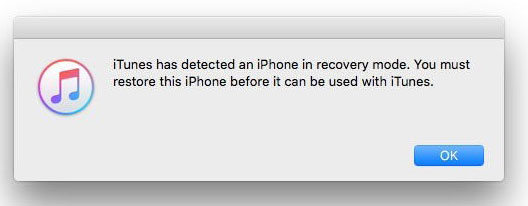
People Also Ask about iPhone/iTunes Error 4013
Q1. Can water damage cause error 4013?
Yes, water damage can potentially cause Error 4013 on an iPhone. When an iPhone is exposed to water, it can lead to hardware malfunctions, particularly with the internal components like the motherboard, connectors, or battery. These components are crucial for the device's normal operation, including its ability to communicate with a computer during the restore or update process.
Q2. What is iPhone error 4013 repair cost?
If your iPhone is out of warranty, Apple’s repair costs can range from $300 to $600, depending on the model and the specific issue. If the issue is related to the battery, the cost is usually around $69 to $99. If your device is covered by AppleCare+, repairs might be significantly cheaper, with service fees typically around $99 for major repairs. Therefore, it is recommended to use Tenorshare ReiBoot, which is much cheaper and can save your time.
The fastest, safest and cheapest way to fix iPhone/iTunes error 4013.
Q3. What hardware issues cause error 4013?
Error 4013 on an iPhone is often caused by hardware issues, including:
- Faulty Logic Board: Damage to the main circuit board can disrupt communication during updates or restores.
- Damaged NAND Flash: Problems with the memory chip can prevent proper data handling.
- Corrupted Baseband Chip: A malfunctioning chip affecting cellular communication can trigger the error.
- Defective Power IC: Issues with the power management chip can cause unstable power delivery.
- Loose/Damaged Connectors: Faulty connections between internal components can interrupt communication.
- Damaged USB/Lightning Port: A defective port can lead to interrupted data transfer.
- Battery Issues: A failing battery can cause power fluctuations.
- Defective Display Assembly: Problems with the screen or connectors can impact communication.
Conclusion
Therefore, calm yourself down, it is a very common issue and all the solutions are described on the above article. You can choose to go with the methods that will eventually erase all the data and settings from your iPhone but the better option would be to use Tenorshare Reiboot to fix the iOS issues. Highly recommended!
- Downgrade iOS 26 to iOS 18 ;
- Fix iPhone won't restore in recovery mode, my iPhone is stuck on the Apple Logo,iPhone black screen of death, iOS downgrade stuck, iPhone update stuck, etc.
- Support all iPhone models and the latest iOS 26 and earlier.
Speak Your Mind
Leave a Comment
Create your review for Tenorshare articles












