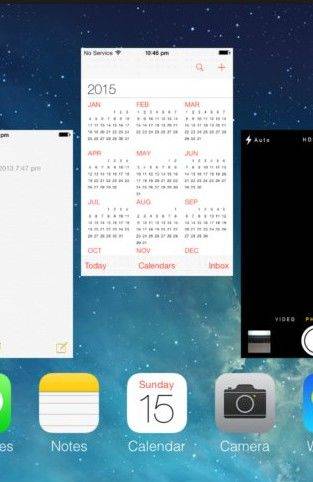iTunes Sync Session Failed to Start, How to Fix It?
Lately I have been having problems syncing my iPhone with iTunes. The most recent error is 'Sync Session Failed to Start'. What's wrong with my iTunes? Is there any way to fix it?"
Occasionally, when you try to sync your iPhone, iPad or iPod with iTunes, it may prompt you that "The iPhone "iPhone" could not be synced because the sync session failed to start." Or "iTunes could not sync calendars to the iPhone "iPhone name" because a sync session could not be started?" This is strange and most of this is due to some unknown error in iTunes. Below we sum up several useful ways to help you fix "iTunes sync session failed to start" error.
- Method 1: Force off all the Apps in iPhone Multitask Window
- Method 2: Fix "iTunes sync session failed to start" error with Tenorshare iCareFone
Method 1: Fix iTunes Sync Error with Tenorshare TunesCare
With the help of Tenorshare TunesCare, you can repair all iTunes syncing issue for iDevices by fixing the corrupted iTunes library.
Step 1: Download, install and launch Tenorshare TunesCare on your PC, then connect your iOS device to computer with a USB cable.
Note: If Tenorshare TunesCare cannot detect your device, just click "Fix All iTunes Issues" to have your iTunes fixed.

Step 2: After Tenorshare TunesCare detected your device, hit "Fix iTunes Sync Problems" and then Tenorshare TunesCare will start the corrupted iTunes library repair.

Step 3:Once repair completed, you can open your iTunes and sync what you want normally.

Method 2: Force off all the Apps in iPhone Multitask Window
Some users discussed on Apple Community shared this way which worked for them. Follow these steps to force an app to close:
- From the Home screen, click the Home button twice.
- In the multitasking view, swipe the list to find app which you want to close.
- Swipe the app's windows upwards to close it.

After that do a Soft reset of your iPhone by holding both Home and Sleep button for around 10secs until you see the Apple logo then release. After it returns to Home screen, connect to sync and see if this resolves the issue.
Method 3: Fix "iTunes sync session failed to start" error with Tenorshare iCareFone
If method above didn't work for you, it seems that some file like iTunes CDB files missing or corrupted on your device. Tenorshare iPhone Care Pro offers you a chance to recover it easily. Now let's see the detailed steps:
- Run iPhone Care Pro after download and installing. Connect your device to PC and click on "Files Manager" from the main interface.
- Here are 8 types of files to manage. Select whatever on to move on. Here we take contacts for example. Click "Add" on the menu to add a contact to your iPhone.

- Finally, you should click "Refresh" and all the changes will be synced with your iOS devices. During the sync progress, iPhone Care Pro will recover your missing or corrupted iTunesDB and iTunesCDB files.

After that, iTunes won't prompt you sync session failed to start iPhone/iPad/iPod and continue to sync your contents with iPhone freely. If this method also can't solve your problem, leave a message in the comment place and we will see what we can do for you.
Speak Your Mind
Leave a Comment
Create your review for Tenorshare articles

Tenorshare iCareFone
Best Free iPhone Transfer & iOS Backup Tool
Easily, without iTunes