Top 3 Ways to Fix iTunes Error 7 (Windows Error 127)
"I just installed the new update for iTunes last night, and after it finished downloading, I was unable to access iTunes at all. It popped up with iTunes error 7 windows error 127 and said that the entry point could not be found in iTunes. I can't figure out how to fix it."
-Apple Discussions
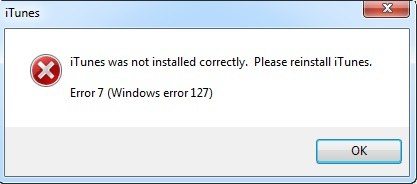
This iTunes error 7 Windows error 127 problem can be quite familiar with Windows iTunes users, but most of them don't know how to fix. In this article we will introduce you the most useful three ways to repair iTunes error 7 Windows error 127/126/193, etc.


Causes of iTunes Error 7
For those runtime errors like "Error 7 (Windows Error 127)" can be caused by a variety of factors. And the following list can be the major reasons of this error:
- Incorrect or failed installation or uninstallation of software that may have left invalid entries in your Windows registry
- Corrupt download or incomplete installation of iTunes software
- Virus or malware infection that has corrupted Windows system files or iTunes-related program files
- Improper system shutdown due to a power failure or another factor
- Someone with little technical knowledge accidentally deleting a necessary system file or registry entry
How to Fix iTunes Error 7 (Windows Error 127)
Here we prepared the best three methods for to fix and repair iTunes Error 7(Windows error 127), and you will soon get your iTunes out of trouble.
- Method 1: 1-Click to Repair iTunes Error 7 with Tenorshare TunesCare (Free & Easy)
- Method 2: Update Microsoft NET Framework to Solve Windows Error 126/127/193
- Method 3: Uninstall iTunes and Reinstall to Fix iTunes Error 7
Method 1: 1-Click to Repair iTunes Error 7 with Tenorshare TunesCare
Tenorshare TunesCare, an all-in-one iTunes repair tool to fix iTunes sync issues and all iTunes errors you may encounter during sync, update or restore process.


- Install this iTunes error repair tool to your PC and connect your iOS device to computer via USB cable.
- Firstly I suggest you click "Fix iTunes Sync Problems", Tenorshare TunesCare will start to repair the corrupted iTunes library automatically.
- Suppose repairing the iTunes library did not fix the problem, you can try the advanced mode by clicking "Fix All iTunes Issues". This way is an advanced mode to fix all iTunes issues thoroughly by removing corrupted library and then rebuilding iTunes.



Method 2: Update Microsoft NET Framework
Sometimes iTunes error 7 occurs as a result of framework, you can get this error fixed by install the latest version of Microsoft NET framework.
- Step 1: Go to Microsoft to find the latest version of framework.
- Step 2: Download and install the latest version of Microsoft NET Framework on your computer.
- Step 3: After installation, restart your computer and have another try.
Method 3: Uninstall iTunes and Reinstall
To correct error 7 by this way, you need to uninstall all the tools which are related to the Apple before repairing process.
- Step 1: Go to the Add/Remove Programs option from the control panel and select and remove one by one all of the Apple relate product.
- Step 2: After you uninstalled all the software from the control panel, Go to My Computer > C: Drive > Programs.
- Step 3: Check the folders given below and delete them.
- Step 4: Restart your computer and Try to reinstall iTunes again to get this issue repaired.
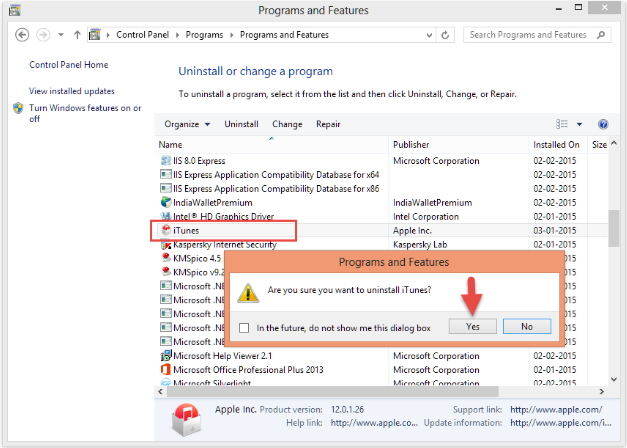
C:\Program Files\Bonjour
C:\Program Files\Common Files\Apple
C:\Program Files\iTunes
C:\Program Files\iPod
C:\Program Files\QuickTime
C:\Windows\System32\QuickTime
C:\Windows\System32\QuickTimeVR
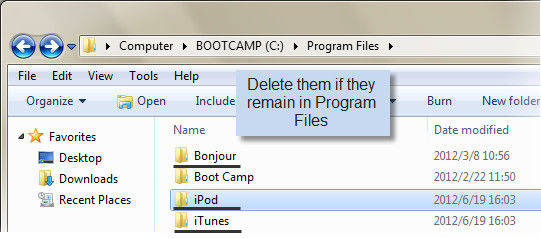
Done! Hope the methods above can help you remove this annoying issue completely and fix iTunes error 7. If you have more questions, feel free to leaves us comments.


Speak Your Mind
Leave a Comment
Create your review for Tenorshare articles

Tenorshare iCareFone
Best Free iPhone Transfer & iOS Backup Tool
Easily, without iTunes




