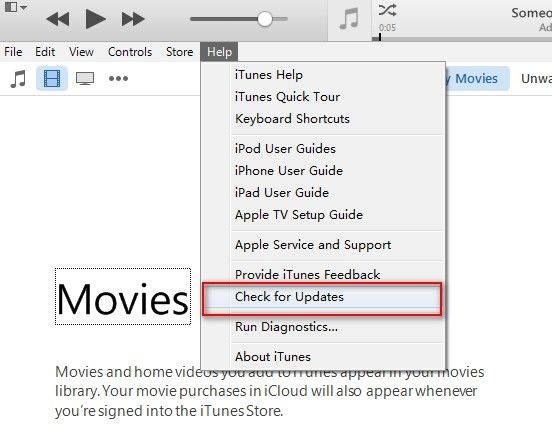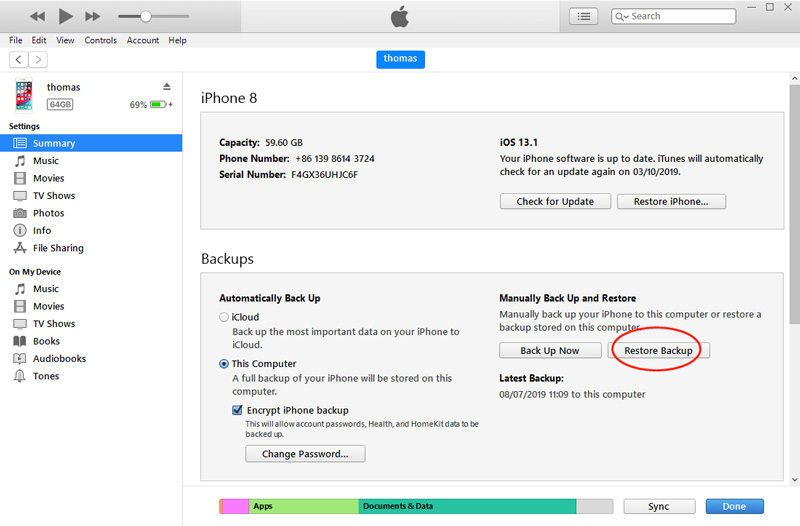[Resolved] iTunes is currently Downloading Software for this iPhone
If you use the iTunes app on your computer to update your iPhone, you should see a message that says iTunes is downloading the software for this iPhone in iTunes. This message basically tells you that the app is downloading an update for your iOS-based device. However, for some users, this message lasts much longer than it should.
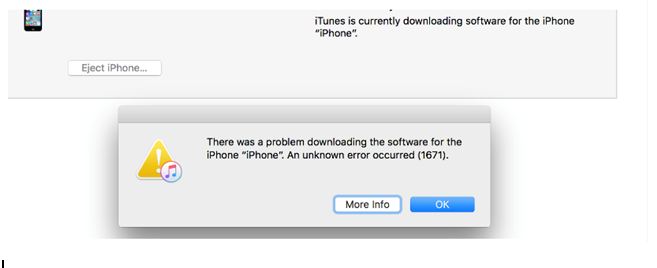
Why does it it says "iTunes is currently downloading software for the iPhone"? It could be because iPhone is unable to connect to Apple server, the Internet is broken, iOS system malfunction, etc. Whatever the reason is, we have some tips to fix iTunes is downloading the software for this iPhone and will restore when the download is complete issue if it lasts much longer on your computer.
- Part 1. How Long Does iTunes Take to Download Software for iPhone?
- Part 2. How to Fix iTunes Is Currently Downloading Software for the iPhone and Will Restore?
- Ultimate Solution: Update/Restore iPhone without iTunes (No Data Loss)
Part 1. How Long Does iTunes Take to Download Software for iPhone?
It usually takes about 15 minutes for iTunes to download the software for your iPhone and another 15 – 30 minutes to finish the software restore/update.
However, the actual time will be based on what iPhone you have and how fast your Internet connection is. Generally, for most users, the iPhone software downloading process can take anywhere from thirty minutes to about an hour. But if you take more than 2 hours, I am afraid that iTunes gets stuck on downloading the software.
Part 2. How to Fix iTunes Is Currently Downloading Software for the iPhone and Will Restore?
If the iTunes is downloading the software for this iPad and will restore issue remains on your screen for too long, you may want to do something about it as it seems the app has got stuck. There are several ways to fix this issue in iTunes on your computer and the following are some of those methods for you.
Fix 1. Update iTunes
One of the ways to fix the iTunes is downloading the software for this iPad issue is to update the version of iTunes on your computer. It may be that you are using an obsolete version of iTunes and that causing it to take forever to download the software for your iPhone.
- Run iTunes and select the Help option from the toolbar
Click on Check for Updates option. You can also update iTunes from the Apple Software Update section.

Mac users do not need iTunes as they can use the Finder app.
Tip 2. Hard Reset iPhone
Since the issue in iTunes has occurred because of your iPhone, you can hard reset your iPhone to fix the issue. There are various ways for different models of the iPhone to perform the hard reset procedure.
Force restart an iPhone with Face ID, iPhone SE (2nd generation), iPhone 8, or iPhone 8 Plus
- Press the Volume Up button and release it.
- Press the Volume Down button and release it.
- Press and hold down the Side button.
Force restart iPhone 7 or iPhone 7 Plus
- Press and hold down both Volume Down and Side buttons at the same time.
- Release the buttons when you see the Apple logo on your screen.
Force restart iPhone 6s, iPhone 6s Plus, or iPhone SE (1st generation)
- Press and hold down both Home and Sleep buttons at the same time.
Let go of the buttons when you see the Apple logo on your screen.

Tip 3. Reset All Settings
You can reset all the settings on your iPhone to the factory defaults to get rid of the iTunes is downloading the software for this iPad issue on your computer.
- Head to Settings > General > Reset on your iPhone.
Tap on the Reset All Settings option to reset your settings.

Tip 4. Restore from Backup
If the problem still persists and you get the "iTunes is downloading the software update for this iPhone" message then you can also try restoring a previous backup via iTunes. Sometimes, the backup restore comes in handy to eliminate the bug that is causing the issue. For iTunes Backup restore, follow the steps below:
- Connect your iPhone to your computer and launch the iTunes app.
Click on your iPhone, select the Summary tab, and click on Restore Backup.

When your backup is restored, the issue you were facing earlier should be resolved.
Ultimate Solution: Update/Restore iPhone without iTunes (No Data Loss)
The "iPhone recovery mode iTunes is downloading a software update for this iPhone" error usually happens when you try to interrupt the update or download of new software for the device. If you failed restore or update iPhone with iTunes, Tenorshare ReiBoot will be a great alternative choice for you. Whether your iPhone is stuck in recovery mode, stuck at Apple logo, you can resolve the problem after iOS system recovery. The most exciting part is the software fix all these problems without data loss.
Download the software from the official website and let the software be installed on the computer. Now follow the steps below, and fix your device:
- Connect your iPhone to your computer using a USB cable.
- Download, install, and open the software on your computer.
Click on Repair Operating System on the main interface.

Select Fix Now on the following screen.

Hit the Download button to download the firmware for your iPhone.

As soon as the firmware is downloaded, the software will start fixing your iPhone. You will see the following when your iPhone is fixed.

You should no longer worry about iTunes is downloading the software for this iPhone/iPad error.
Conclusion
If your iTunes stays stuck on the screen where it says it is downloading the software for your iPhone, you can use the methods mentioned in the above guide to fix the issue. This will then allow iTunes to finish downloading the software. The guide also shows what tool you can use to restore your iPhone without using iTunes.
Speak Your Mind
Leave a Comment
Create your review for Tenorshare articles