How to Fix iTunes Match Not Syncing to iPhone
Q: "iTunes match not syncing or updating on my iPhone.
For about three weeks now updates on the iTunes Library on my PC are not syncing with or updating on my iPhone even though iTunes Match is "ON" on both my laptop and iPhone. I've switched on and off iTunes match on the phone several times to no effect. When I go to another laptop and open iTunes there I will see the updates from iTunes, but on my phone no update. Please what's the way out of this?”
- eskor25 (From Apple Discussion)
Have you ever meet with the same problem that iPhone cannot sync with iTunes? In this article, we will present you a most comprehensive analysis of syncing. Follow us and figure it out.
- Part 1: Why iTunes Match Cannot Sync My iPhone
- Part 2: How to Solve iTunes Match Not Syncing with iPhone
- Part 3: Tips For Syncing to iPhone By iTunes Match
Part 1: Why iTunes Match Cannot Sync My iPhone
There are many reasons which could lead to this iTunes doesn't syncing issue, but for most of the case, we listed some point that you can have a better understand of not syncing.
- The iTunes version is too old, try to update to the latest version;
- Trouble exist in the firewall, try to close it and restart your PC/Mac;
- iPhone, iPad, or iPod touch have installed other sync tool, delete them.
Part 2: How to Solve iTunes Match Not Syncing with iPhone
If this reasons are not what you have, and you are disturbed by a unknown problem, then we recommend you to have a try by using Tenorshare TunesCare, this free all-in-one tool is designed for repair and fix iTunes syncing problems and errors.


- Step 1: Download and install Tenorshare TunesCare, then connect your iOS devices with computer via USB. If Tenorshare TunesCare cannot detect your iPhone, iPad, or iPod, fix it first by clicking "Fix All iTunes Issues".
- Step 2: When normally connect your iPhone 7/7 Plus/SE/6s/6/5s/5 with Tenorshare TunesCare, you need to click "Fix iTunes Sync Problem" and Tenorshare TunesCare will automatically get your iTunes library repaired.
- Step 3: Check the sync function of iTunes Match, and then you can use iTunes to sync files again.


Part 3: Tips For Syncing to iPhone By iTunes Match
If you still confused and don't know how to sync music from iTunes to iPhone, iPad, or iPod touch. You can follow the steps we provide for you.
- Step 1: Open iTunes and find "File" button which is at the menu bar, and click "Add File to Library". And you can check you music by clicking the music icons.
- Step 2: Click iPhone, iPad, or iPod touch icons and choose "Music" which you can find at the Setting tap. Then you can check the single box and select whether to sync entire music library or selected playlist, artists, albums, and genres.
- Step 3: Press "Apply" and your music is now sync to your iPhone, or other iOS devices.
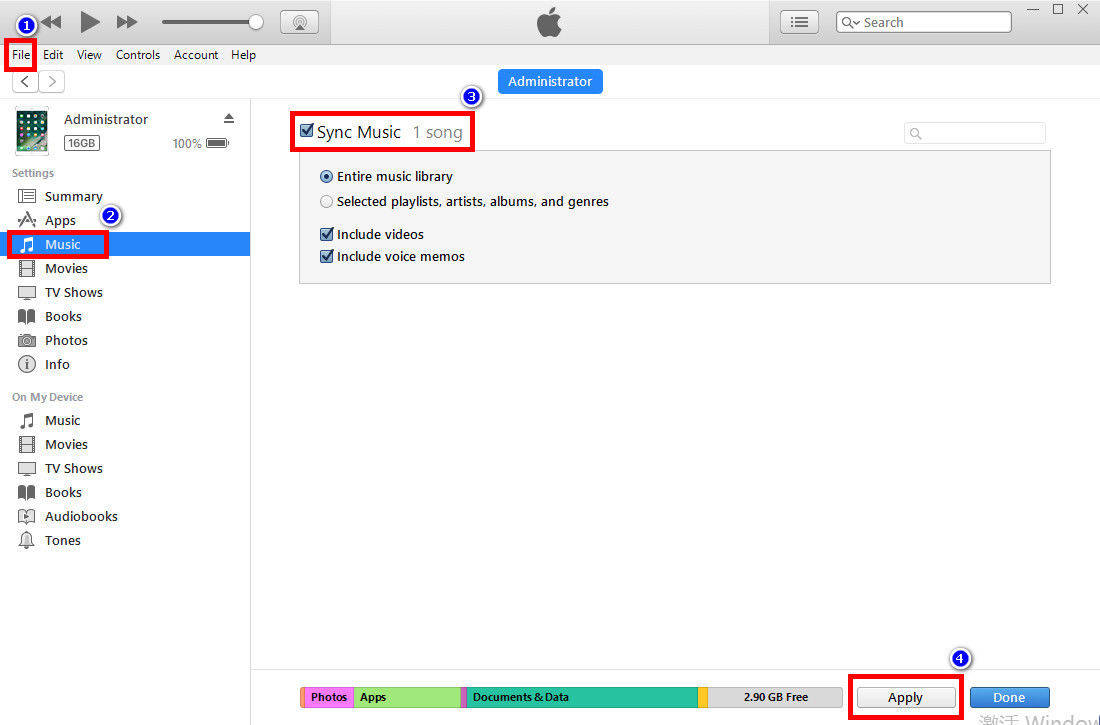
In fact, syncing is a very easy operation for iTunes users, but when iTunes Match not working, it is also easy to handle. Just using Tenorshare TunesCare, this free software will surely be a friend with you and save you lots of time on iTunes issues.


Speak Your Mind
Leave a Comment
Create your review for Tenorshare articles




