How to Fix iTunes Error 3014
You may encounter the problem when you determine to upgrade your old iOS version to the latest one on your iPhone, iPad and iPod touch, the iTunes error 3014 may show up. Since you probably stumbled upon this article after turning to Google for solving this very problem, we will offer some tips on how to fix iTunes error 3014.
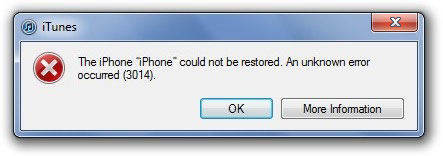
Symptoms of Error 3014
- "Error 3014" appears and crashes the active program window.
- Your PC frequently crashes with Error 3014 when running the same program.
- "iTunes Error 3014" is displayed.
- Windows runs sluggishly and responds slowly to mouse or keyboard input.
- Your computer periodically "freezes" for a few seconds at a time.
These 3014 error messages can appear during program installation, while a Apple Inc.-related software program (eg. iTunes) is running, during Windows startup or shutdown, or even during the installation of the Windows operating system. Keeping track of when and where your 3014 error occurs is a critical piece of information in troubleshooting the problem.
Causes of Error 3014
- Corrupt download or incomplete installation of iTunes software.
- Corruption in Windows registry from a recent iTunes-related software change (install or uninstall).
- Virus or malware infection that has corrupted Windows system files or iTunes-related program files.
- Another program maliciously or mistakenly deleted iTunes-related files.
Runtime Errors such as "Error 3014" can be caused by a variety of factors, so it is important that you troubleshoot each of the possible causes to prevent it from recurring.
How to Fix iTunes Error 3014 When Updating/Restoring iPhone/iPad
We list four efficient solutionss to on how to correct iTunes error code 3014, here's what you can try.
Solution 1: Make sure your iTunes version is up to date
First of all, you need to make sure that have updated to the latest iTunes version. The problem is that older versions of iTunes are more prone to showing various issues and causing the errors such as iTunes error 3014. For all newer versions of Apple firmware, it is more than recommendable to download the newest iTunes version.
Solution 2: Check the date and time on your PC
This might cause problems in the communication with Apple servers as it might create confusion and cause the iPhone error 3014 to show up. We understand there is a little chance that you didn't set this properly, but make sure that your date, time and time zone are correct.
Solution 3: Update your operating system
Whether you use Windows or OS X, you should always keep your software completely updated, mainly for security. Apart from that, older versions of Windows and other operating systems are not totally compatible with the newer software, such as the most recent iTunes version, and this disharmony can lead to various issues, including iTunes error 3014. Not only you might solve this problem by updating your Windows, but there are probably some other issues you will also take care of by doing it.
Solution 4: Check the HOSTS file
If those method mentioned above don't help you with your iTune issue, you can check the hosts file. First of all, you need to open your HOSTS file.
- Step 1: Open Notepad, and then navigate to the open button in the file menu, and then open the HOSTS file located in this path: C:WindowsSystem32driversetc
- Step 2: (Only perform this step if you have SHSH blobs kept on Cydia orSaunkserver. Otherwise, please move on to step 3)
- Step 3 (Only perform this step if you DO NOT have SHSH blobs kept Cydia or Saunk server. Otherwise, please return to step 2)
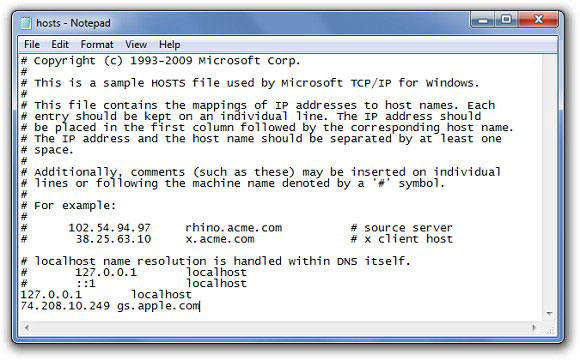
Note that you might have to select all files in the format drop down menu, so you could have the option of selecting the file you want
You need to add this line at the end of your HOSTS file:
74.208.10.249 gs.apple.com
Save your HOSTS file and then try the following - open your browser and go to https://support.apple.com/en-us/HT201442 If you have done this step right, it will lead you to Cydia website.
Find the following lines in your HOSTS file and remove them:
74.208.10.249 gs.apple.com
127.0.0.1 gs.apple.com
After you completed removing these lines, save your hosts file, open your browser and visit https://support.apple.com/en-us/HT201442. It should redirect you to the Apple website.
Solution 5: Fix iTunes Error 3014 with Free Tenorshare TunesCare
An easy way to fix iTunes error 3014 is using a professional iTunes repair tool to fix it. Tenorshare TunesCare is a free iTunes repair tool that can fix all iTunes syncing problems and iTunes errors with easy steps.


- Run Tenorshare TunesCare after installing and connect your iOS device to your computer.
- Firstly, click "Fix iTunes Sync Problems", Tenorshare TunesCare will start to repair the corrupted iTunes library automatically to fix iTunes syncing issues.After repairing, launch your iTunes and see if the error has been fixed.
- If the error still exits, run Tenorshare TunesCare and click "Fix All iTunes Issues" to fix all iTunes issues thoroughly by removing corrupted library and then rebuilding iTunes.


Now the annoying iTunes error might be fixed successfully, if these methods still don't work, you can go to Tenorshare official website to get a better solution to fix iPhone error 3014. If you have any suggestions , please feel free to share with us.


Speak Your Mind
Leave a Comment
Create your review for Tenorshare articles




