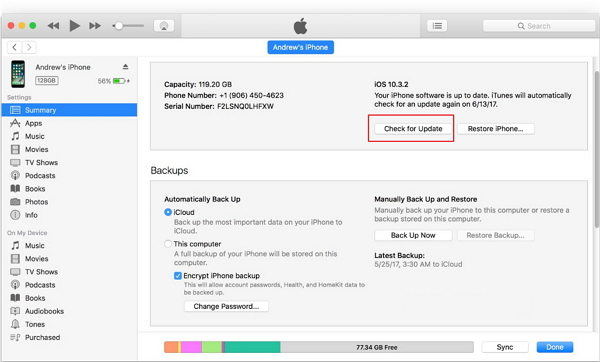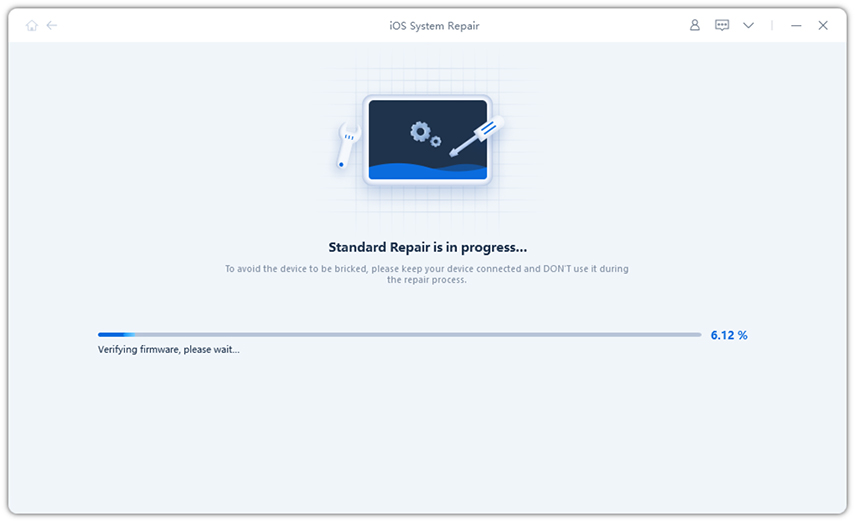[Solved] How to Fix iTunes Error 10 When Restored iPhone
As I am trying to restore my iPhone, I am getting an unknown error. Why does my iPhone say error when restored?”
The iPhone restore iTunes error code is a pretty big issue. If this ever appears, you won’t be able to restore or even update your respective iOS device. The problem is that this particular error is mostly related to hardware issues, but in several cases, it has appeared due to other reasons as well. So, we recommend you to check our article below to assess your situation.

- Part 1: Why Does My iPhone Say iTunes Error 10 When Restored
- Part 2: How to Fix iPhone Could Not Be Restored Error 10
- Part 3: Using Best Tool to Restore iPhone/iPad to New without iTunes Error 10
Part 1: Why Does My iPhone Say iTunes Error 10 When Restored
While you are trying to update or restore your iOS device, you may be getting iTunes error code 10, or an unknown error occurred 10 or iPhone could not be restored.
These types of errors are commonly known as iTunes error 10. This issue may appear due to slow internet speed, outdated apps, and other issues. But error 10 on iTunes most likely to appear due to hardware issues.
If that happens, there is no other way but to get the device to the nearest service center. But if the issues have appeared due to other reasons, then you can try the following fixes.
Part 2: How to Fix iPhone Could Not Be Restored Error 10
So, if you are having difficulty on restore iPhone from iTunes or directly getting iPhone error 10; then you can be sure that it is a pretty serious issue that needs to get addressed immediately.
Needless to say, the origin of this issue is mainly associated with hardware issues. But before we even think of that dangerous and expensive results, you need to be sure that the error is not appearing due to software problems.
So, below we have discussed a few solutions that will surely get rid of this iTunes error 10; if it is actually related to software issues.
Fix iPhone Restore Error 10 Using TunesCare
Firstly, we will like to recommend an effective software that is known for solving iTunes issues all over the globe.
The program is called Tenorshare TunesCare. This is a program developed by Tenorshare to address the iTunes related issues faced by iOS users. It is convenient, effective, and very easy to operate.
So, let’s check out how to fix iTunes error 10 with TunesCare.
- Download and install TenorshareTunesCare on a computer and then run it.
-
Click on ‘Fix All iTunes Issues’ tab on the program interface.

Pic. Fix all iTunes issues -
If the iTunes is working well, then you need to click on ‘Repair iTunes’. Otherwise, you need to click on ‘Troubleshoot’.

Pic. Fix iTunes -
After that, TunesCare will download all the necessary programs from the internet, and then it will automatically start the repair process.

Pic. iTunes repaired successfully
So, if you use this particular professional program, then the situation will get eased very easily. Still, you can try the other fixes as well.
Get Rid of iTunes Error Code 10 via Updating iTunes Version
It is really possible that you are getting iTunes error 10 as you are using an outdated version of the said application.
So, as to how do I fix a restore error on my iPhone, the fix here is very simple. Just update the app.
- Open the iTunes app on your computer.
- On the iTunes panel, click on ‘Help’.
-
Select, ‘Check for Updates’.

Pic. Check for Updates
Now, there will be a few on-screen instructions; follow them and update the iTunes to its latest version.
Restart iPhone and Computer to Check
Generally speaking, doing a simple restart of your iPhone and the computer may be able to fix the issue. So, just do that.
iPhone X or 11
- Press and hold one of the Volume buttons and the side Power button for a few seconds.
-
The Power Slider will appear on the screen, slide it to the edge of the screen.

Pic. Restart iPhone
Computer
- Click on the ‘Windows’ icon at the bottom left corner of your screen.
-
Then click on the ‘Power’ button and select ‘Restart’ option.

Pic. Reboot Windows
The computer will be restarted immediately. This should fix the iPhone restore error 10.
Related Read: How to Restart/Reboot iPhone
Solve an Unknown Error Occurred 10 By Unplug and Re-plug USB Cable
It is also a chance that iTunes error code 10 appeared due to connectivity issues. So, up-plug and then re-plug the USB cable that you are using to connect the iOS device to the computer.
Part 3: Using Best Tool to Restore iPhone/iPad to New without iTunes Error 10
Well, those are all the most effective methods for iPhone could not be restored error 10. There is a big chance that implementing those fixes will get rid of the error, effectively.
But there is another way you can restore the iOS device without iTunes. We are recommending a professional program designed for restoring iOS devices. The program is called Tenorshare ReiBoot. This is a very capable program that doesn’t require the help of the iTunes app while giving you the capability of selectively restoring your iPhone or iPad data.
-
Install and run ReiBoot on your computer, and then connect iPhone to the computer.

Pic. Select Repair All iOS System Issues -
This interface is to fix the issue without data loss. Just click “Fix Now” to proceed.

Pic. Fix Now -
Then, check the firmware information like Model, Firmware Version. If there is no problem, click “Download” button. Then just waiting for the download procedure completes.

Pic. Download Firmware 
Pic. Download Process -
Once all the preparatory is done, press “Repair Now” button to repair iPhone absolutely.

Pic. Repairing -
When “The repair process is completed” displays on the screen, you can restart your device and check it.

Pic. Repair Successfully
Conclusion
Hence, if you are getting iTunes error 10 while restoring your iOS device, don’t panic. Quite possibly, this is a simple issue that can be easily addressed using the fixes we have detailed in the article above. But for the most efficient fix, we recommend users to try using Tenorshare TunesCare.
Speak Your Mind
Leave a Comment
Create your review for Tenorshare articles