How to Fix the iTunes Error 53: A Step-by-Step Guide
Many user may have encountered iTunes Error 53 while trying to update or restore your iPhone, iPad, or iPod. This common error usually pops up when iTunes detects a problem with your device’s Touch ID hardware or security system during a restore or update process.
In this guide, we’ll explain what iTunes Error 53 is, why it happens, and how you can fix it easily without any technical expertise.
- Part 1. What is iTunes Error 53?
- Part 2. Why Does iTunes Error 53 Occur?
- Part 3. How to Fix iTunes Error 53?
Part 1. What is iTunes Error 53?
iTunes Error 53 appears during the update or restore process when iTunes is unable to verify your device’s fingerprint sensor (Touch ID) or other hardware. This error may leave you with a bricked device, meaning it won't function until the error is fixed.
Common Symptoms of iTunes Error 53:
- Your iPhone or iPad gets stuck on the "Connect to iTunes" screen.
- iTunes shows Error 53 during a system update or restore.
- The device becomes unresponsive or fails to complete the update process.
Part 2. Why Does iTunes Error 53 Occur?
There are a few common reasons why iTunes might throw Error 53:
- Faulty Hardware Repair
- iOS Update Issues
- Software Glitches
The error is most often associated with hardware repairs. If you’ve had the Touch ID sensor or other key hardware components replaced by an unauthorized service center, iTunes may detect a mismatch during the restore or update process.
If you recently updated your iOS version and the update failed, the software might fail to communicate correctly with your device’s hardware, triggering Error 53.
In rare cases, software glitches or corruption in iTunes or the iOS operating system can lead to Error 53. This could be caused by a failed installation or bugs in iTunes or the system update.
Part 3. How to Fix iTunes Error 53?
If you are using the right and genuine hardware parts but still facing the issue, then you can try doing the following.
1. Check Your Device’s Hardware
Before proceeding with troubleshooting, ensure that the Touch ID or Home button (depending on your model) is properly connected. If the hardware has been repaired or replaced, make sure the parts are genuine and installed correctly.
If third-party repair shops have replaced the hardware, you may want to visit an Apple-authorized service provider for a check-up.
2. Updating the iTunes App to the Latest Version
Update your iTunes app to the latest version available. The latest version always comes with many bug fixes and it should definitely help you get rid of the error you’re currently facing on your computer.
If you are on a Mac, then you can update the iTunes app using the following steps.
1.Click on Launchpad in your Dock and search for and click on iTunes to launch the iTunes app.
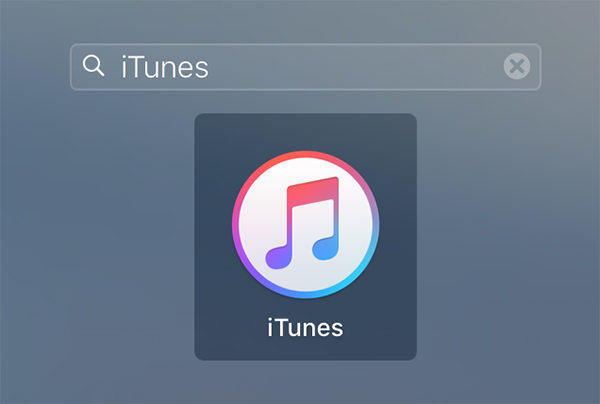
2. When the iTunes app launches, click on the iTunes menu on the top and select the option that says Check for Updates. It will check for the latest iTunes update, if one is available.
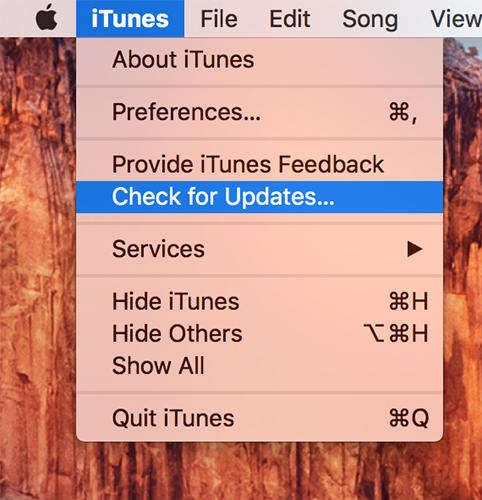
3. If a latest update is available, you will be asked to install it on your computer. Do so to fix the issue.
In case you already have the latest version of iTunes on your computer, then you will see the following on your screen:
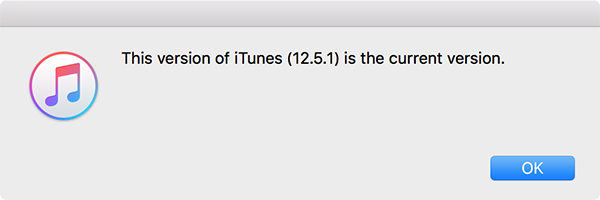
3. Removing the iTunes app and Re-installing It
Remove the iTunes app from your computer and then re-install it. This would clear all the app related files such as cache files and give you a fresh start with iTunes.
The error might also cause your device to get stuck in recovery mode. If that's the case, you can use an app like Tenorshare ReiBoot to get out of the recovery mode really quickly. It will be a lifesaver for you.
4. Use a Third-Party Tool to Fix iPhone Error with ReiBoot
If the above steps don’t resolve the error, you can try using a reliable third-party tool like Tenorshare ReiBoot to fix system-related errors without losing your data.
ReiBoot can help repair iTunes issues, including Error 53, by fixing system glitches and restoring your device's functionality without a full restore.
Here’s how to use Tenorshare ReiBoot to fix iPhone error.
- Download, install, and launch the Tenorshare ReiBoot program. Connect your iPhone with a computer using a suitable cable. Click on the Start Repair.
- Choose the Standard Repair option, and confirm the selection by clicking on the Standard Repair button..
- Download the firmware package according to our iPhone guide. Choose the firmware package that is suitable for your iPhone model. Click on the Download button to start the download.
- Once the repair process completes, you’ll see a confirmation message that your iPhone has now a fresh iOS version. This will surely fix any mic not working character AI issue.




This tool is especially useful for those who want a quick solution without losing data or going through long troubleshooting steps.
5. Contact Apple Support
If none of the solutions above work, it may be time to reach out to Apple Support. They can help diagnose the problem and offer repair or replacement services if necessary. If your device is still under warranty, Apple may offer a free fix.
Conclusion
Whether you're encountering iTunes Error 53 or having trouble downgrading from iOS 26, the issues can be fixed with a bit of troubleshooting.
If you’re unable to resolve the issue using traditional methods, tools like Tenorshare ReiBoot can help repair system errors, fix iTunes bugs, and allow you to restore or downgrade your device without losing data.
Speak Your Mind
Leave a Comment
Create your review for Tenorshare articles









