5 Ways to Fix iTunes Error 0xe8000013 When Activate iOS 15 iPhone
We've found some users could not activate iPhone for iOS 15 error 0xe8000013 on iTunes. Even the attempt to activate with a working SIM won't help, only to get an error message saying Your iPhone could not be activated because the activation server cannot be reached, especially for old device like iPhone 5s and 5c. In this post, we will analyze reasons and solutions for iOS 15 0xe error in iTunes.
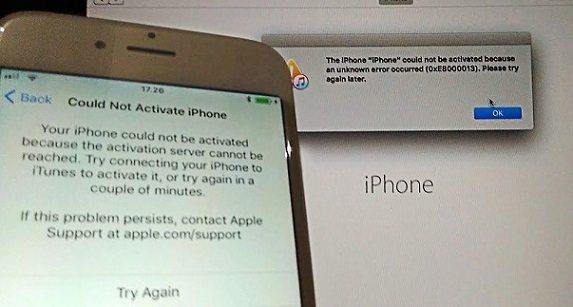
- Part 1: Why You Could Not Activate iPhone after iOS 15/14 Update
- Part 2: How to Fix iPhone Activation Error 0xe8000013 on iOS 15/14
Part 1: Why You Could Not Activate iPhone after iOS 15 Update
Many reasons will lead to iTunes activation error 0xe8000013 for your iOS 15 device. Below we have concluded most common reasons why your iPhone could not be activated.
- Replaced components for your iPhone/iPad before, like Touch ID module, battery, memory module.
- The iPhone doesn't have a valid SIM or IMEI.
- The device is jalborken or it was as some time.
- Antivirus software or firewall blocked access to Apple server.
- Activation server is temporarily unavailable. Check system status here.
- iTunes and related software is out of date.
- Apple Mobile Device USB Driver corrupted.
Part 2: How to Fix iPhone Activation Error 0xe8000013 on iOS 15/14
If it is the hardware change that caused an unknown error 0xe8000013 occurred when activating iPhone, I am afraid there is no effective solution as iOS firmware will not support non-apple made components. You can try your luck by taking it to Apple Store for repair.
However, things will be much easier with software-related issue. Go ahead and check following suggestions to fix iPhone could not be activated because of an unknown error 0xe8000013.
Way 1: Enter DFU Mode and Try Active with iTunes Again
Some users replied that putting iPhone/iPad into DFU Mode and restoring with iTunes won't see the error 0xe800001 message in later activation, but this method only work in rare cases. Anyway, you can give it a shot. Or you choose to downgrade iOS version with Tenorshare ReiBoot in way 5.
Learn how to Enter DFU Mode your iOS 14 device.
Way 2: Repair iTunes Library and Database
Even if you have update iTunes but still cannot activate iPhone after installing iOS 15/14, there may be something wrong with your iTunes files. You are good to use free Tenorshare TunesCare to rebuild iTunes library and avoid receiving iTunes errors again.

Way 3: Uninstall Third-party Security Software
Third-party software sometimes plays a part for iOS 15 activation server cannot be reached error. You can temporarily disable or uninstall it to prevent blocking access to Apple, after that try to active with iTunes for the second time. Hopefully, you won't receive iTunes 0xE error.
Way 4: Reinstall Apple Mobile Device USB Driver
To refresh Apple device driver files, do the following:
- 1.Reconnect your device with iTunes. If iTunes opens, close it.
- 2.Press Win + R key and put %ProgramFiles%\Common Files\Apple\Mobile Device Support\Drivers on the Run windows.
- 3.Locate usbapp164.inf or usbappl.inf. Right click to select Install.
- 4.Disconnect your iPhone or iPad.
- 5.Restart your computer and iTunes.
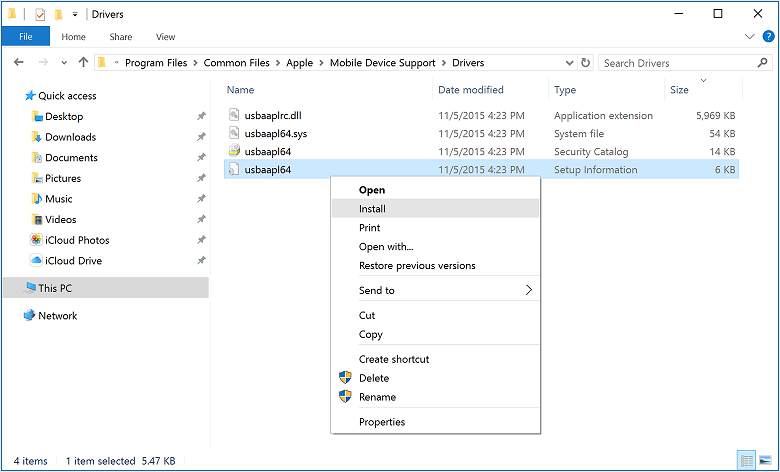
Way 5: Restore and Activate iPhone with iTunes Alternative
Should all these solutions fail to solve iOS 15/14 iPhone activation errors, the final resort is to use iTunes alternative – iPhone System Recovery Software ReiBoot, which not only enables you to update iOS firmware but also downgrade it, adding a premise that Apple unsigned that iOS version.


- 1.Connect your iPhone/iPad with Tenorshare ReiBoot.
- 2.Select Fix All iOS Stuck > Fix Now
- 3.Download latest iOS online or import your desired one by clicking Select.
- 4.Run repairing process after downloading IPSW file.

Summary
One last advice is that do think twice before updating to new iOS 15/14, especially for relatively older device like iPhone 5s, iPhone 5c, iPad mini, as we have seen lot of troubles caused by this masterpiece.


Speak Your Mind
Leave a Comment
Create your review for Tenorshare articles





