5 Ways to Fix iTunes Error 2324 on Windows 10/8.1/8/7
“I started by trying to update my iTunes, and was given an error message and was unable to open it. I've deleted/uninstalled it, each time I try to reinstall it or download it again, I get the error code 2324. I have no idea how to proceed or what I am doing wrong, please help!”
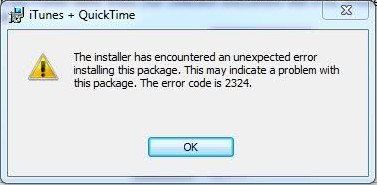
iTunes error message 2324 is frequently reported when downloading and installing iTunes on Windows 10/8/7 computer. The incomplete installation package, corrupted Windows registry, missing iTunes entry, antivirus scanner confliction can all lead to this annoying trouble. To get rid of 2324 iTunes installation error, you just need to troubleshoot each of the possible causes with 5 methods we provided
Tip 1: Restart Windows 10/8.1/8/7 Computer
When encountered an unexpected error 2324 installing iTunes package, you might as well try to shut down your computer and restart it later. To be honest, this little trick won’t help much to solve iTunes error 2324 windows 10/8/7 but it may work sometimes.
Tip 2: Uninstall and Reinstall iTunes Related Programs
Another direct and simple iTunes error 2324 fix is to remove all iTunes associated software that may cause error 2324 issue.
Open Control Panel and select Uninstall a program under Programs category. Locate iTunes and other related programs such as QuickTime Player, Apple Application Support, Bonjour. Right click to remove the applications and all of its components.
On Windows 10, you have an easier solution: Find iTunes on Start Menu and right click to Uninstall.
After that, reinstall the programs back on your Windows 10/8.1/8/7 computers. Hopefully, you will not see iTunes 2324 error code.
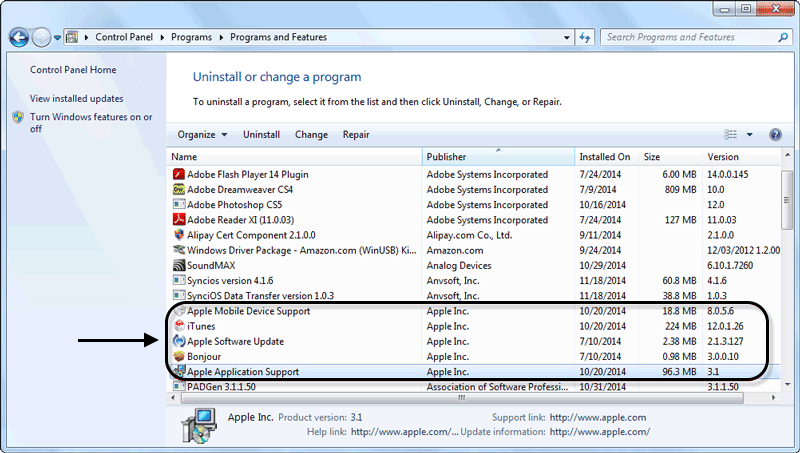
Tip 3: Try Free Tenorshare TunesCare to Fix iTunes update error code 2324
If the 2324 error still pop up when opening re-downloaded iTunes, you are suggested to use Tenorshare TunesCare, which is a totally free but powerful software to repair corrupted or missing iTunes related files and fix all iTunes errors, including iTunes won't install error code 2324.


- 1. Get free iTunes fixing tool installed on your Windows 10/8/7 computers and open it.
- 2. Click Fix All iTunes Issues and then Repair iTunes to download repair drivers.
- 3. Tenorshare TunesCare will automatically fix possible issues leading to error 2324 when repair drivers are ready.
- 4. iTunes will restart without seeing error 2324 prompt when repairing process successfully finished.



Tip 4: Download Windows Troubleshoot Utility to Cleanup Corrupted iTunes Registry
If you are sure that iTunes error 2324 on installation/update is related to the registry keys, a small tool provided by Microsoft will help you work out error code 2324 on Windows 10, Windows 8.1, Windows 8, Windows 7.
Download Windows Troubleshooting Pack here, and run it to detect what problems that prevent iTunes from being downloaded or installed.
Tip 5: Switch to iTunes Alternative Software Tenorshare iCareFone
Have you been tired of numerous iTunes errors and its user unfriendly experience? From time to time iTunes has a lot or restrictions and always gets stuck on PC/Mac. An ultimate solution is replacing iTunes with alternative software to resolve iTunes installation error code 2324, or any other potential errors. Here I would like to introduce Tenorshare iCareFone for your consideration. It does what iTunes enables you to do, and much more than that. You can transfer any data between iOS devices and computers, back & restore, cleanup and speed overloaded iPhone/iPad, and fix all iOS issues with it. Find more in Tenorshare iCareFone if you are interested.

Also Read: Common iTunes Errors and How to Fix


Speak Your Mind
Leave a Comment
Create your review for Tenorshare articles




