[2025] How to Fix iTunes Error 4000 When Update to iOS 17
I get error 4000 when trying to update iphone xr with itunes
-- From Apple Communities
You will find it shocking how often iTunes error 4000 disturbs iPhone users when upgrade to iOS 17. It is a very basic error that arises due to common mistakes. But it can create a lot of problem for the users if you are trying so hard to update your iPhone. So, in this article, we are going to explore the possible fixes for iTunes or iPhone error 4000. Hopefully, in the end, you will have a brief idea on what to do if this error occurs again in your system.
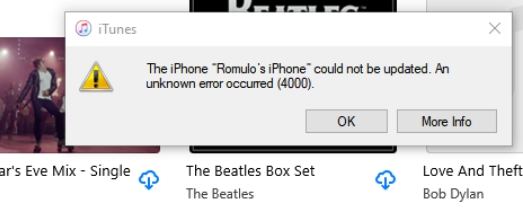
- Part 1: Why iPhone Saying iTunes Error 4000 When Updating iOS 17?
- Part 2: Quick Method to Repair iTunes Error 4000 When Update to iOS 17
- Part 3: Other Common 3 Tips to Fix iTunes Error 4000
Part 1: Why iPhone Saying iTunes Error 4000 When Updating iOS 17?
During the error code 4000 in iTunes, you will experience the following symptoms:
- iTunes won't allow you to update the iPhone to latest iOS 17.
- A pop-up window will keep on coming on the screen with iTunes error 4000.
- System will freeze for few seconds randomly.
- System will restart automatically.
- Unnecessary files will open and close unexpectedly.
The main causes of this error include corrupted system or iTunes registries, lack of system files, outdated or older iTunes version, and malware or virus infection. No matter what the reason is, fixing this error is very important.
Next two parts will give the 4 tips that would work like wonder to resolve the error 4000 in iTunes as soon as possible. Consider these fixes to resolve the iTunes update or restore error.
Part 2: Quick Method to Repair iTunes Error 4000 When Update to iOS 17
The best tool that you can use to fix the iTunes error 4000 is Tenorshare ReiBoot. This software is perfectly capable of resolving iTunes errors along with the sync problems. So, if you want to make sure that your device works fine then you should use this tool. You can perform the update, restore, and backup error fix with just one tap. There is a "Repair iTunes" optionb that can thoroughly repair iTunes. We can guarantee that the software will be 100% effective.
In case, there is no issue with iTunes then it might be the iPhone that is causing this error. Don't worry; Tenorshare ReiBoot tool can fix also fix iPhone error 4000 caused by your device too. You can use ReiBoot to fix errors, syncing issues, malfunctioning, and other problems with your idevices.
If you have this error while updating iOS 17 with iTunes, this software is the ideal choice, because it will not only fix the error, but update iOS to latest iOS 17 after system repair.
After launching ReiBoot, connect your device to ReiBoot. On the main interface, select 'Start'.

For iTunes/iPhone Error 4000, you can try two repair modes. But we will guide you try to fix with Standard Repair due to no data loss. Press 'Standard Repair'.

Please download the latest firmware package to repair iTunes 4000, just hit the button.

When the package is downloaded on your computer, tap 'Start Standard Repair' to fix the error 4000 on your iPhone/iPad.

Soon, you will get the following interface. And your iPhone 4000 error is fixed successfully.

That is, your iPhone iOS is up to date now and the error should be fixed. If your iTunes has issue, simply tap More Features on the main interface and then click Repair iTunes to check and repair your iTunes.
Part 3: Other Common Tips to Fix iTunes Error 4000
If you don't want to that much technical, then you can carry out the easy fixes to see if the iTunes error 4000 is resolved or not. These are common methods that are known to fix random issues in iOS 17 devices. So, hopefully, they will work for you as well.
Tip 1: Update iTunes
The most obvious cause of the error code 4000 in iTunes is the outdated version. Therefore, the possible fix would be updating the iTunes to the latest version.
On Windows PC, simply launch iTunes on your system and click on the Help menu. There you will see the Check for Updates option in the list.
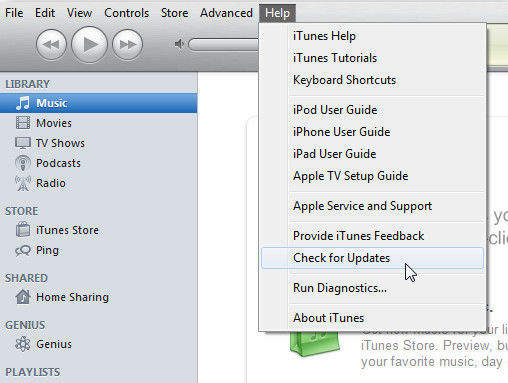
On a Mac, just find menu bar and click iTunes > Check for updates.
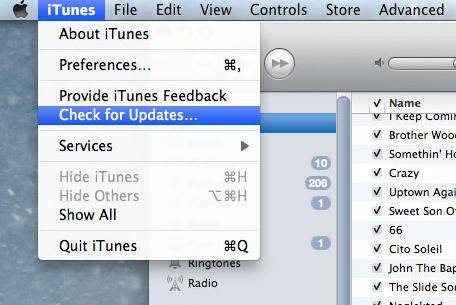
Tip 2: Check USB Connection
Another simple solution that you can try out to fix the iTunes error 4000 on your device is checking the USB connection. Sometimes, the users plug in the device with the port attached to the keyboard. Instead, try connecting the device directly with your system and then try to update it using iTunes. It seems very odd but in some cases, this fix works out. So, it is worth a try.
Tip 3: Turn off Anti-virus and Firewall
Some specific anti-virus software conflicts with the operation of iTunes which often lead to several other issues. And error code 4000 in iTunes is one of them. So, check whether it is the Anti-Virus program which is preventing iTunes to update the device. Disable the software for a while or change the settings that are preventing the operation. After the device is updated successfully, you can enable the software again.
Conclusion
As you can see, it is not that hard to resolve the iTunes error 4000. There are various possible fixes that work out just fine. But if the problem is not resolved with the common solutions, then you can rely on ReiBoot to deal with the error. Using the repair tool on your computer or iPhone is completely safe. Thus, you don't need to worry about your devices. Without any kind of data loss, these tools will get rid of all iTunes errors.
- Downgrade iOS 26 to iOS 18 ;
- Fix iPhone won't restore in recovery mode, my iPhone is stuck on the Apple Logo,iPhone black screen of death, iOS downgrade stuck, iPhone update stuck, etc.
- Support all iPhone models and the latest iOS 26 and earlier.
Speak Your Mind
Leave a Comment
Create your review for Tenorshare articles















