Transfer Contacts, Photos, Notes and More from your BlackBerry to New iPhone 7
Bought a new shiny iPhone 7 and want to transfer all data from old BlackBerry to iPhone? Gone are the days when transferring files between different operating systems was a headache. Now transferring files from BlackBerry to new iPhone 7 or iPhone SE/6s/6/5s/5/4S can be accomplished with just a click or a tap. Here we show you how to transfer contacts, photos, notes, etc. from BlackBerry (Passport, Priv, Classic, Leap, etc.) to any iPhone.
- Method 1: Sync Contacts, Notes and Calendars Using Mail (Google, Exchange, Yahoo, etc)
- Method 2: Move BlackBerry data to iPhone via BlackBerry Link
- Method 3: Transfer All Files to iPhone Using Free iPhone Care (Recommended)
Sync Contacts, Notes and Calendars Using Mail (Google, Exchange, Yahoo, etc)
If you are using a mail service that is cross-platform, you can get your contacts over in just a few steps. Here are the steps to move Contacts, Notes and Calendars from Android device to an iOS device:
1. Tap Settings app on iPhone home screen.
2. Scroll download and tap Mail, Contacts, Calendars.
3. Tap Add Account and select a service that you are using.
4. Configure your email account by entering email and password.
5. Turn on the file types that you want to sync.
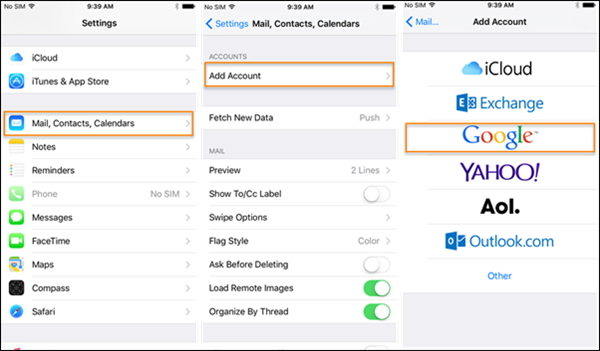
Move BlackBerry data to iPhone via BlackBerry Link
If you already set up BlackBerry link and have you data backed up regularly, it is also simple to sync your BlackBerry Contacts/Calendars to your iPhone through iTunes.
Step 1. Open BlackBerry Link on your computer.
Step 2. Plug in your BlackBerry to computer via a USB cable.
Step 3. On the left panel you will find Contacts/Calendars. Tap it and then click Set Up Contact Syncing or Set Up Calendar Syncing.
Step 4. On the next screen pick either Outlook or Windows or Mac Contacts from the drop-down menu and click OK.
Step 5. In the pop-up window, confirm your settings and the process will start.
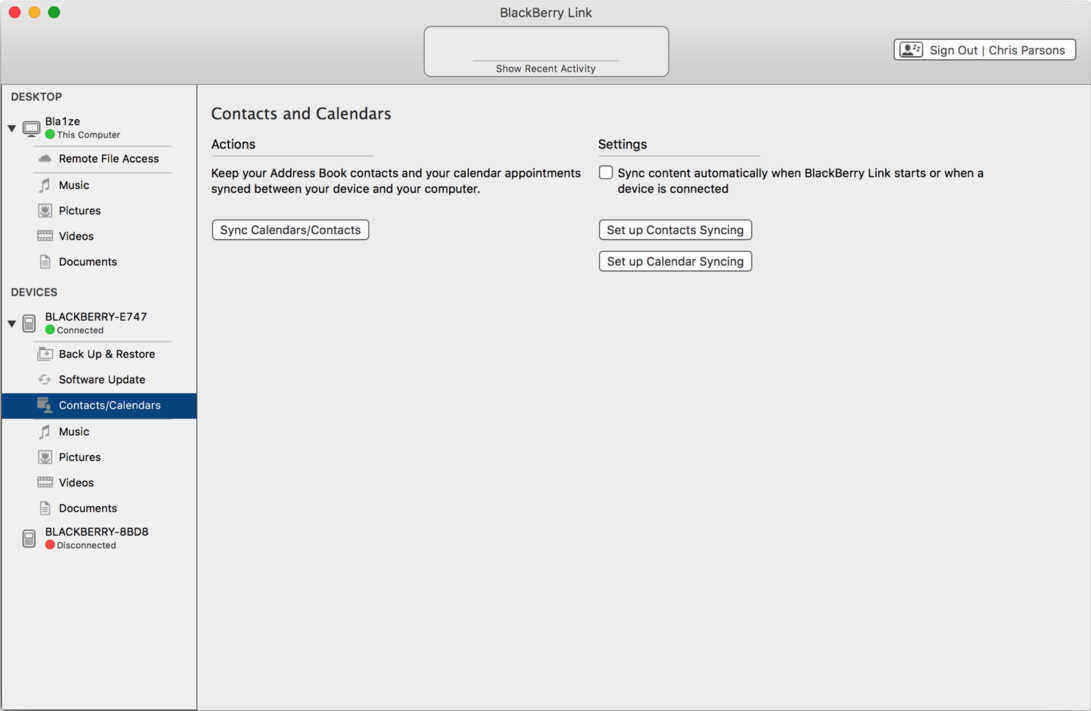
Transferring Music, Pictures and Videos can be done similarly through BlackBerry Link, if you haven’t backed up the data to iTunes.
Step 1. Plug in your BlackBerry to computer via USB.
Step 2. Click on the bottom tab locates at the bottom of your BB phone, and click the gear on the top right.
Here you should ensure that Computer Import Folders are checking the same directory as your iTunes music, pictures, and video libraries.
Step 3. Under device tab please uncheck all content types that you want to transfer.
Step 4. Click Back Up Now.
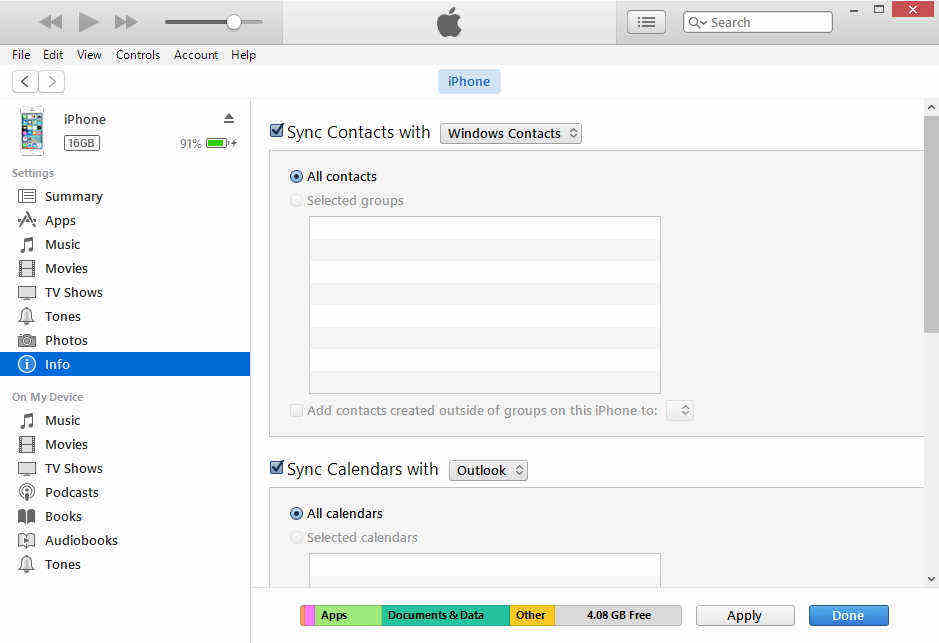
Transfer Contacts, Photos, Contacts, Notes, Bookmarks and More to iPhone Using Free iPhone Care
If neither of the aforementioned methods satisfies your demand or if you think both methods are rather complex to transfer your data on BlackBerry to an iPhone. I will recommend you to use Free iPhone Care, a free iOS transfer tool that can transfer files in batch and allow you editing your mobile files on computer with ease.
Part 1. Copy your files from BlackBerry to your PC or Mac
This is quite simple. Plug in your BB phone, and open up file explorer on computer. Navigate the content (Pictures, Notes, Videos, Contacts, etc.) on SD card (usually users store media files on SD card; but you should also check the separate device storage), and copy the directories and paste them to your PC/Mac.
Part 2. Install Free iPhone Care and Import your files to iPhone directly

Open this free iPhone transfer to your computer, and tap Free Files Manager.
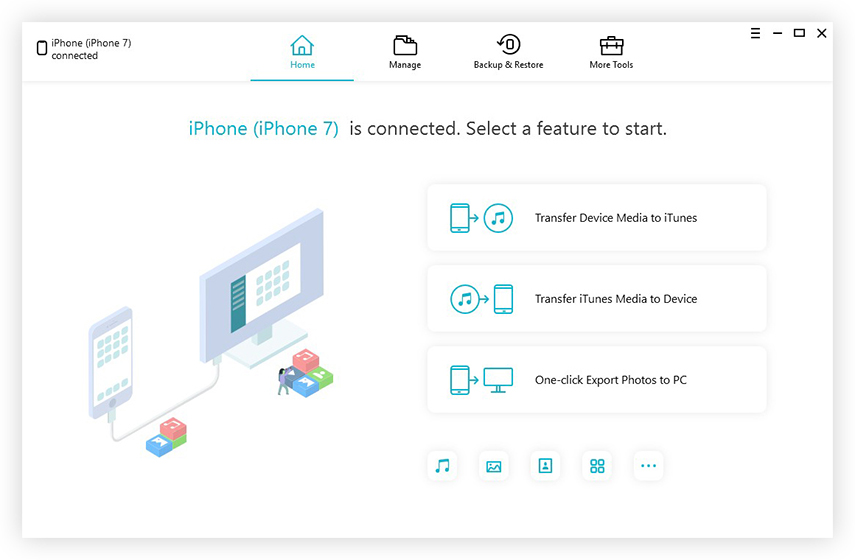
Select the file type that you want to import.
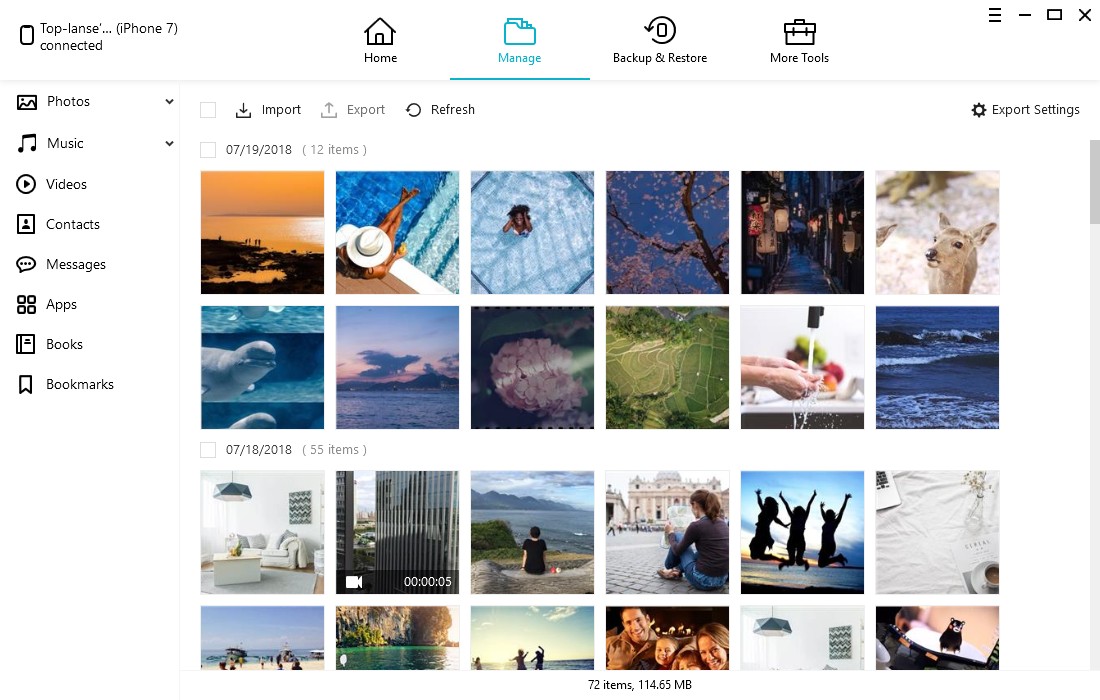
Click Add button and locate files that you previously saved to computer from BlackBerry phone. Wait for the process and you will locate these files on your iPhone now.
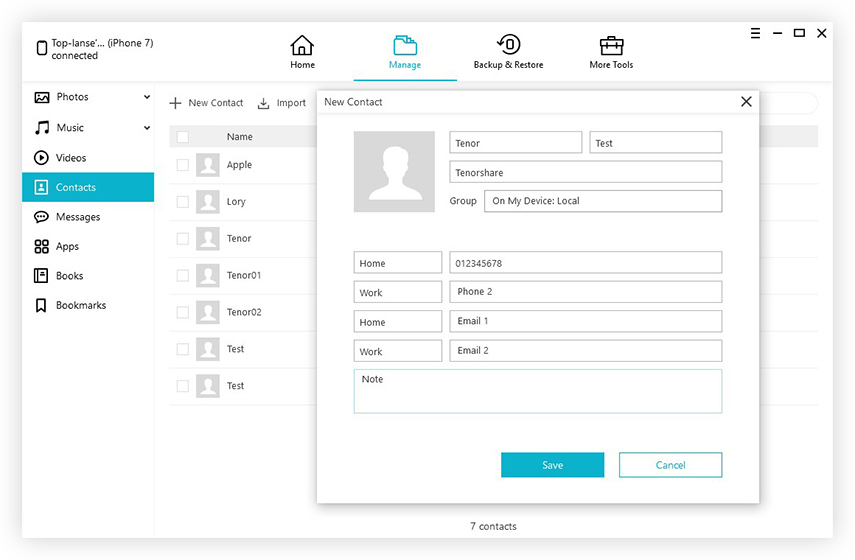
Summary
Here we list three methods for moving BlackBerry files to an iPhone. You will not miss your old data and have fun with the new iPhone 7.

Speak Your Mind
Leave a Comment
Create your review for Tenorshare articles

Tenorshare iCareFone
Best Free iPhone Transfer & iOS Backup Tool
Easily, without iTunes




