iTunes Cannot Read the Contents of the iPhone: How to Fix
Occasionally iTunes might display you the message "iTunes cannot read the contents of the iPhone. Go to iTunes summary tab in iPhone preferences and click Restore to restore this iPhone to factory settings", especially when you have a jailbroken iPhone/iPad/iPod.
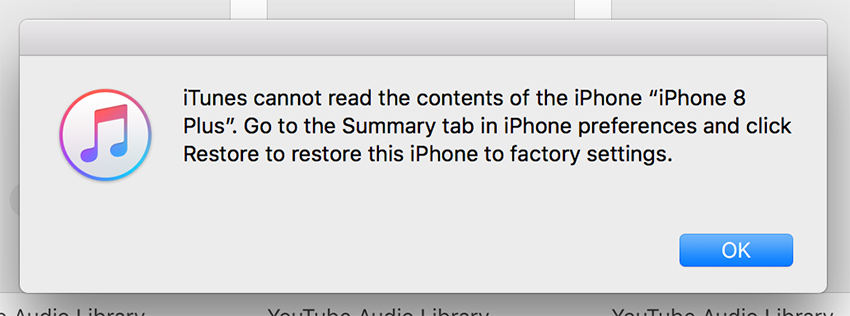
- Part 1: Why Can't iTunes Read the Contents of the Contents of My iPhone
- Part 2: How to Fix "iTunes Cannot Read the Contents of the iPhone" Issue
Part 1: Why Can't iTunes Read the Contents of the Contents of My iPhone
Why would this happen? A big reason is that you have played around with some CYDIA apps, most notably the apps which try to modify the contents of iTunes Database File and corrupts the iTunesDB and iTunesCDB files.
To fix this problem, of course you can factory reset your iPhone and expect to lose any personal data not in your backup. Or you could use the following solutions, which will not put you in the risk of losing any data.
Part 2: How to Fix "iTunes Cannot Read the Contents of the iPhone" Issue
As you've already acknowledged that iTunes cannot read the contents of the iPhone 7/7 Plus/6s/6s Plus/6 Plus/6 or other iOS models because the iTunesDB and iTunesCDB files are corrupted, there are two ways to fix it.
- Way 1. Repair Corrupted iTunes Library with Free Tenorshare TunesCare--100% working
- Way 2. Delete Corrupted Files Manually-60% working
- Way 3. Uninstall and Reinstall iTunes-40% working
- Way 4. Using File to Fix Jailbroken iPhone-30% working
Way 1. (100% working) Repair Corrupted iTunes Library with Free Tenorshare TunesCare
Tenorshare TunesCare is a free iTunes repair tool with which you can fix the corrupted iTunes/iPhone Library (iTunesDB and iTunesCDB files) with ease. No need to restore your iPhone and this method is totally free.
Install this tool to your PC, and connect iOS device to computer with USB cable.

You can click Fix iTunes Sync Prolems option to start repairing corrupted iTunes library. It takes you around 15 seconds.

It takes you around 15 seconds to successfully repair your iTunes.

After this, you can check to see whether your iOS device is shown in iTunes. If still not, you can click Fix All iTunes Issues to fix the issue. This advanced repair can resolve more iTunes issues.
Way 2. (60% working)Delete Corrupted Files Manually
You can also fix iTunes cannot read the contents of the iPad/iPhone by deleting the corrupted files. This method is more complicated.
View the files on your iPhone using WinSCP (on Windows) or Cyberduck (on Mac).
Note : WinSCP and Cyberduck are open-source programs which are partly used to transfer data via SSH. Or, put it more straight forward, they allow users to direct access to an iPhone's systems and files. To install WinSCP and Cyberduck, you are required to jailbreak iPhone first. If you don't want jailbreak, use Tenorshare iCareFone to read iPhone contents or backup and restore iPhone.
Navigate to private/var/mobile/Media/iTunes_Control/iTunes and delete the file iTunesDB.
With this done, iTunes won't give you the error message BUT, your music, ringtones, podcasts will still be taking up space on your iPhone but your iPhone won't try to read them and iTunes won't see them. The solution is the next step.
In WinSCP (or Cyberduck) navigate to /private/var/mobile/Media/iTunes_Control/Music and delete all of the folders in the Music directory.

- Go back one level to /private/var/mobile/Media and go to the Ringtones directory and delete them too.
- Finally, you can close iTunes and open it again, and allow your iPhone to sync again. It should transfer all your music, podcasts, and videos back to your phone.
Way 3. Uninstall and Reinstall iTunes-40% working
If the method above not working, you can consider to uninstall iTunes and reninstall, then restart your iPhone and computer.
If you're using a Windows:
- Navigate to the bottom left-hand corner of your screen and open the Start menu.
- Find the iTunes app icon and right click, a list showing 3 options.
- Choose uninstall.
- Then after a while, go to Microsoft store to download the latest version.
If you're using a Mac:
- Go to Finder, then find Applications.
- Choose the iTunes icon and drag iTunes.app to Trash.
- Then empty the trash finally.
- Now visit the official App Store to download iTunes.
After you have installed the new iTunes, please reconnect your iPhone to iTunes and check if it's working agin.
Way 4. Using File to Fix Jailbroken iPhone-30% working
This way only works for jailbroken iPhone, iPad, or iPod Touch. So you can fix this iTunes won't read iPhone iissue using iFile. Firstly, you need to purchase iFile, which is capable of accessing to the iOS file system and modify the file.
- Initiate iFile on your iPhone/iPad/iPod touch.
- Then go to “/var/mobile/Media/iTunes_Control/iTunes”.
- Next, please rename iTunesCDB, iTunesControl, and iTunesPrefs. (iTunesCDB > iTunesCDB.old, iTunesControl > iTunesControl.old, and iTunesPrefs > iTunesPrefs.old).
- If you're unable to rename these files, you have to delete them.
Now, reconnect your device to computer and launch iTunes. Check if iTunes cannot read the contents of the iPod/iPad now.
Conclusion
If the above is too complicated, and you don't know how to properly use WinSCP and Cyberduck, I highly recommend you to use Tenorshare TunesCare to fix iTunes cannot read the contents issue, or you can use Tenorshare iCareFone to view all the contents on iPhone in iOS 14/1310/9/8. Just like iTunes, the Tenorshare iCareFone can be used as iTunes alternative to help you tranfer data to/from computer, backup&restore iOS data, and even more, it can clean up iPhone junk files, fix all iOS stuck and repair iOS system without restoring.
Speak Your Mind
Leave a Comment
Create your review for Tenorshare articles












