Free iFunbox Download and How to Import/Export Photos, Songs with iFunbox
iFunbox is well-known as a free photos and songs management tool for iPhone, iPad and iPod, designed for both Windows and Mac. It is the extremely useful software that features powerful functions to support you if you hope use it to manage Photos and Songs without iTunes limitation.
If you are used to syncing your device with iTunes, you are highly advised to change into this iTunes alternative - iFunbox to have a try and learn on how to use iFunbox to import/export photos and songs below.
- Part 1: Where Can You Freely Download It
- Part 2: How to Transfer Photos and Songs to iPhone/iPod/iPad with iFunbox
- Part 3: A More Brilliant Choice
Part 1: Where Can You Freely Download It
When it comes to the address of free iFunbox download for PC, there actually are quite a few for you. First of forth, you can go to the famous download center - CNET to get this free program. Second, another easy way is to go to its official website to collect iFunbox. These are two easy, quick and safe tips for you if you hope download the free iFubox.
Part 2: How to Transfer Photos and Songs to iPhone/iPod/iPad with iFunbox
iFunbox is a really handy transfer for multiple files. Now I am going to show you how to use it for importing and exporting data for your device.
For Importing Data with iFunbox
To import photos and songs data by using iFunbox, you can follow the tips bellow.
- Download and launch iFunbox
- Connect your iPhone/iPad/iPod to PC
- Click Quicktool Box and tap on the Music or Photo files under the “Import Files and Data”

For Exporting Data with iFunbox
- Free download iFunbox on your PC and open it for starting exporting data
- connect your device to the Windows or Mac via a USB
- Continue to click Quick Toolbox and tap on the Music or Photo files under the “Export Files and Data”.
- Choose a file folder to save the output iPhone music
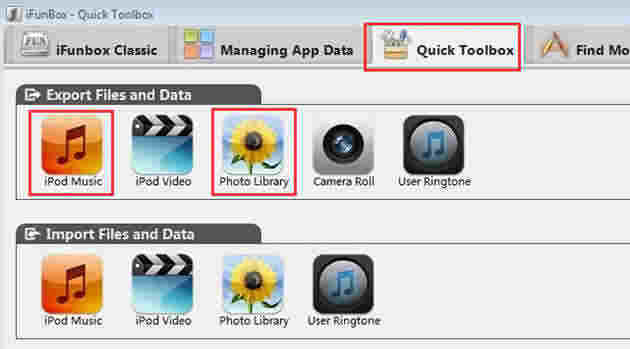
Part 3: A More Brilliant Choice
Somebody may complain iFunbox has a limitation for the music format while it fails to support users to customize song files if you want to put them in the particular playlist. You have to resort to Tenorshare iCareFone - World’s first files manager for iPhone/iPad/iPod. It will perfectly help you to import/export photos/notes/contacts/bookmarks, etc. to/from iPhone(including the latest iPhone 7/7 Plus/SE/6s plus/6s/6 plus/6) easily and quickly. You are supposed to collect it to try.
- First of all, download, install and launch Tenorshare iCareFone. Connect your iOS device to Win/Mac machine, then you can see the main interface.
- Then you can see 9 file types in the middle of the interface. Just choose one of them and then go to the next step.
- In this step, you can click the "Export to" button to import or export your photos. For importing or exporting music, it is the same as it.



Yeah. iFunbox is widely-known and it has a large number of downloads. However, only when you have a try for Tenorshare iCareFone, can you find it is the most wonderful one!
Speak Your Mind
Leave a Comment
Create your review for Tenorshare articles

Tenorshare iCareFone
Best Free iPhone Transfer & iOS Backup Tool
Easily, without iTunes






