4uKey - One-Click Easy iPhone/iPad Unlocker
Unlock Screen Lock/Apple ID/MDM/Screen Time Passcode Instantly
Easy iPhone/iPad Unlocker
Unlock iPhone Passcode Instantly
Can I Lock Apps and photos on iPhone?
Photos are a great way to capture memories. However, admit it, you probably have photos that you would rather keep to yourself. The only solution is by knowing the different methods of how to lock photos on iPhone. This article details the same.
Guided Access is the built-in feature on iPhone to prevent photographs, messages and other private information from leaking. It allows users to use only one app. So if others use your iPhone, you can restrict it and Photos app will not be accessed. And even if other uses your Photos App, you can draw an “allowed” area while blocking out everything else.
Guided Access can be enabled in the Accessibility section of the Settings and it works by triple-pressing your Side/Home button and then pressing the home button three times again will let you leave the app but only once you have entered your iPhone passcode.
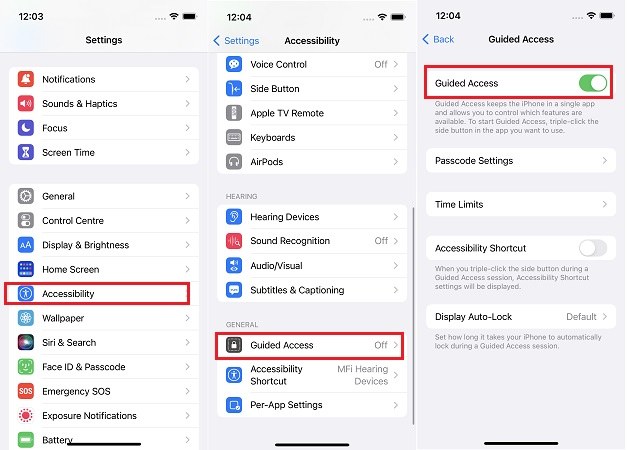
Cleanup Pro is the best photo lock app to secure your private moments on your iPhone. Whether you're looking to lock hidden photos on your iPhone or need a reliable photo lock app, Cleanup Pro covers you. Protect your photos with these simple steps:
Tap the Privacy.
Set a Four-Digit Passcode or Face ID to lock your photos securely.
Import photos or albums to keep them in a locked photo gallery.

Guide access is not so convenient if you only want to lock Photos on iPhone while using other apps. The solution here is to set a time limit with the screen time passcode. You can only use the Photos app within time limit, and enter the passcode for further usage.
Photos app is included in the Creativity option. Tick it and choose Next.

Download and install 4uKey iPhone Unlocker on your computer. Launch the software, connect your iPhone to your computer.
On the main interface of the software. Select Remove Screen Time Passcode to start removing your passcode.
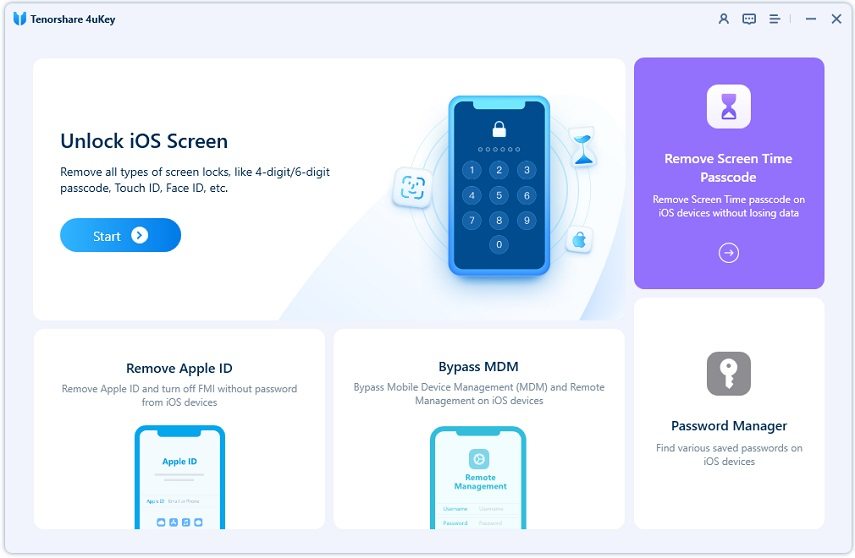
Click on the Start Remove button. Make sure you have turned off Find My iPhone.

It will remove the passcode in a few minutes. While setting up your device, select Don’t Transfer Apps & Data to avoid data loss, and choosing Set Up Later in Settings while setting up Screen Time.

To secure iPhone information, you can password lock the whole iPhone. This act while help you keep not only pictures but all the other data safe in iPhone as the device cannot be opened up. Just go to Settings, General, Face ID & Passcode. The Turn Passcode On. You can set a 4/6-digit code or set a Face ID. Tap your security code and make sure to keep it in mind.
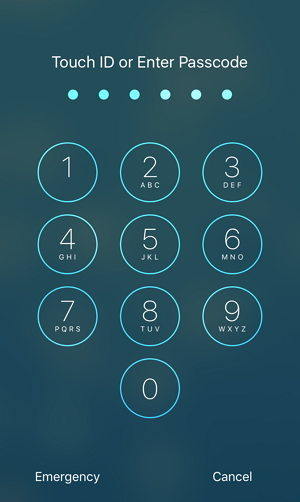
You always need to keep the codes in mind as it is not easy to gain access back once you forget the iPhone passcode. In this situation, you can also use the software - 4uKey iPhone Unlocker we entioned in the last part, which can be use to remove the forgot screen passcode too.
With the methods above, you can easily password lock iPhone photos and protect your iPhone privacy. For data safety, Apple suggest people backup iPhone in case you lose data.
Instead of using iTunes and iCloud, there are some third-party iPhone backup software, and Tenorshare iCareFone is the recommended one, as it is free to backup iPhone.

then write your review
Leave a Comment
Create your review for Tenorshare articles

Easily Unlock iPhone passcode/Apple ID/iCloud Activation Lock/MDM
100% successful unlock
By Jenefey Aaron
2025-12-19 / Optimize iOS