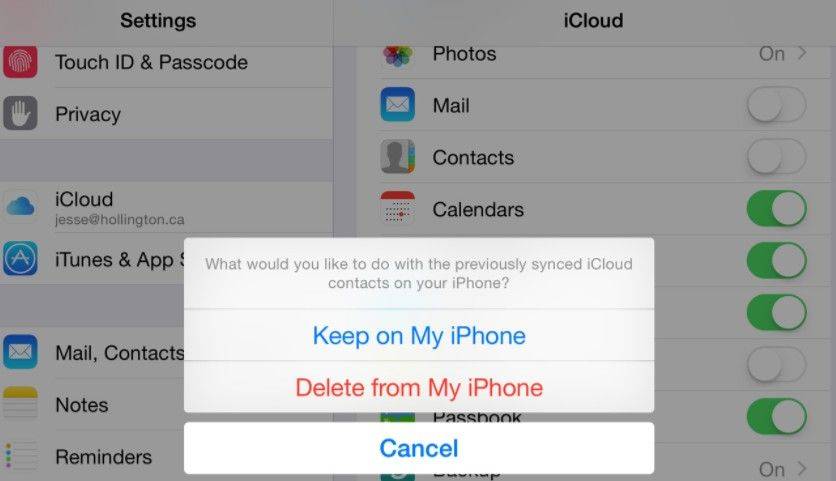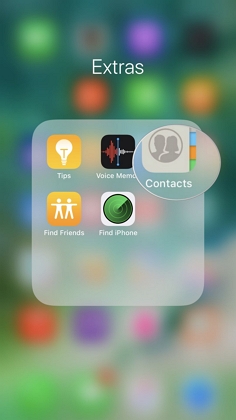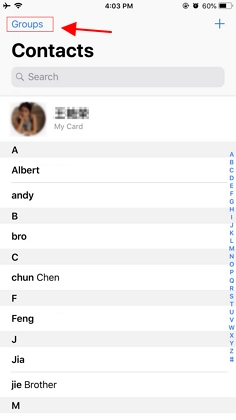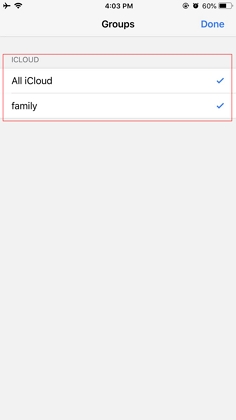iPhone Contacts Not Syncing to iCloud
Most of us rely on iCloud to backup and sync data like Contacts, Notes, Photos, etc. between iPhone and other Apple products like iPad, Mac, or Apple TV. To sync Contacts from iPhone to iCloud, just go to Settings > iCloud > Move Contact to ON, and also you should enable iCloud backup on your device. Sometimes iCloud sync seems not as effective as we believe. Your contacts not syncing to Mac. Like this guy described on macrumors forums:
I have iCloud on and signed in on my iPhone, iPad, and MacBook Pro (all updated). Not only are my devices not sharing contacts, but iCloud contacts not syncing"
If you are also running into iPhone contacts won't sync with iCloud or iPhone contacts not syncing to Mac, check the potential fixes in this post to fix it, and also provide you an alternative way to backup your iPhone contacts without iCloud or iTunes.
- Part 1: Best Alternative Method When iPhone Contacts Won't Sync with iCloud
- Part 2: Other Common Tips to Fix iCloud Contacts Not Syncing
Part 1: Best Alternative Method When iPhone Contacts Won't Sync with iCloud
If your iClould not syncing contacts or contacts not syncing to mac from iPhone after all these attempts, you can try to use an alternative tool to backup contacts on iPhone. Tenorshare iCareFone is a flexible iPhone backup tool that allows you to backup iPhone contacts effortlessly. It enables you to backup iPhone contacts, and other data to computer. It is helpful if your contacts not syncing to iCloud.
- Backup contacts to computer instead of iCloud storage.
- 4 choices for Contacts export, so you can import to other devices later without any hassle. You can export to backup file (.cdata), to excel file, to text file or to xml file.
- Copy Contacts from PC/Mac to iPhone without wiping current data.
- Find duplicate Contacts and merge them by one click.
- Delete all or multiple Contacts on the iPhone as easy as you can imagine.
How to Sync iPhone Contacts to Computer
On the main interface of iCareFone, select "Backup & Restore" > "Device Backup & Restore", you'll see backup main interface as below.

Select Contacts or other data that you also want to backup, and then click Backup to start backup. The whole process takes less than a minute if you only backup Contacts.

After backup is completed, you can view backup data or view backup list.
Video Guide: How to Sync Contacts from iPhone to Computer?
How to Manage Contacts on iPhone Effortlessly
iCareFone lets you import or export contacts much easier.
Install and open Tenorshare iCareFone, connect your iPhone to computer. Click File Manager > Contacts in iCarFone.
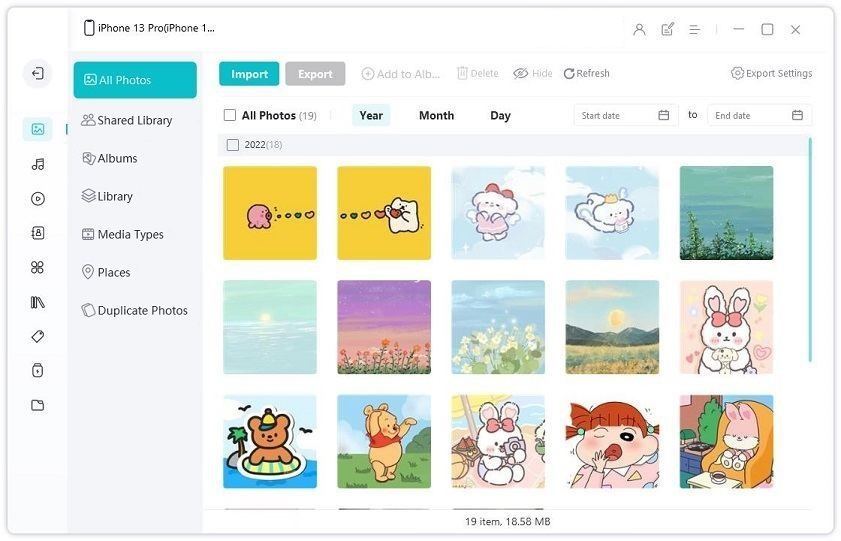
Here it loads all Contacts on your connected phone. You can edit, delete, import or export Contacts. Select all Contacts, or tick some of them, and click Export button, there are 4 options to backup Contacts to computer.
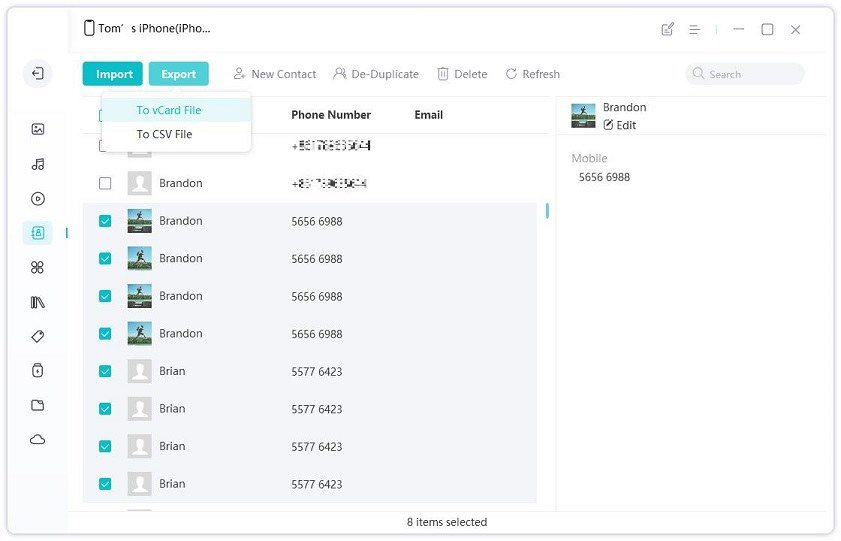
Later when you delete a contact by mistake, lose some contacts due to iOS update, or want to copy contacts to new iPhone, you can click Import button in Tenorshare iCareFone to add your contacts immediately.
Part 2: Other Common Tips to Fix iCloud Contacts Not Syncing
These tips we are going to elaborate are believed to be able to fix contacts from phone not syncing to Mac problem. Please try them one by one. If the problem can't be fixed after all these attempts, you still have an alternative method to sync contacts on iPhone without iCloud. Just read on.
- Tip 1. Check Apple ID in Your iDevices
- Tip 2. Update iPhone Software
- Tip 3. Check Your Network Connections
- Tip 4. Check Whether Date and Time are Correct
- Tip 5. Turn off iCloud Sync and Re-Open
- Tip 6. Uncheck Accounts Excluding iCloud in Contactrs If Have
- Tip 7. Put iCloud to Be Default Account
- Tip 8. Sign Out of iCloud account and Then Sign Back In
- Tip 9. Add Gmail account, and then remove it
Tip 1. Check Apple ID in Your iDevices
The most important prerequisite is that you're signed in to iCloud with the same Apple account on all of your devices: iPhone, iPad, iPod touch, Mac or Apple Watch.
When you use iOS 10.3 or later, go to Settings > tap you name to check the Apple ID.
If you are using iOS 10.2 or earlier, go to Settings > iCloud to check the Apple ID.
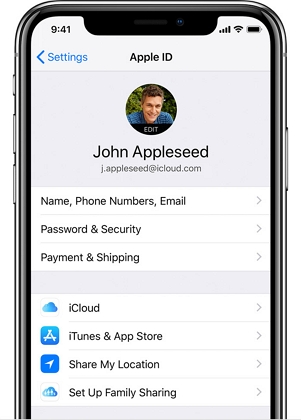
Tip 2. Update iPhone Software
If your iPhone software is not running the latest version, please update it first. Sometimes it is the cause of iPhone contacts not syncing. Head over to Settings > General > Software Update.

Tip 3. Check Your Network Connections
To sync iPhone contacts to iCloud, you have to make sure that your iPhone is connected with a Wi-Fi, or you've turned on cellular data for iCloud sync. For rest assured, you can reset your network settings.
Head over to Settings > General > Reset > tap on Reset Network Settings.

Tip 4. Check Whether Date and Time are Correct
Date and Time are not synced to devices? You should check it carefully to troubleshoot problem. Sometimes this would have impact on syncing contacts and other data when using iCloud. On iOS device, please go to Settings > General > Date & Time, how about Mac, head to System Preferences>iCloud, then make sure what you want to be synced have been checked.
Tip 5. Turn off iCloud Sync and Re-Open
If your iPhone contacts won't sync to iCloud, try to turn off the sync and then turn it on again. The steps are:
- Tap on Settings on your iPhone > [your name] > iCloud. If you are using iOS 10.2 or earlier, tap on Settings > iCloud.
- Turn off iCloud Contacts on your iPhone. If prompted, choose "Keep on My iPhone".
- Power off your iPhone and then power it on.
- Log onto iCloud.com from your Mac. Make sure your Contacts are still there.
Repeat step 1, and turn on iCloud Contacts. If prompted, choose "Merge Contacts" from the iCloud to your device.

Tip 6. Uncheck Accounts Excluding iCloud in Contactrs If Have
If you also sync your iPhone contacts with other accounts excepting iCloud, please diselect them to ensure iPhone contacts sync successfully to iCloud.
Launch "Contacts" app on your iPhone.

Click Group at the right top corner.

- If you find that it syncs contact with other accounts, please turn off them like Gmail and Yahoo. Make sure only iCloud is selected.
Nake a hit on Done to confirm it.

- Power off your iPhone, and then power if on again.
Tip 7. Put iCloud to Be Default Account
- Go to Settings > Contacts, click Default Account.
- Select iCloud to be as the default account.
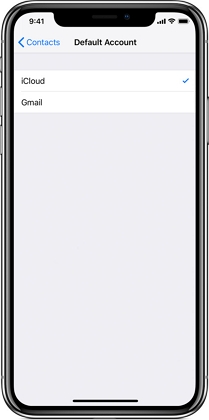
Tip 8. Sign Out of iCloud account and Then Sign Back In
Another tip to fix contacts cannot sync to iCloud is to sign out of iCloud on your iPhone.
If you use iOS 10.3 or later, go to Settings > [Your Name] > scroll down and tap on Sign Out. You will require to enter Apple ID to confirm.
If you use iOS 10.2 or old version, go to Settings > iCloud > Scroll down and tap Sign Out.
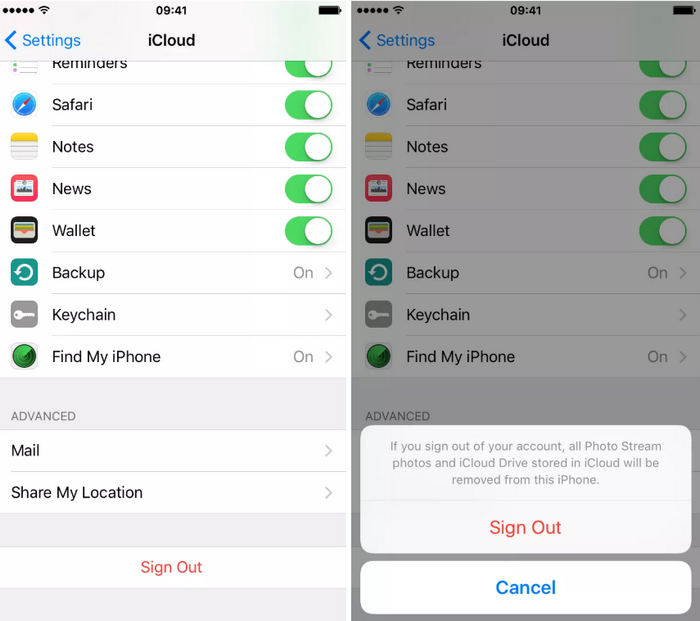
Tip 9. Add Gmail account, and then remove it
I got this fix from Apple discussions; it sounds strange, but indeed functions to some people who cannot sync/update contacts to your iCloud.
- Go to Settings > Contacts > Accounts > Add Account.
- Add a Google account and set it to sync Mail, Calendars, and Contacts.
Wait whether all iCloud Contacts appear on your iPhone.

Magical? Yes, it may be. Here is the quotation from Apple discussions.
Very quickly, I had all my Google contacts on my phone (which weren't exactly the same as my iCloud contacts, since I'm constantly editing my contacts only on my MacBook Pro, and I don't use Gmail much at all). A few hours later, all my iCloud contacts appeared, as well as the "Groups" link in the upper left. I then went back to Settings and deleted the Google account from my iPhone."
This is the two possible solutions to fix Contact won't sync from iPhone to iCloud on iOS 10.3.3/10.3.2/10.3/10/9/8. Aside from using iCloud for iCloud syncing and backup, you can also use other alternative tools to backup contacts on your iPhone, iPad or iPod touch.
Conclusion
If your iPhone contacts can't sync to iCloud, you can try the two fixes we share in this article. Instead, you can consider using Tenorshare iCareFone to backup your contacts to computer in readable format.
Speak Your Mind
Leave a Comment
Create your review for Tenorshare articles

Tenorshare iCareFone
Best Free iPhone Transfer & iOS Backup Tool
Easily, without iTunes