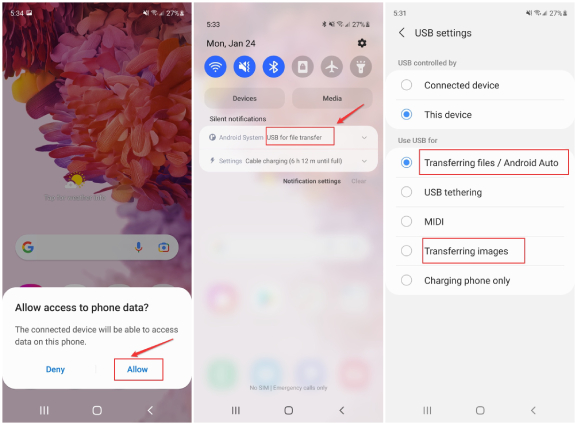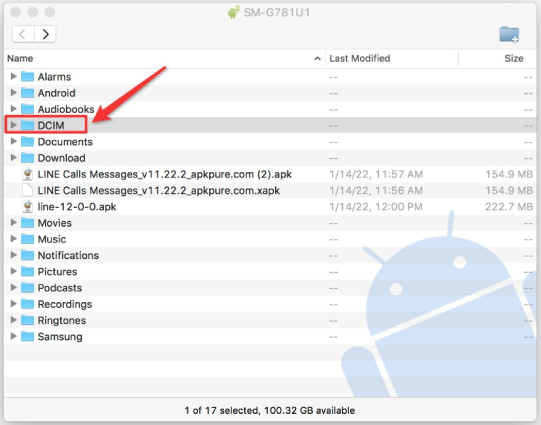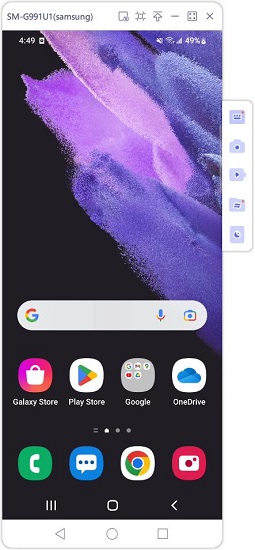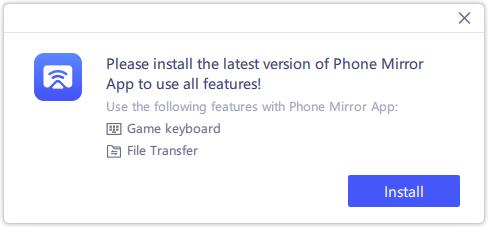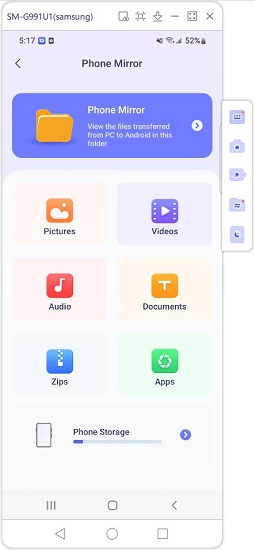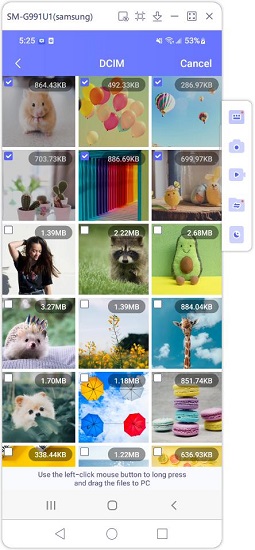How to Transfer Files from Android to Mac in 5 Ways
Android users can transfer files to Windows PC via a USB cable directly and easily, but not to a Macbook. So if you need to send files from Android to Mac, you have to get help from other software or tools. There are many options for you. And we have mentioned 5 of them to transfer files from Android to Mac.
5 Ways to Transfer Files from Android to Mac
1. Android File Transfer
Android File Transfer is an app developed by Google with which you can transfer files from Android to Mac. This method is very simple and only requires that you have the Android File Transfer app installed on your Mac (macOS 10.7 and higher).
- Open the Android File Transfer app on your Mac and connect your Android device to it via a USB cable.
On your Android, allow access to phone data and select Use USb for Transferring files.

Click the folders and select the files that you want to transfer. For example, pictures in DCIM folder.

- Simply drag and drop the files and they will be transferred to your Mac.
2. Samsung Smart Switch
Samsung Smart Switch is a great way to transfer files from Samsung to Macbook. It can be used on both PC and Mac, and the process is pretty simple. Files like photos, videos, contacts, messages and etc can be sent easily. Let's see how it works.
- Download and open Smart Switch on both your Macbook and Samsung phone. And connect the two devices with a USB cable.
Click on Backup and select the files that you want to transfer to Mac, and then click on OK to begin.

- Wait for the process to finish, and then you can view the files on your Mac.
3. Phone Mirror
Although the above two ways are simple to use, we have heard some problems like Android File Transfer Mac not working or Samsung Smart Switch not transferring files as expected. Then you might choose this tool - Tenorshare Phone Mirror.
Phone Mirror is designed to mirror Android to PC and Mac. So you can view and access files from Android to Mac directly after screen mirroring. And if you still need to move files, then use the File Transfer feature.
Download and install Phone Mirror on your Mac, then start the program.
Connect Android to Mac with a USB cable. And enable USB Debugging in developer options on your phone.

Your Android screen will be automatically displayed on your Mac right away.

To transfer files from Android to Mac, download the Phone Mirror app on your phone and allow file transfer permisson.

On the main interface, click on File Transfer. Here select one of 6 file types, or click Phone Storage to find the files.

Take pictures as example. Use the left-click mouse button to long press and drag the files to Mac screen. Done.

4. SD Card
Another way to transfer files from Android to Mac is by using an SD card. But it is a bit complicated.
- First, your Android devices need have a slot for an SD card, and you copy the files from phone storage to it.
- Second, you need a Mac SD card reader. You insert the SD card to it, and then the reader into SD card slot on Mac.
- Third, copy the files from the SD card to your computer.
If you do not have a SD card and SD card reader, or do not want it to be complicated, use other ways.
5. Google Drive
The last method, you can backup or upload files from Android to Google Drive, and then download the files from Google Drive to Mac. Use Google Drive to transfer files from Android to Mac with the following steps:
Open Google Drive app on your Android phone, and tap the "+" button and upload the files you need.

- After the uploading process finish, go to Google Drive on your Mac's Browser.
In My Drive, select the files you just uploaded, right click and select Download.

- Save the files to the local folder on your Mac.
If you're not a fan of Google Drive, you can use other cloud services like Dropbox to transfer files between mac and Android. They all work fine.
Conclusion
There are a few different ways that you can transfer files from Android to Mac. You can use several third-party apps with a USB cable or wirelessly. More than file transfer, Tenorshare Phone Mirror helps mirror and control Android on Mac, which is very convenient.
- Play Android games on PC and Mac with keyboard mapping
- Screen Mirror Android & iOS to PC No Delay
- Directly control Android devices from PC & Mac
- Mirror up to 5 Android devices at the same time
- Transfer files between Android and PC
Speak Your Mind
Leave a Comment
Create your review for Tenorshare articles