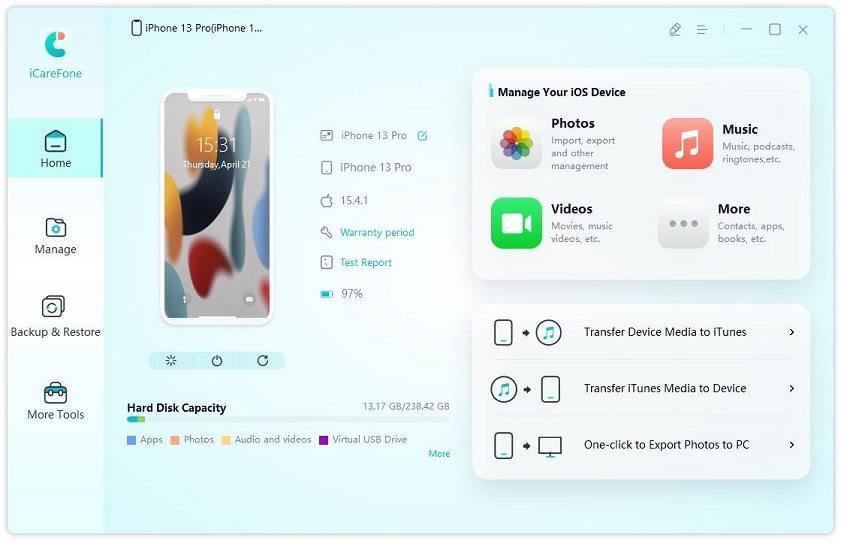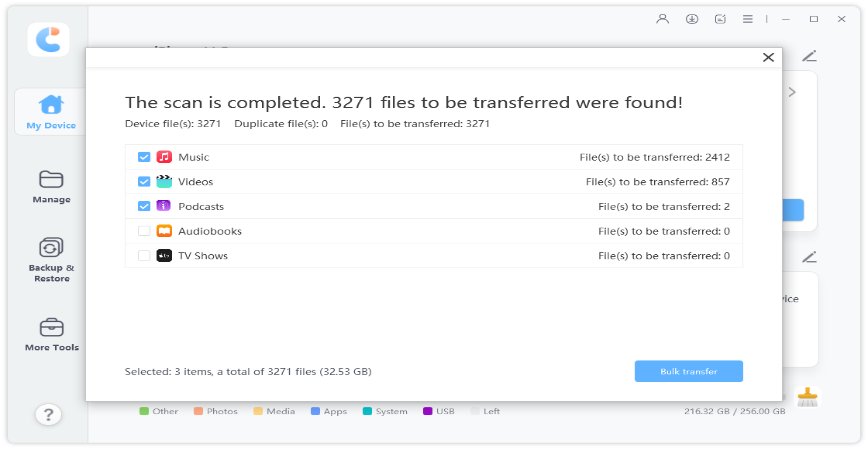How to Transfer Photos from iCloud to Google Photos[2 Ways Recommend]
Hello, People! Can you guys help me and tell me how to move iCloud Photos to Google Photos? I'm a professional iPhone photographer, and my iPhone is flooded with loads of pics. These pictures consumed a lot of storage space, so I moved them to my iCloud account. The thing is that my iCloud cannot store more pictures, and I need to upload them ASAP. Is there any possible way I can transfer my iCloud photos to Google Photos without any hassle? I'd be very grateful!"
Hello there! Consider yourself lucky as there are not one but two ways to solve your issue and migrate your iCloud data into Google Photos. Follow this blog to know about how to transfer iCloud to Google photos.
- Part 1. What‘s the Difference Between iCloud and Google Photos?
- Part 2. Can I Sync Google Photos With iCloud?
- Part 3. How to Transfer Photos from iCloud to Google Photos?
- Useful Tip: What’s the Best Way to Manage iPhone Data?
Part 1. What‘s the Difference Between iCloud and Google Photos?
iCloud is a cloud backup service. Apple has been using this safe and secure Cloud service so the users can upload their contents from the iPhone to the iCloud for more safety. iCloud has free 5GB storage. It also provides auto backup and sync through a seamless connection. You can also share your iCloud storage with friends and family.
Google Photos, on the other hand, is a Google service that supports the cloud uploading of photos and videos. Unlike iCloud, Google Photos support Android, web, and iOS too. Google Photos has free 15GB storage, and it compresses your high-quality videos into smaller versions. It can sync and save automatically with your device and provides offline access anywhere and anytime.
Part 2. Can I Sync Google Photos With iCloud?
Are you wondering can I Sync Google Photos With iCloud? There is no automatic service that allows a person to sync between Google Photos and iCloud, but you can do it manually. Below are the steps that can help you.
Part 3. How to Transfer Photos from iCloud to Google Photos?
Follow the following ways to learn how to transfer iCloud photos to Google Photos.
Way 1. [Official Way] How to Transfer iCloud Photos to Google Photos
If you ask me about how do I transfer photos from iCloud to Google Photos, then I use this official way. It takes a little time, but it will set the goal. In this method, you can request to transfer a copy of your data from iCloud to Google Photos.
The transferred data would remain unchanged in your iCloud, and the procedure might take three to seven days. You might also miss out on some file formats.
Before using the service, ensure that:
- You’re connected to iCloud Photos.
- Your Apple ID uses 2-F authentication.
- You have a Google Photos/Gmail account.
- Your Google Photos account has enough space.
- Go to privacy.apple.com and sign in with your Apple ID.
Navigate the options and select “Request to transfer a copy of your data.”

- After that, the Transfer wizard will show a drop-down list. Pick "Google Photos" from the option. You can also check on the "Photos" and "Videos" options below them. If you want to transfer Photos, then select "Photos" only. Then click "Continue."
- A pop-up will ask for Google Sign-in. Allow Apple access to Google Photos library. The transfer will begin shortly after. You’d receive an email when it’s done as the transfer can take time, or you can check status at privacy.apple.com/account.
This is the official way regarding how to move photos from iCloud to Google Photos.
Way 2. [Ordinary Way] How to Move Photos from iCloud to Google Photos?
For those asking a simple way of how to move iCloud photos to Google Photos, then there is another way:
- Step 1: Open your PC. Go to the browser and navigate icloud.com. Then enter your Apple ID and password.
- Step 2: From the menu, choose Photos. Your iCloud photos will appear.
- Step 3: Select the photos you wish to transfer. Then click on the download button on the top right. Your iCloud photos will be downloaded to your PC.
Step 4: Open your Google Drive and upload your photos by choosing New > Select File Upload > Choose Photos and move. You can then transfer them to your Google Photos.

- Step 5: If you want to know how to upload iCloud photos to Google Photos directly, then you can open your browser and type https://www.google.com/photos.
- Step 6: Open Google Photos. Pick the upload option from above and click on it. It will ask for upload from Computer or Google Drive – choose your location and hit enter. It will upload them all soon.
Useful Tip: What’s the Best Way to Manage iPhone Data?
Although there are many tools to manage your iPhone’s data, some tools are too good. One of them is the all-new iCareFone tool by Tenorshare. This tool is magical as it can help you manage your iPhone data with ease. Moreover, it also helps you in adding, deleting, importing, and exporting the data.
If you want to know how to transfer pictures from iCloud to Google Photos through iCareFone, then this is the way:
Download and install iCareFone by Tenorshare and connect your PC or Mac. Connect your iPhone and trust the PC. Put your iPhone on “Transfer Device Media to iTunes” from the software.

All media types and files would display. Select only the files/folders you wish to transfer. Once you’re done, click on “Transfer.”

After clicking on Transfer, you can easily click all your iPhone files from your phone to iTunes or PC.

Conclusion
These are the best ways if you want to learn how to upload photos from iCloud to Google Photos. You can also use iCareFone to move your iPhone picture library to the PC and then to Google Photos. In case your photos get deleted, then use Tenorshare UltData to recover them.
Speak Your Mind
Leave a Comment
Create your review for Tenorshare articles

Tenorshare iCareFone
Best Free iPhone Transfer & iOS Backup Tool
Easily, without iTunes