[2025 New] How to Export Music from iTunes to Computer
If you are an iPhone user, you may be aware of the fact that the list of songs that you have downloaded on iTunes cannot be played on any other device other the Apple devices. But, what if you do want to play the same songs on your computer or maybe transfer it to any other device in the form of MP3. Songs in MP3 format can be played on almost any device which supports the function of playing music or audio files.
If you are someone who is in a fix and wondering about how to export music from iTunes to computer, you have come to the right place. This article details the easiest ways in which you can perform this function and listen to the audio files in iTunes on your computer as well. Read ahead to know more about this.
- Part 1: How to Export Music from iTunes to Computer Manually?
- Part 2: How to Export Music from iTunes to Computer Easily Using iCareFone?
- Part 3: Which One Is Better to Export Music from iTunes To Computer?
Part 1: How to Export Music from iTunes to Computer Manually?
Can I export songs from iTunes to computer manually. Well, you can definitely do that! But it is slow and time-consuming precess to export music from iTunes to computer in manual way. And sometimes, you might get iTunes errors, and iTunes limitations (purchased iTunes music is protected by Apple's Digital Right Management technology). Here are the steps to know how to export music from iPhone to computer iTunes manually.
Step 1: If you are using a Mac computer, from “Finder”, click on “Go” and then on “Home” and then double click on “iTunes Music” to launch it.
If you are using a Windows computer, go to Users > Username > My Music > iTunes.
Step 2: Move this iTunes folder to your computer desktop.

Export music from itunes to desktop - Step 3: To export music from iTunes to a selected foloder on computer, you can move this folder to any location you want on your computer.
Step 4: To export music from iTunes to a new computer, you can use an external storage disk. Copy and paste the iTunes folder into the drive, and unplug the drive from the computer. And then you can drag the iTunes folder from your external drive to the Music folder (Mac) or My Music Folder (Windows) on your new computer.

Export itunes music from external
Although transferring music from iTunes to your computer may seem like a time-consuming method, it is still preferred by many due to the ease with which the audio files can be transferred.
Part 2: How to Export Music from iTunes to Computer Easily Using iCareFone?
The above method may consume a lot of time. If you are wondering about how do I export music from iTunes to my computer easily and fast, you must try out Tenorshare iCareFone. This is an incredible tool that can be used to transfer not just the files on iTunes to your computer, but you can also transfer large videos, photos, SMS, contacts, and so much more from iPhone to your computer using this tool.
You can put your thoughts about exporting music from iTunes to a folder on computer in the best way to rest, here are the steps to know how to export songs from iTunes to computer using Tenorshare iCareFone.
Step 1: Sync iTunes music to your iPod, iPhone, or iPad
You can do this by connecting your iPod, iPhone, or iPad to your computer. After this, click on “Transfer iTunes Media to Device” tab, which will help you transfer iTunes Music to iPhone, iPad, iPod easily.

Step 2. Transfer iTunes Music on iOS device to Flash Drive
To do this, click on “Manage” on the displayed window. Then, select the files you wish to export and click on Export > Export to PC from the drop-down list of “Export”.
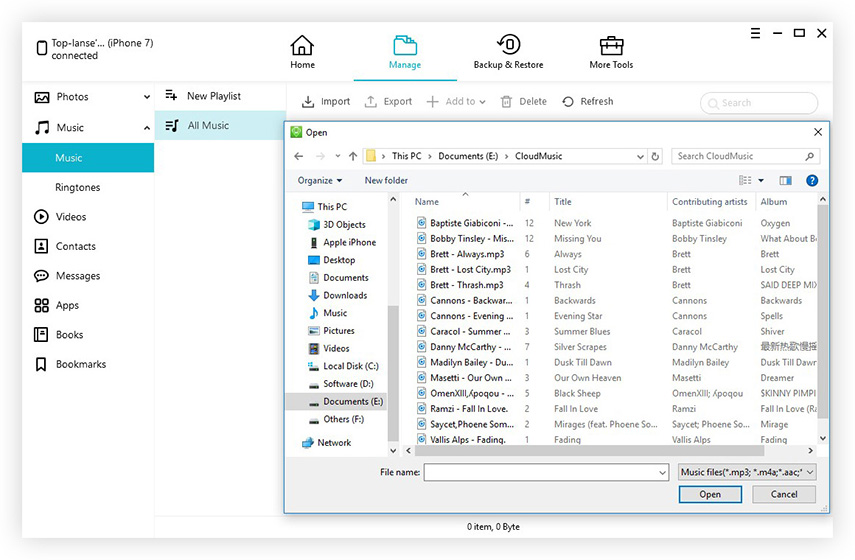
This is how easy it is to know how to export iTunes music from my iPhone to my computer using Tenorshare iCareFone. You can easily bypass iTunes limitation and transfer various media files including music, playlists, podcasts, iTunes U, videos, photos, etc.
Part 3: Which One Is Better to Export Music from iTunes To Computer?
Since there are two ways to copy music from iTunes to computer, so which one is better? Here we make a comparison between these two ways helping you to select the best way to export music from iTunes to PC/Mac.
| Comparison Aspect | Manual Export | Tenorshare iCareFone |
|---|---|---|
| Time Consuming | Takes a long time | Takes just a few minutes |
| Difficulty | Moderately difficult | Very Easy |
| Restricted by Apple’s Digital Right Management | No | Yes |
| User-Friendly | Very confusing | Easy to follow through |
Conclusion
That’s all about how to transfer music from iTunes to a folder on computer. As you can see from the above chart, Tenorshare iCareFone wins in every single department. This shows the actual capability of this software against normal methods. Highly recommended! Go for it.
- Free backup everything you need on iPhone/iPad/iPod
- Transfer music, photos, videos, contacts, SMS without limitation
- Selectively restore files without erasing current data
- 1-Click to transfer photos from iPhone to PC/Mac
- Sopport the latest iOS 26 and iPhone 16
Speak Your Mind
Leave a Comment
Create your review for Tenorshare articles

Tenorshare iCareFone
Best Free iPhone Transfer & iOS Backup Tool
Easily, without iTunes









