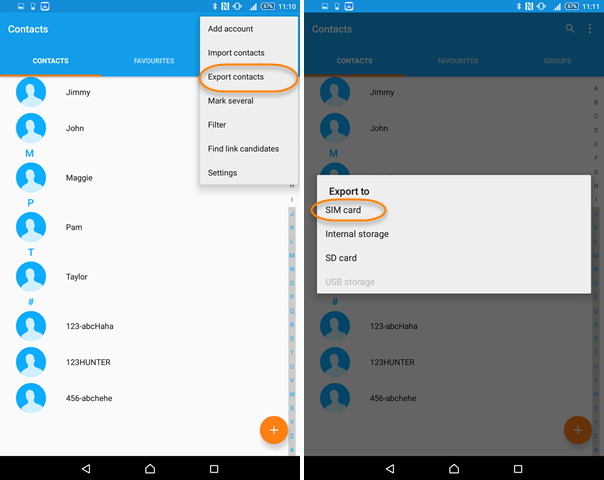Transfer Contacts from Android o iPhone via Bluetooth [100% Working Method]
Transferring contacts from Android to iPhone can be a challenging task, especially when you have to deal with compatibility issues between two different operating systems.
One of the common methods that people often demand is “how to transfer contacts from Android to iPhone using Bluetooth”, but does Bluetooth really work? Please find the answer in this post.
And in this post, we'll explore some other solutions that you can use to transfer contacts from Android to iPhone instead of Bluetooth.
- Part 1: Can I Transfer Contacts from Android to iPhone via Bluetooth?
- Part 2: How to Transfer Contacts from Android to iPhone without Bluetooth
Part 1: Can I Transfer Contacts from Android to iPhone via Bluetooth?
It’s an old question but unfortunately, the answer is NO. You can’t transfer contacts from Android to iPhone via Bluetooth.
Even if you are able to pair your Android device with your ios device in the Bluetooth list, you still can't transfer Android data to iPhone via Bluetooth.
If you've searched online for a solution, you might have come across some outdated or incorrect steps claiming to transfer contacts via Bluetooth. But don't waste your time!
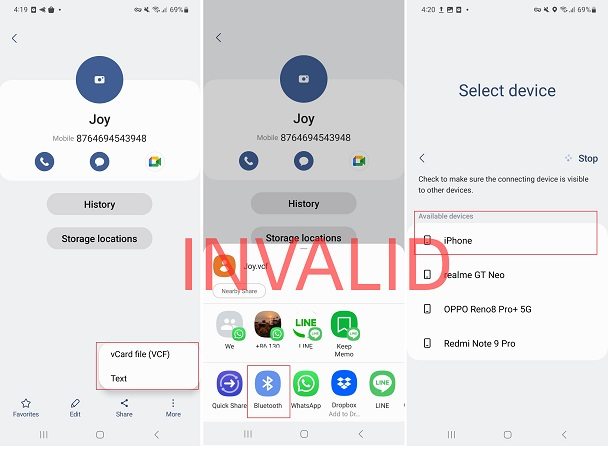
However, we have good news for you. You can transfer your contacts from your Android device to your iPhone using third-party tools like iCareFone iTransGo. Keep reading to find out more about it.
Part 2: How to Transfer Contacts from Android to iPhone without Bluetooth
Method 1. iCareFone iTransGo - The Top Choice for Transferring Contacts
Knowing how to transfer contacts from Android to iPhone using Bluetooth is good, but it doesn’t work. If you're looking for a more efficient and reliable way to transfer contacts from Android to iPhone, we recommend using Tenorshare iCareFone iTransGo.
This powerful tool allows you to transfer contacts, as well as other data such as messages, photos, and music, from Android to iPhone with just a few clicks.
This powerful tool allows you to transfer contacts, as well as other data such as messages, photos, and music, from Android to iPhone with just a few clicks.
And it is 100% privacy protected and promises a 99.9% success rate.
- Transfer after setup.
- No need for a factory reset.
- No device data will be erased.
- Merge data on the target device.
- Quick transfer - 15 mb/s.
Steps to Transfer Contacts Using iCareFone iTransGo:
Download and install Tenorshare iCareFone iTransGo on your computer. Click the "Start" button in the Android to iOS section.

Connect both your Android and iPhone devices to your computer using USB cables. Before proceeding, ensure that your devices are detectable.

After connecting your devices, select the data (CONTACTS) to be scanned from your source device, then click "Start Scan."

After the scan, click "Transfer Data" to start transferring the contacts to your target device.

Once the transfer process begins, please do not disconnect your devices. The transfer time will depend on the amount of data being transferred.

Once the transfer is complete, you can check your iPhone to ensure that all contacts has been successfully transferred.

Method 2. Use Google Account
Another way to transfer contacts from Android to iPhone is by using your Google account. Follow these steps:
- On your Android phone, go to "Settings" > "Accounts" > "Google" and make sure your contacts are synced to your Google account.
On your iPhone, go to "Settings" > "Passwords & Accounts" > "Add Account" > "Google" and sign in with the same Google account that you used on your Android phone.

- Turn on the toggle switch for "Contacts" and wait for the syncing process to complete. Your Android contacts should now be available on your iPhone.
Method 3. Use SIM Card
If you have a small number of contacts, you can also use your SIM card to transfer them from your Android phone to your iPhone. Here's how:
On your Android phone, go to "Contacts" > "Settings" > "Export" > "Export to SIM Card".

- Remove the SIM card from your Android phone and insert it into your iPhone.
- On your iPhone, go to "Settings" > "Contacts" > "Import SIM Contacts" and wait for the contacts to transfer.
Method 4. Use the “Move to iOS” App
The last method to transfer contacts from Android to iPhone is using the “Move to iOS” app.
However, there’re many drawbacks:
- This method is only available on a brand-new iPhone. If you’ve already set up your iPhone, then a factory reset is needed. All your device data will be erased.
- Time-Consuming. There are many users reported that they’ve spent several hours transferring data via Move to iOS.
- Low success rate. The transfer is always stuck/interrupted/fail for unknown reasons.
So the top choice to transfer contacts from Android to iPhone is Tenorshare iCareFone iTransGo.
If you don’t mind all these drawbacks, follow the steps below to transfer contacts via Move to iOS:

- On your Android phone, download the "Move to iOS" app from the Google Play Store and follow the instructions to create a secure Wi-Fi network between your Android phone and your iPhone.
- During the setup process on your iPhone, when prompted, select "Move Data from Android" and follow the on-screen instructions.
- When you reach the "Apps & Data" screen, select "Move Data from Android" and wait for a ten-digit code to appear on your iPhone.
- On your Android phone, enter the code and follow the iPhone on-screen instruction to finish the transfer process.
Related read 2023 Move to iOS Not Working Solutions.
The Bottom Line
In conclusion, transferring contacts from Android to iPhone via Bluetooth is not possible.
We have discussed comprehensively how to transfer contacts from Samsung to iPhone. But, if you're looking for a reliable and efficient way to transfer your contacts, we highly recommend trying iCareFone iTransGo.
Speak Your Mind
Leave a Comment
Create your review for Tenorshare articles