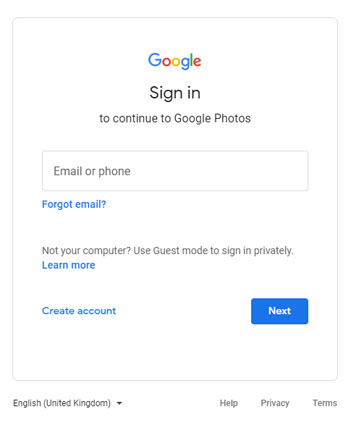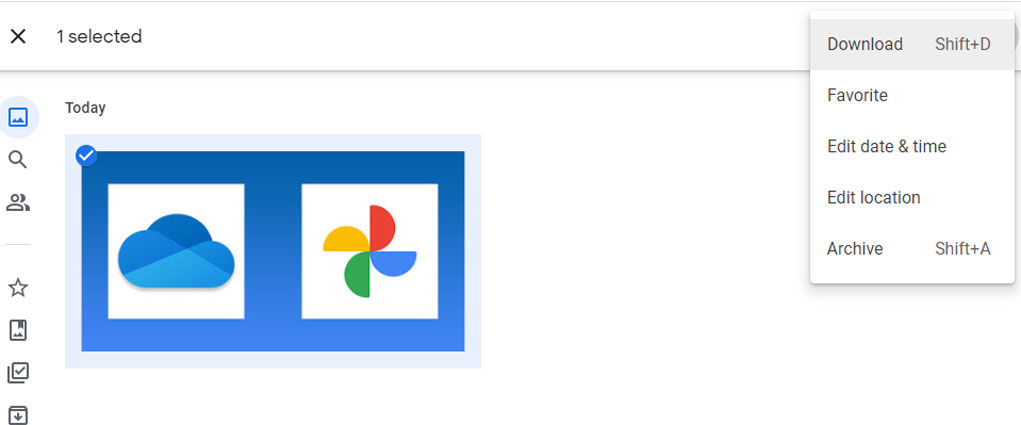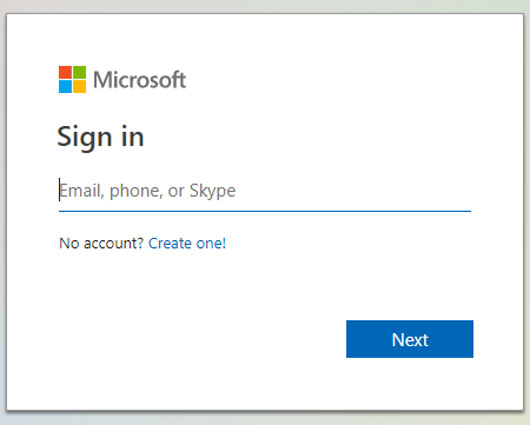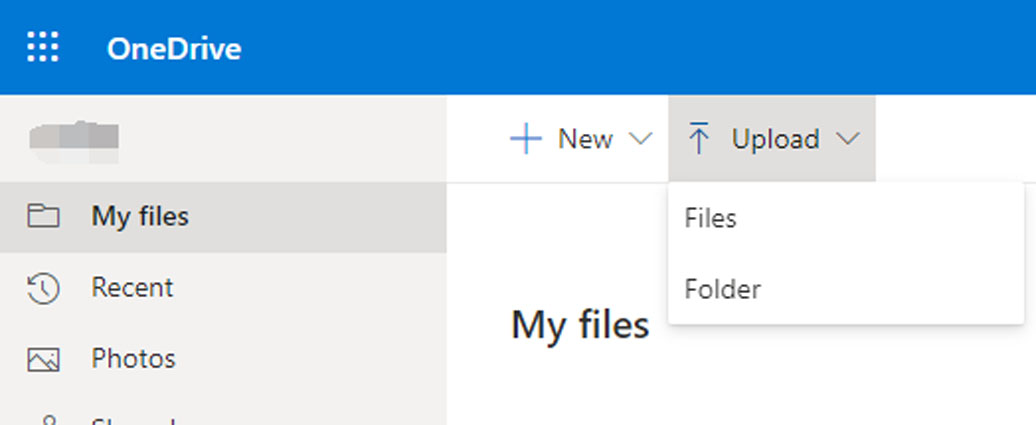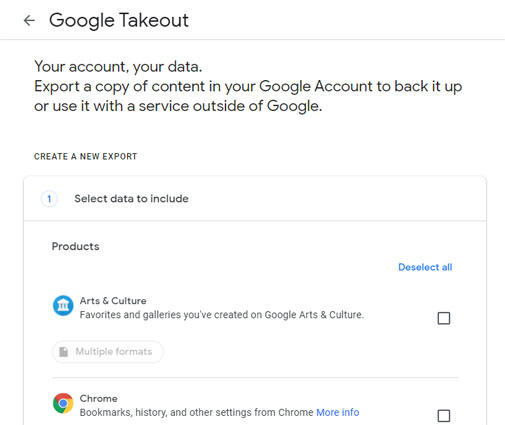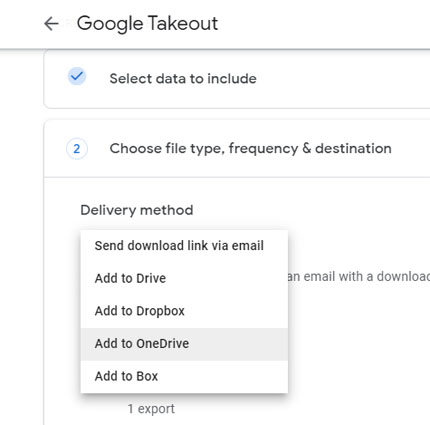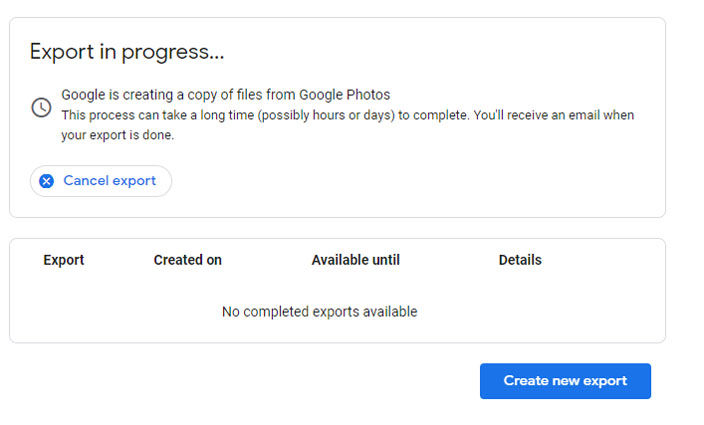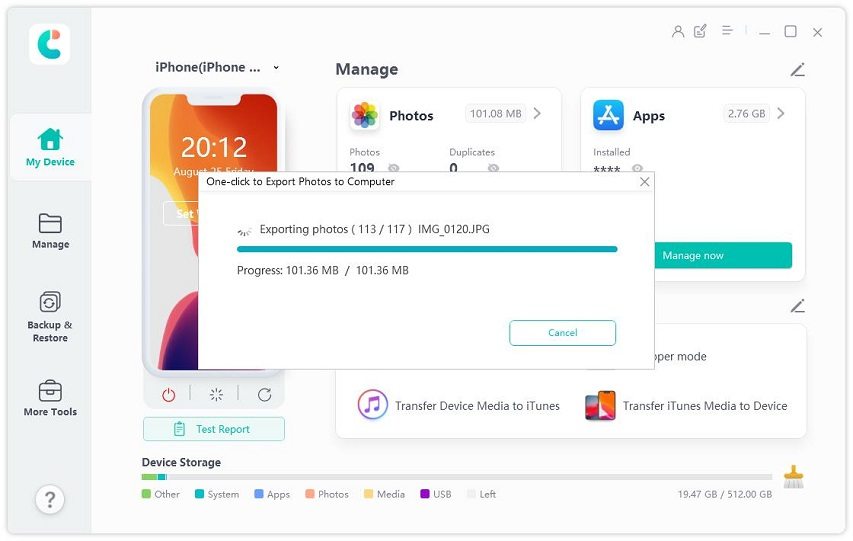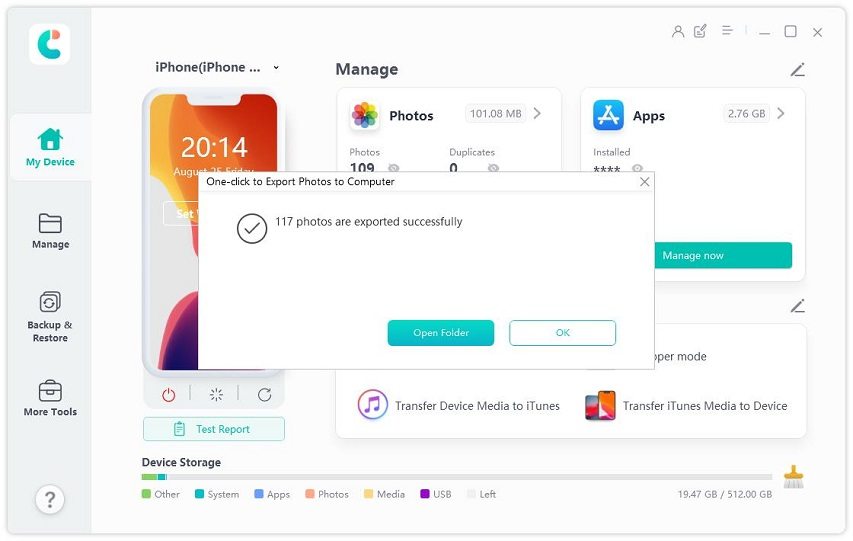Top 2 Free Ways to Transfer Google Photos to OneDrive
Hi! I just have trouble transferring my photos on Google to OneDrive. I used to back up my photos to Google Photos and OneDrive, but recently my free storage on Google Photos is fulled and I want to move those photos to OneDrive. However, it’s so hard for me cause I don’t want to just do the download and upload action, can you guys have any better solutions?”
It’s quite common that many users back up their photos to Google Photos, OneDrive, and some other cloud storage, for all of them will have a certain amount of storage free of charge. But it’s hard to transfer Google Photos to OneDrive, as well as transferring photos from OneDrive to Google Photos. This article will give you two effective ways to transfer Google Photos to OneDrive.
- Part 1: Can I Transfer Google Photos to OneDrive Directly?
- Part 2: 2 Ways to Transfer Google Photos to OneDrive Freely
- Extra Tip: Want To Back Up Your Photos For Free? Try iCareFone
Part 1: Can I Transfer Google Photos to OneDrive Directly?
The answer is definitely “No”.
Google Photos and OneDrive are the same products with similar functions. Similarly, Google Photos offers 15GB and OneDrive offers 5GB of free cloud storage for each registered account and both of them can be used for photos backup. However they belong to different companies, so there are not a direct channel that connects Google Photos and OneDrive. Though we cannot to move Google Photos to OneDrive directly, we still have some free ways to realize the transferring goal.
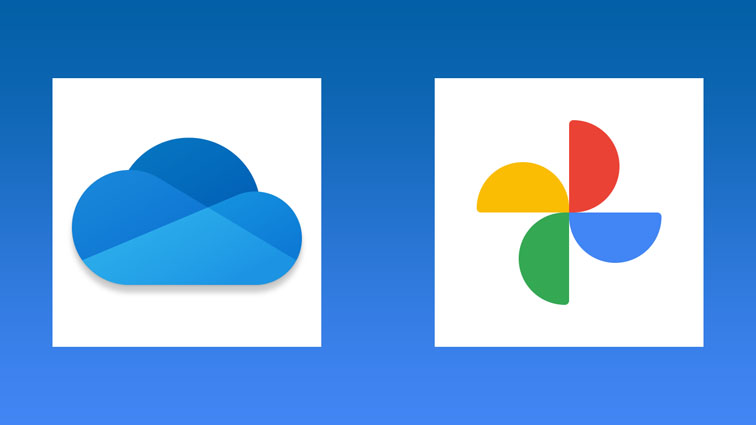
Part 2: 2 Ways to Transfer Google Photos to OneDrive Freely
Here are some free ways to transfer Google Photos to OneDrive. You can try these ways by following the steps and hope they are useful for you.
Way 1: Transfer Google Photos to OneDrive Through Downloading and Uploading
It means to download data from Google Photos and upload them to OneDrive. This is a manually operate way to migrate Google Photos to OneDrive and it will spend much time if you have lots of data. The transfer speed will also be affected by the internet and you need to be sure you have enough local storage. Also, be careful with repeated downloads and uploads during the transfer process.
Here are the steps:
Open Google Photos and log in your Google Drive account.

Then select the photos that you want to transfer and click the download button from the upper right corner to get them downloaded on your PC.

After successfully downloading, go to OneDrive and sign in your OneDrive account.

Click upload and select the file types that you want to transfer, here we choose photos and then we can transfer from Google Photos to OneDrive.

It’s the easiest way but kind of time consuming. Don’t worry, we have another way below.
Way 2: Use Google Takeout to Transfer Google Photos to OneDrive
Google Takeout is a service offered by Google, which can help you back up your data from Google accounts into one file and you can download this file to your PC. The data include all the pages you’ve saved, YouTube videos you’ve watched, photos you’ve uploaded and so on. So you can transfer photos form Google Photos to OneDrive by it. Here’s how to do it:
- Go to the Google Takeout official site and sign in your account.
Then you can see a page that ask you to click what you want to export, here we select Google Photos and then click the next step (bottom of the page).

Then you can see the delivery method, here w choose Add to OneDrive option.

Click the Link accounts and create export and google will send you some permissions, you can read it and then click the Accept.
Then you need to sign in your OneDrive account and then click Open in OneDrive at the page. Now the transfer is completed.

Above are two free ways to transfer photos from Google Photos to OneDrive. Do you want to try other photos back up tools? We recommend you a professional data back up master in the next part.
Extra Tip: Want To Back Up Your Photos For Free? Try iCareFone
Definitely many users choose Google Photos and OneDrive to back up their photos. However, it will be troublesome if you distribute photos to more than one cloud storage, just like move photos from Google Photos to OneDrive. Actually, there’s another way for you - back up your photos to computer by iCareFone.
iCareFone is a professional photos back up master, which can help you export your photos to PC/MAC with just one click. Unlike other cloud storage service, iCareFone is totally for free. What’s more, besides photos, it can also help you manage contacts, messages, photos, videos and so on. Want to try? Here are the steps on how to use it.
Download and install Tenorshare iCareFone on your PC or Mac and connect your device with it.

- After the device is connected, select "One-click Export Photos to PC" from the main interface for quick start.
Then iCareFone will start exporting. All the photos, no matter shot by your device or downloaded online, will automatically be transferred to your computer.

When the transferring process completes, the destination folder will pop up. If not, you can click on "Open Folder" to view transferred photos. All your photos will be carefully stored by original folder.

Conclusion
We hope you all feel easy to transfer Google Photos to OneDrive, and hope you will know more after reading this article. This article offered 2 free ways to transfer Google Photos to OneDrive and you can choose one from them to back up your photos.
Speak Your Mind
Leave a Comment
Create your review for Tenorshare articles

Tenorshare iCareFone
Best Free iPhone Transfer & iOS Backup Tool
Easily, without iTunes