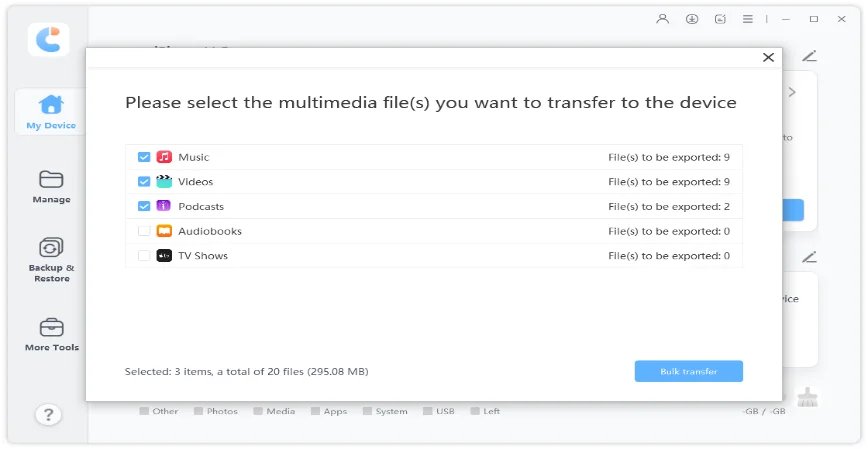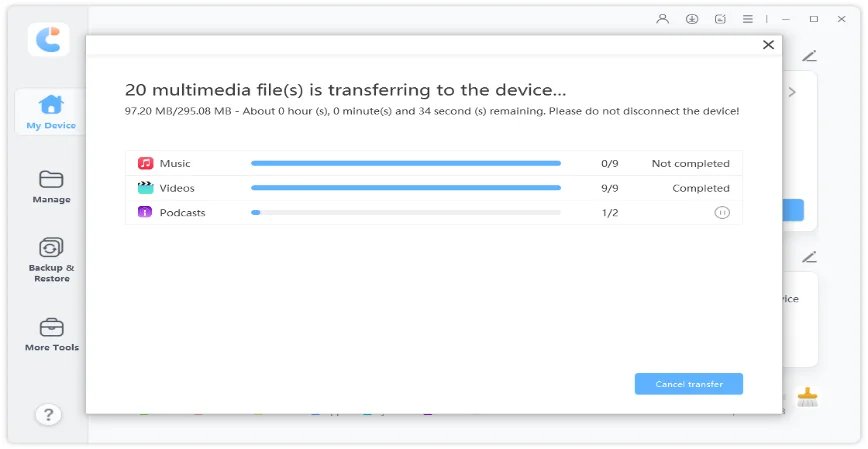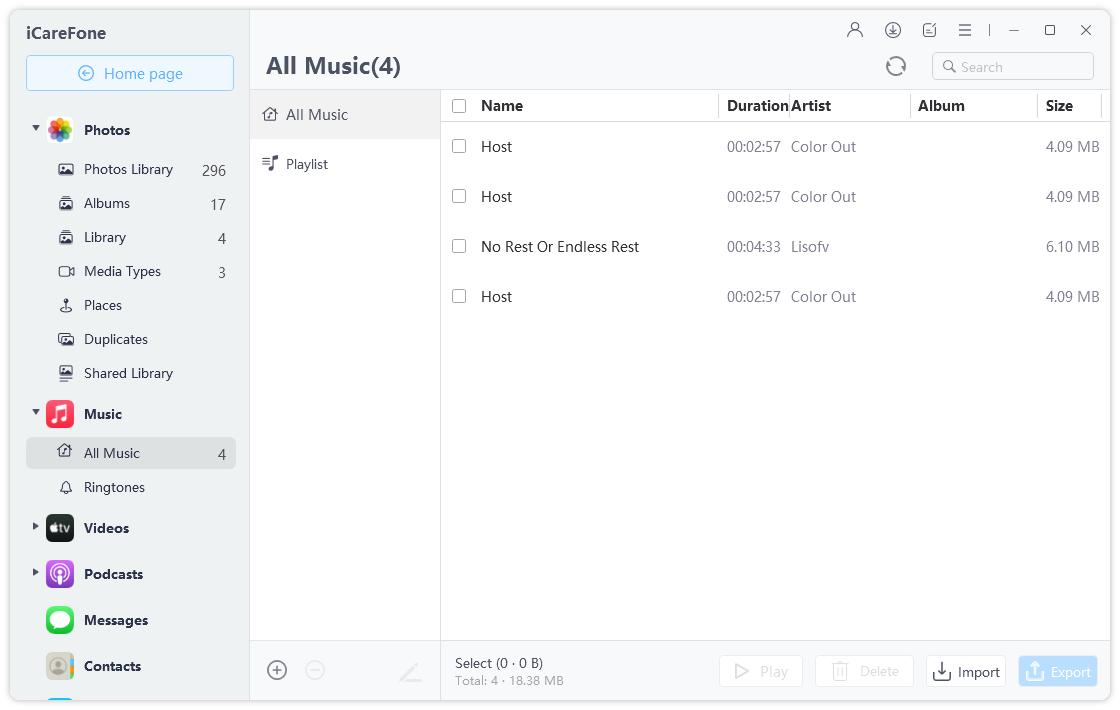How Can I Put Music On My iPhone Without Using iTunes(iPhone 15 Supported)
iTunes is the official way to put music on iPhone but it always overwrites your music library when adding music to iPhone and you can only sync your iPhone with the paired computer. Hence can I put music on iPhone without iTunes?
Of course, yes! In this article, we will show you 3 easy ways to put music on iPhone 15/14/13/12/11/11 Pro/XS/XR/X//8/7/SE/6S/6 without iTunes. Let’s take a look at the details.
- Part 1. The Best Way to Put Music on iPhone without Using iTunes
- Part 2. How to Put Music on iPhone without iTunes or Computer
- Part 3. How to Put Music on iPhone without iTunes Using Cloud Services
Part 1. The Best Way to Put Music on iPhone without Using iTunes
How to put music on iPhone without iTunes? What you need is an iTunes alternative like iCareFone . It not only add music on iPhone without iTunes, but also let you manage music without iTunes restriction.
Here’s the guide for you. Learn how do you put music on iPhone without iTunes. Download, install iCareFone and launch it.
1. How to put music on iPhone from iTunes library
iCareFone let you put iTunes music files from your computer to iPhone without syncing with iTunes. The following shows how to put song to iPhone using this software.
Connect your iPhone to your computer and click on Transfer iTunes Media to Device in the software.

Select the music you want to put to your iPhone and click on Transfer at the bottom.

Wait while it transfers your chosen songs from iTunes to your iPhone.

Your chosen songs should now be put on your iPhone. In this way you can easily transfer music from iTunes to iPhone.
2. How to put free music on iPhone from computer
iCareFone also enables you put the local music which saved on your computer to iPhone without any restrictions. The following is how to get music to iPhone from your computer.
- Connect your iPhone to your computer and click on Manage at the top to manage your files.
Click on Import and select the songs you want to add to your iPhone.

Part 2. How to Put Music on iPhone without iTunes or Computer
There may be times you don't have access to iTunes or computer and you are looking for a convenient way to put music on iPhone without iTunes or computer. If you have an Apple Music subscription enabled, then you can easily put any music to your iPhone.
- Open the Apple Music App.
- Locate to the music you want to put.
- Touch and hold the song and then tap Add to Library.
Tap the + or +Add button next to the song or album.

The music will be automatically added to your iPhone. This is the easily way to put music on iPhone without iTunes or computer. The disadvantage is that it’s paid, but you can add music to iPhone on the go.
Part 3. How to Put Music on iPhone without iTunes Using Cloud Services
You can also put music to iPhone without iTunes using cloud services like Google Play Music, Amazon Cloud Player, and Dropbox. Just upload music to the cloud and then install the cloud service on your iPhone, you can enjoy and play the music on iPhone without iTunes.
- Visit Google Drive site on your computer. Sign in to your account if you are not already.
Click on New then File upload to upload your music to Google Play Music.

Install the Google Drive app on your iPhone and you can find the songs you uploaded on your phone.

Conclusion
If you have the question on can i put music on my iPhone without iTunes? The 3 easy ways in this article should give you the answer. Come and give iCareFone a free download and try to put music on iPhone without iTunes as you want!
Speak Your Mind
Leave a Comment
Create your review for Tenorshare articles

Tenorshare iCareFone
Best Free iPhone Transfer & iOS Backup Tool
Easily, without iTunes