Top 3 Photo Transfer Apps
Transferring photos is often the most prominent thing when it comes to migrating data. Therefore, for your convenience we have collated different photo transfer apps that let you serve the purpose efficiently and effectively so, let's wait no longer and start exploring them!
1. SHAREit
If you frequently transfer files from one device to the other, then you must have heard about the SHAREit app. As the name suggests, it means share files in a go. SHAREit helps transfer all kind of data from one device to the other without the usage of internet. You can easily transfer songs, photographs, movies, etc. using this app. It is a smart photo transfer app that supports Windows, Windows Phone, Android, iOS, and Mac. This is a free photo transfer app for Android, iOS, Windows and Mac devices.
Steps to use SHAREit:
- All you need to do is download it and install in your device. Once installed, you can start transferring or receiving data in seconds.
- Now, open the app and choose the 'SEND' option to send files. You need to choose the files that you want to share. Once done, click on the option 'NEXT'.
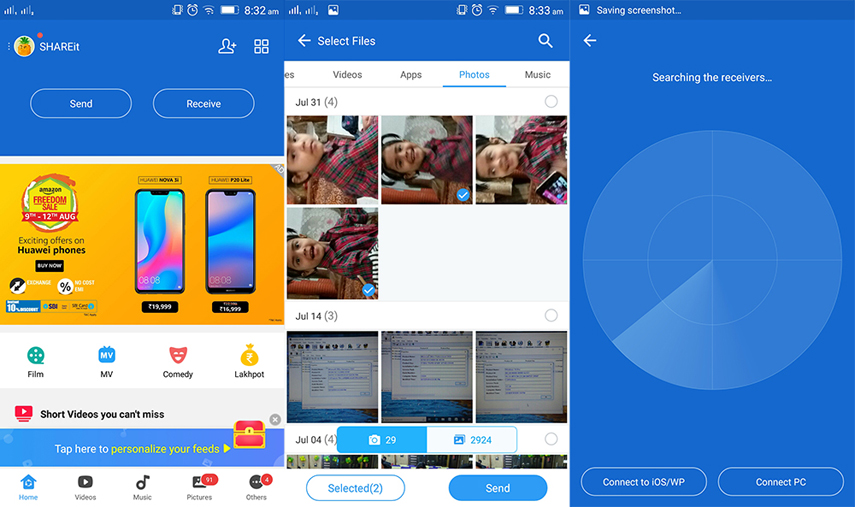
- When the app starts searching for all the nearby devices. Turn on SHAREit on the target device as well. On the target device, you need to click the 'Receive' button and wait for the photo transfer app to successfully transfer files from the source device to the other.
2. AirDrop
AirDrop is a pre-installed photo transfer app for iPhone that helps transfer different kinds of data between Apple devices. It allows Macs and iOS devices conveniently share files wirelessly. AirDrop is an extremely useful app for all iDevices as they do not have the option of Bluetooth in their phones.
- You can use AirDrop to transfer all kind of data, be it images, documents, movies, etc.
- You should have good internet connection to transfer files using AirDrop.
- It is pretty easy and convenient to use.
Steps to use AirDrop:
- It is a pre-installed feature in iDevices. Thus, you do not need to install it in your phone. Launch the Control center by swiping up from the bottom of your iPhones.
- On the source device, hit on 'Contacts only' option.
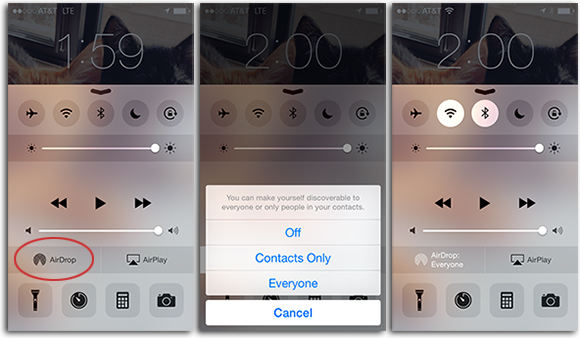
- Now, navigate and select the files that you need to transfer to the target iPhone. Once the files get selected click on the Share icon and hit the 'AirDrop Contact name' option to share data through 'AirDrop'.
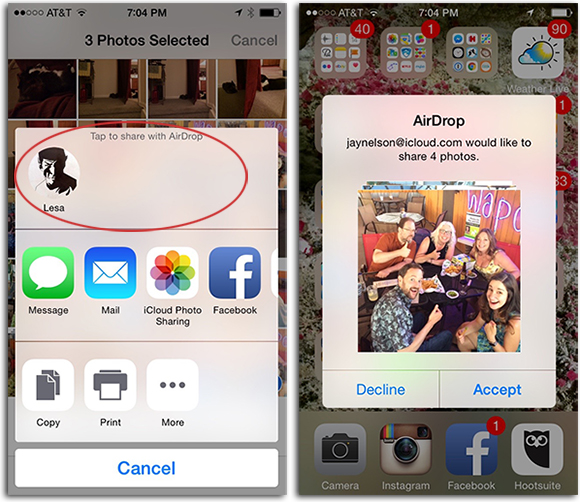
- The receiver gets a pop up on their screen. Click on 'Accept' and the files get shared from the source iPhone to the target.
The Easiest Tool for Photo Transfer--Tenorshare iTransGo
While you have been through the above mentioned photo transfer app for iPhone, you shouldn't forget Tenorshare iTransGo. You can easily transfer all the data between devices using Tenorshare iTransGo. It is a PC/Mac based software ranking top in the market that ensures all data remain protected from being lost or damaged, during data transfer. Easily clone the data from your old iPhone to the new one without iTunes restrictions.
Key Features:
- It supports all iDevices.
- Easy to operate – just one click and the files gets transferred.
- Using this app, you can transfer any amount of data from iPhone to iPhone/iPad/iPod touch.
- You can easily transfer music, videos or any other media data between any iOS devices.
- You can also copy your contacts, Photos, etc. from your iPhone to iPad without any iTunes restrictions.
Step by step guide for transferring data using Tenorshare iTransGo between iOS devices
Step 1. The first step that you need to follow is, install Tenorshare iTransGo (Phone to Phone Transfer) on your computer. Once done, connect both the iOS devices to the computer using their respective USB cables. Now, click on the 'Next' button.

Step 2: Tenorshare iTransGo will now scan all the contents that are present in the source iPhone. It will also analyze and list, and the capacity usage in the destination iPhone.

Step 3: Then, you need to select all the files that you wish to transfer to the target device. If you wish to transfer all the files from your device to the other, then you can click on 'Select All'.
Step 4:Just click on the 'Start Transfer' button and the transferring process starts immediately. During the entire process, it is highly recommended to not disconnect any of the devices.

Final Verdict
Here, as you can see we have described the different kinds of photo transfer apps. Among the many the Tenorshare iTransGo is the fastest and safest photo transfer app for iPhone and all the other iDevices. Tenorshare iTransGo is simple and easy to operate that works perfectly fine on all iOS devices. With this software you will never come across any kind of difficulties during the entire process. Therefore, it is recommended to install Tenorshare iTransGo in your iOS devices to make the transferring process simple and convenient.
Speak Your Mind
Leave a Comment
Create your review for Tenorshare articles





