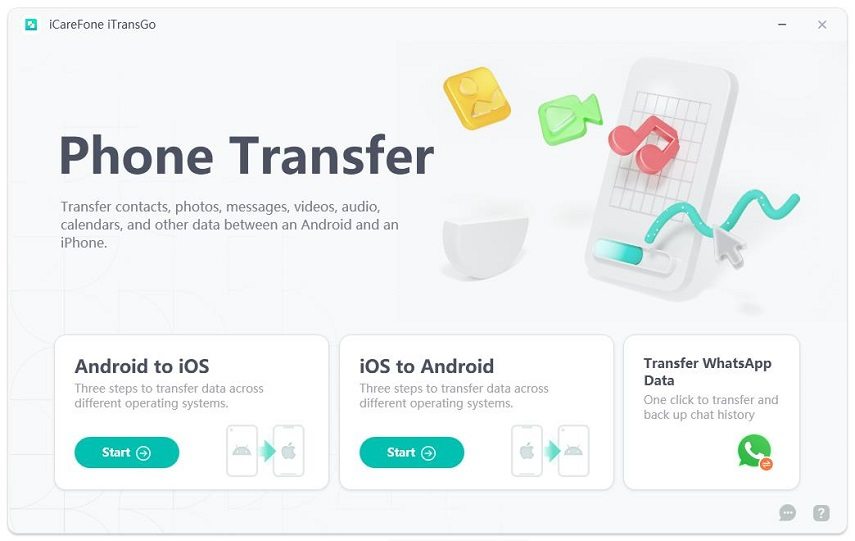[5 Ways!]How to Transfer Contacts from iPhone to Android in 2025
How do I transfer contacts from iPhone to Android phone?"
A lot of Android users post the above question on Quora and Android Community. Of cousre, compared to manually entering contacts, transfer contacts directly is more convenient. We've gathered 5 ways in this article! Continue to see how to transfer contacts from iPhone to Android.
- Way 1. Transfer Contact From iPhone To Android Without iCloud
- Way 2: Copy Contacts from iPhone to Android with iCloud
- Way 3. How To Transfer Contacts From iPhone To Android Using Gmail
- Way 4. Manually to Transfer Contacts from iPhone to Android (Small lists)
- Way 5. How To Transfer Contacts From iPhone To Android Via Bluetooth
How to Transfer Contacts from iPhone to Android with 4 Ways
Way 1. Transfer Contact From iPhone To Android Without iCloud
The easiest method to transfer contact from iphone to android witout iCloud is using Tenoshare iTransgo. It doesn't depends on any iCloud service, so it won't cause any data leak and transfer failure issue. With its intuitive interface and straightforward process, iTransGo empowers users of all tech-savviness levels to effortlessly migrate their data.
The advantages of using Tenorshare iTransgo:
- Selective transfer: Choose specific data types or individual files to transfer.
- Wide compatibility: Supports various iPhone and Android models and iOS/Android versions, including the leaste iPhone 15 and Samsung S24 Ultra.
- Safe and secure: Guarantees data security and privacy during the transfer process.
- Easy to use: Offers a user-friendly interface and simple instructions.
Download and install Tenorshare iTransGo on your computer and choose iOS to Android feature.

Connect both your iPhone and Android device to your computer using USB cables.
- Launch Tenorshare iTransGo and follow the on-screen instructions to grant necessary permissions on both devices.
- Select the "Contacts" data type you want to transfer.
When the scanning process complete, initiate the transfer process by clicking Transfer Data.
- Wait for a few minutes, all your selected contacts will be transfer from iPhone to Android.
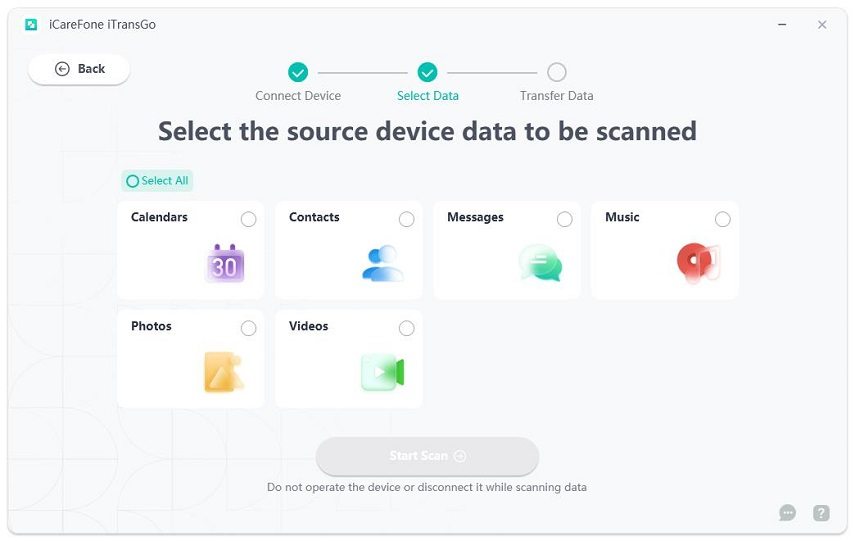
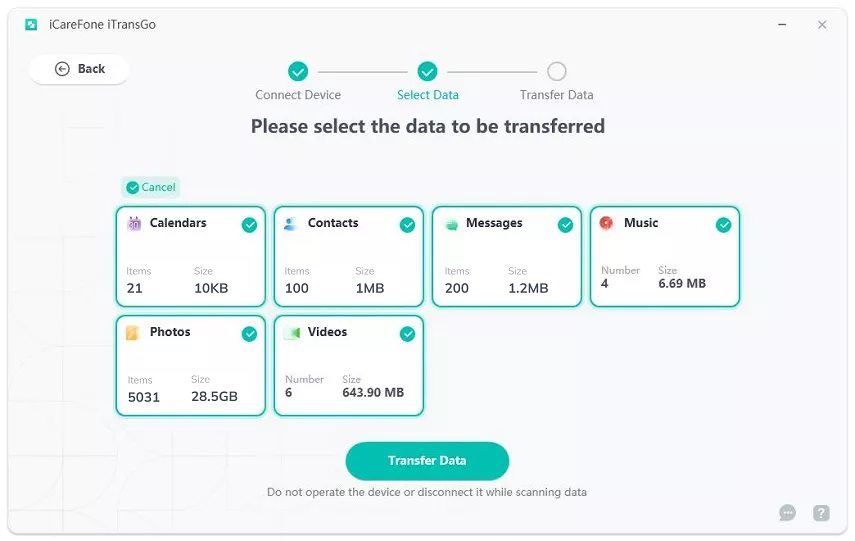
Way 2: Copy Contacts from iPhone to Android with iCloud
You all must know about iCloud when you're using an iPhone and this is our next way to make you learn how to copy contacts from iPhone to Android. The steps are as follows:
- On your computer, visit iCloud.com
- Click on 'Contacts' option and choose the contacts that you wish to transfer.
Now, look for the gear icon at the bottom left corner and click on 'Export vCard'.

- After when you do this, the VCF file having the chosen contacts will be downloaded on your PC.
- Subsequently, you need to make connection between your Android device and PC. Then just start copying the VCF file into the native storage of your device and get the contacts imported from either 'Contacts' or 'People' app.
Way 3. How To Transfer Contacts From iPhone To Android Using Gmail
This way is to export contacts from iPhone to Android is using Gmail. This is also a simple method. Go through the following steps to learn how to achieve that.
Before you start, please repeat the first three steps of Way 2.
- Next, visit Gmail.com and login with the Google credentials which is also configured with your Android device.
- You need to look at the grid kind of icon at the top right of the screen. Click on it and choose 'Contacts' from there.
Now, begin to select the contacts you want. Hit on 'More' dropdown menu form the left panel and choose 'Import' now.

Way 4. Manually to Transfer Contacts from iPhone to Android (Small lists)
Well this method is only suggested to you when you have a small list of contacts to transfer. This is because the manual transfer will be done one by one and you could feel lazy while doing this with a huge list of contacts. To do this, your iPhone offers 'Share Contact' option when you tap on any of the contact.
So, tap the contact you wish to transfer and choose 'Share Contact' option. Now, choose the medium of sharing i.e. choose whether you wish to share the contact via email or text. Proceed with the desired option.
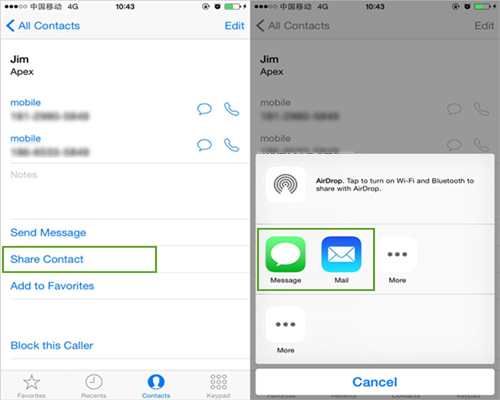
Again, we will say that this method is only recommended if you have less amount of contacts say 8-10 contacts.
Related Read: How to Transfer Contacts from Android to iPhone
Way 5: How To Transfer Contacts From Iphone To Android Via Bluetooth
Due to the incompatible file formats and Apple's restrictions on Bluetooth file sharing, that makes transfering contacts from iphone to android via bluetooth become impossible. But still you can use other way like Transhare iTtansgo to transfer contact from iphone to android in just few clicks.
Conclusion
We hope that you found the contact transfer much easier now after reading this post. So, don't sit idle and start to transfer contacts from iPhone to Android now! Also, please leave your thoughts below and make us know about the post.
Speak Your Mind
Leave a Comment
Create your review for Tenorshare articles