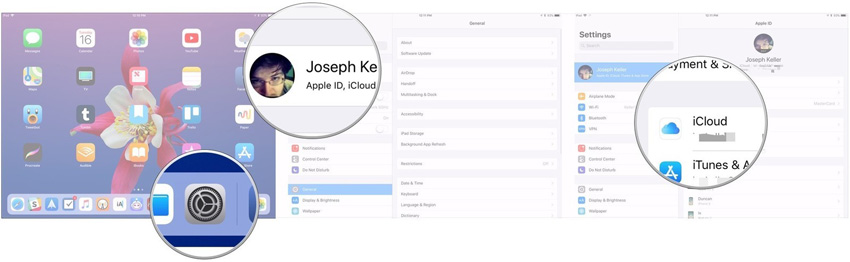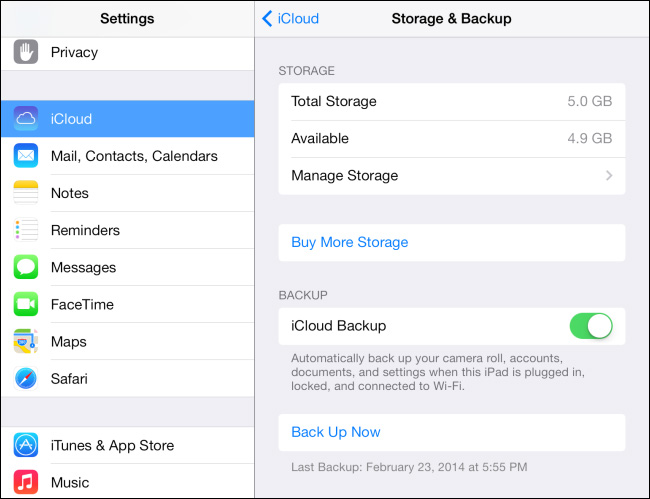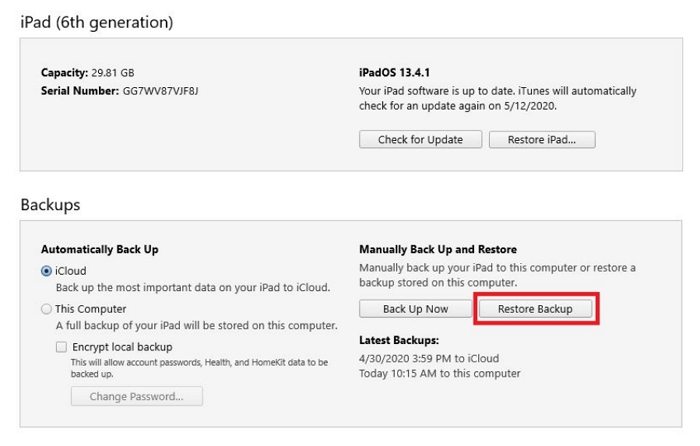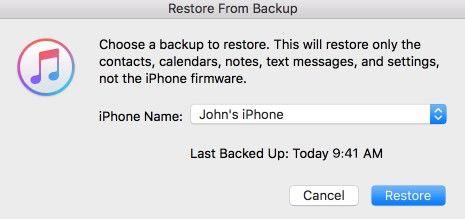Top 2 Ways to Transfer Game Data from iPad to iPad
If you have purchased a new iPad and now you want to know how to transfer games from one iPad to another or you want to share game data from one iPad to someone's iPad, then you might face little difficulty because all Apple devices don't provide a simple and convenient transfer method to do this. However, there are workarounds available that you can synced your iPad data over to a new iPad. Read on to learn how to transfer game data from iPad to iPad.
- Way 1: Transfer Games from iPad to iPad via iCloud
- Way 2: Transfer Games Data from iPad to iPad via iTunes
- Bonus Tip: How to Transfer Data from Old iPad to New iPad Without iCloud and iTunes
Way 1: Transfer Games from iPad to iPad via iCloud
iCloud can solve your query whenever you look for how to transfer games from iPhone to iPad, iPad to iPad or iPad to iPhone. With iCloud's backup and restore service, so long as you have backed up your iPad to iCloud, you can easily restore your data including games from the old iPad to a new one. After data restore, you can access to your Game data on your new iPad. Here's how to transfer games from one iPad to another via iCloud backup.
Get your old iPad and open Settings>Apple ID banner.

Tap iCloud, followed by Back up now.

- Get your new iPad and follow on screen instructions for initial setup on your new iPad.
When you reach App & Data page, select Restore from iCloud Backup.

- Now, sign in to the iCloud through which your iPad data is backed up.
- Seleted the latest backup and keep your iPad connected to the Wi-Fi till the process end. It will take a while for the data restore process to complete.
So that's all about how to transfer game data from iPad to iPad using iCloud.
Way 2: Transfer Games Data from iPad to iPad via iTunes
Another answer to the question "How to transfer game data from iPad to iPad" should be iTunes. You can use iTunes to create a backup on your old iPad and restore that backup on your new iPad. This is how you can do it:
- Plug your old iPad with your PC using USB cable and launch iTunes.
Now click on iPad icon and click Back Up Now under Manually Backup and Restore section.

- Now disconnect your old iPad and connect new one, once again click on iPad icon.
Click Restore backup and choose the backup you recently made. Then click Restore to continue.


The restoring process will take a while, so wait patiently.
Bonus Tip: How to Transfer Data from Old iPad to New iPad Selectively
iCloud and iTunes allow us to backup nearly all our data and restore them from one iPad to another, however, they don't offer you an option to selectively backup and restore your data. Since the backup and restore process will be time-comsuming and will take a large amount of space on your computer, many iPad users wonder if there is a tool for them to selectively backup and transfer only the data they want from old iPad to new iPad. The answer is definitely Yes.
Tenorshare iCareFone is such an awesome iOS data management tool that allows you to transfer data from one iOS device to another optionally. With this tool, you can backup your photos, videos, contacts and more on your old iPad and restore or transfer them to your new iPad. Here's how it works.
Downlaod and install the latest version of iCareFone on your computer, than connect your old iPad to it via a USB cable. Once connected, click Backup & Restore on the left sidebar menu.

Select the data you want to transfer, then click the Backup button at the bottom-right corner.

Allow a few minutes for the data backup process to finish. Once done, you can view the backup data.

Now, connect your new iPad to the computer this time. Click on Restore, select the backup you have created on this computer and click View.

All the data you just backed up will display by categories. Select all the data you want to tranfer to your new iPad and click on Restore to Device.

That's it! Now you can view the data on your new iPad.
Conslusion
There you go! These were some of the most common methods on how to transfer games from one iPad to another and we have also recommended our personal favorite tool - Tenorshare iCareFone which lets you selectively transfer data between iOS devices with a single click.
Speak Your Mind
Leave a Comment
Create your review for Tenorshare articles