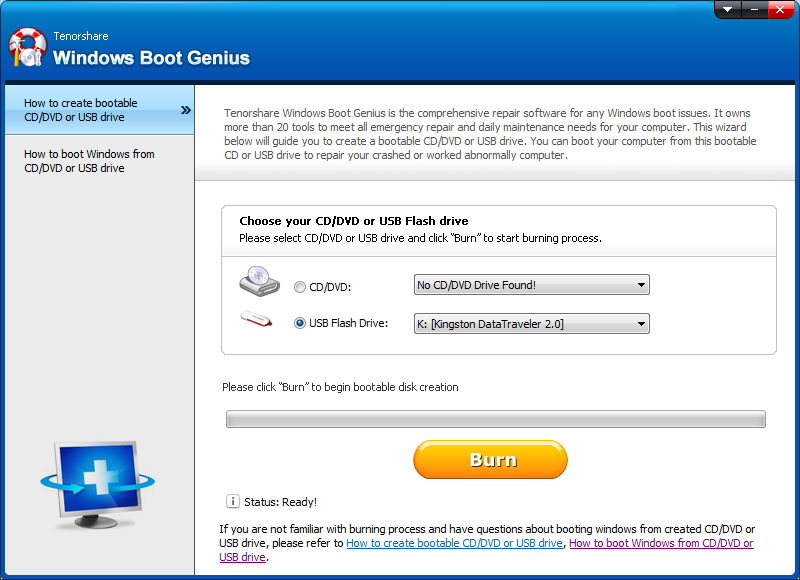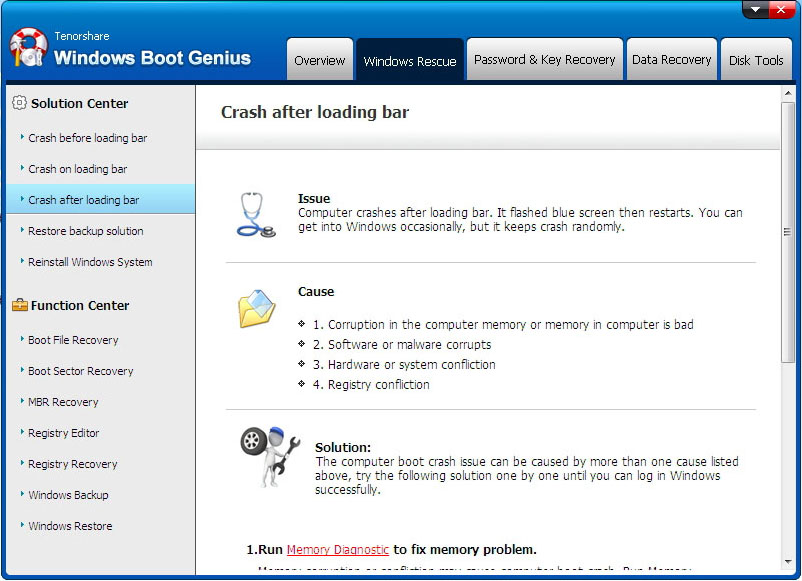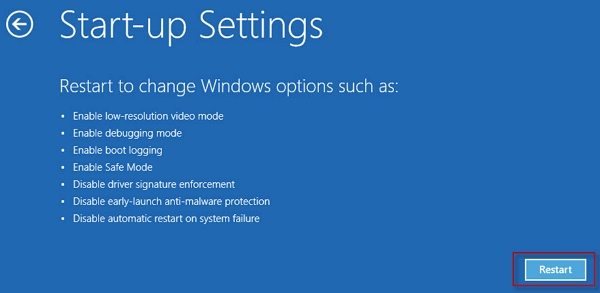Tested Ways to Fix Windows 10 Error Code 0xc0000001
My pc is not restarting, its shows Windows 10 error code 0xc0000001 And file is missing named as werkernel.sys what should I do I did not want to lose my any data."
The error 0xc0000001 could appear on your Windows 10 system for various reasons. Maybe some of your system files have gone corrupt or maybe there is an issue with the Random Access Memory (RAM) on your computer.
Regardless of why it is caused, you might want to look for a solution that can fix the issue. There are actually multiple things you can do to possibly get rid of the error code 0xc0000001 from your Windows based computer and be able to boot it up without any issues.
The following guide covers various methods for you to get around the error code 0xc0000001 Windows 10.
- Part 1. What Does My System Mean Error 0xc0000001?
- Part 2. Why Error Code 0xc0000001 Appears in Windows 10?
- Part 3. One-stop Solution to Fix Error Code 0xc0000001 Windows 10?
- Part 4. Other Possible Ways to Fix Error Code 0xc0000001 Windows 10 on Start Up
Part 1. What Does My System Mean Error 0xc0000001?
The first thing you will probably want to know is why the error even came up on your machine. As said above, there are various reasons.
Normally, the error appears when your PC could not be started properly. If your computer is having issues booting up, you will see the error on your screen.
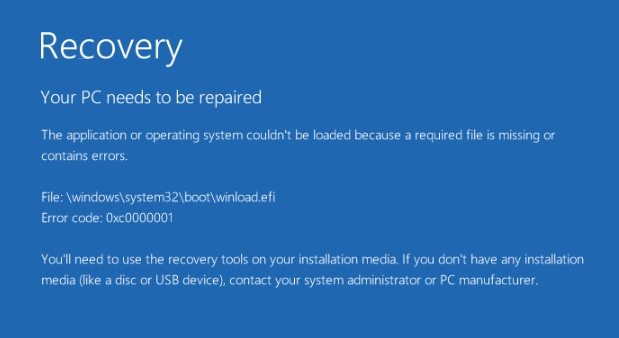
You may see the following error message as well on your screen:
A required device isn't connected or can't be accessed. Error code: 0xc0000001
Part 2. Why Error Code 0xc0000001 Appears in Windows 10?
This section of the guide covers the possible causes of the Windows 10 error code 0xc0000001.
- Damaged SAM File: It may be that the SAM file on your computer is damaged and so your computer cannot load it.
- Damaged System Files: It could be that the system files of your computer have gone corrupt or have been damaged.
- Integrity: If your computer detects the integrity of your files is somehow compromised, it will throw the aforesaid error on your screen.
- Faulty RAM: RAM is one of the components that could throw the above error on your system.
- Corrupt Windows 10 Installation: If the error 0xc0000001 came up during the installation of Windows 10, it is likely the installation files are corrupt and your computer cannot proceed with it.
Part 3. One-stop Solution to Fix Error Code 0xc0000001 Windows 10?
If you are looking for an easy way on how to fix error code 0xc0000001 Windows 10, this section has you covered. Windows Boot Genius is a fantastic Windows repair software you can use to repair a number of errors on your Windows computer. It should help you fix the 0xc0000001 error you are facing on your machine as well.
Download and install the software on any computer you can access. Insert a blank CD/DVD/USB flash drive into your computer, launch the software, select your drive, and click on Burn.

Burn a Bootable Disk Boot your faulty computer from the newly created media drive./p>

Boot Your Computer When the software boots-up, select the Windows Rescue tab at the top. Then, choose Crash before loading bar in the left sidebar and follow the on-screen instructions.

Windows Rescue
Your Windows failed fast startup with error status 0xc0000001 issue should be fixed in no time.
Part 4. Other Possible Ways to Fix Error Code 0xc0000001 Windows 10 on Start Up
Some of the other methods you can try to fix the aforementioned error on your computer include the following.
1. Reboot Windows in Safe Mode
Boot your computer from the installation disk and choose the Repair your computer option. Head into Troubleshoot > Advanced options and choose Startup Repair to repair your PC.
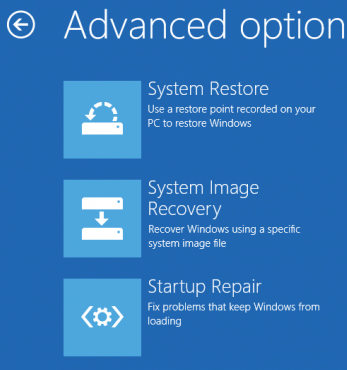
2. Copy the SAM File from the Repair Folder
If your SAM file is damaged, you can get it fixed by copying the file from the repair folder.Boot your computer from the Windows disc and head into Troubleshoot > Advanced options and select Command Prompt. Type in the following into the Command Prompt and hit Enter.
copy C:\Windows\Repair\Sam C:\Windows\System32\Config
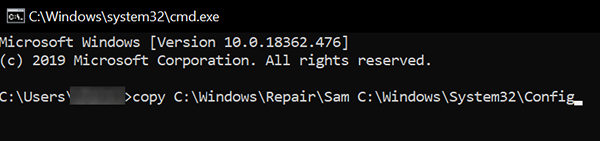
3. Run chkdsk
You will also want to check your disk for any errors and this can be done using the chkdsk command.Boot your computer from the Windows disc, head into Troubleshoot > Advanced Options, select Command Prompt, and run the following command.
chkdsk
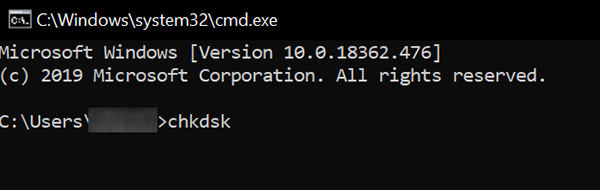
4. Run sfc /scannow
You will want to run an sfc scan as well to see if it helps fix the Windows failed to resume from hibernate with error status 0xc0000001 issue. Boot up from the Windows disc, head to Troubleshoot > Advanced Options, open Command Prompt, and execute the following.
sfc /scannow
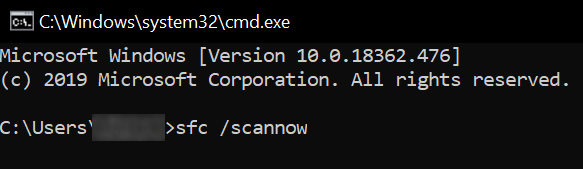
5. Uninstall the Problematic Software in Safe Mode
If you think there are certain software that may be causing the issue, you might want to uninstall them on your computer. Boot your PC into the safe mode and get rid of the suspicious software from your machine.
- Turn on your PC.
- As soon as the Windows logo appears on your screen, press the power button. (This will immediately interrupt the boot sequence.)
Repeat steps 1 and 2 two more times. After the third interruption, Windows 10 will open into the Advanced Startup environment.select Troubleshoot > Advanced options > Startup Settings > Restart.

You will see various options to choose from. Select the Safe Mode option to reboot your computer into the safe mode.

- Once in Safe Mode, you can uninstall recently installed programs or use any of the built-in system tools to troubleshoot or restore your system to a good working point.
6. Check your Random Access Memory (RAM)
If you think there are certain software that may be causing the issue, you might want to uninstall them on your computer. Boot your PC into the safe mode and get rid of the suspicious software from your machine.
Conclusion
Our guide above should answer your what does my system mean 0xc0000001 question as well as offer the solutions on how you can fix this issue on your Windows 10 computer. We hope it really helps you out. Windows Boot Genius is highly recommended to fix Windows 10 errors.
Speak Your Mind
Leave a Comment
Create your review for Tenorshare articles