How to Fix 'The Application Is Not Open Anymore' Erorr?
A lot many users of Mac have reported that they face an error the application is not open anymore. This bug is very common especially when you are dealing with applications such as iTunes, App Store, Safari, Google Chrome, Preview, etc. You cannot open files when this error appears.
To help our readers, we have researched and presented some effective ways to fix this issue. You just have to read the article and implement the below methods to get rid of this issue permanently.
- Part 1: Why Does My Mac Say the Application Is Not Open Anymore
- Part 2: Top 4 Useful Methods to Fix the Application Is Not Open Anymore
- Extra Tip: How to Recover Deleted Photo from Mac
Part 1: Why Does My Mac Say the Application Is Not Open Anymore
A lot of reasons can ensue this error, but some of the common reasons that cause the issue of the application finder is not open anymore are:
- Viruses in Mac corrupt application files.
- Hardware bugs and malfunctioning.
- Software errors in MacOS.
Part 2: Top 4 Useful Methods to Fix the Application Is Not Open Anymore
After highlighting the main causes of finder the application is not open anymore, let us shed light on 4 proven methods of troubleshooting this issue.
Force Quit to Resolve the Application Preview Is Not Open Anymore
- Press “Cmd+ Opt+ Esc” buttons simultaneously to go to the Force Quit window.
You can also go to Force quit window by clicking on Apple logo on the Menu Bar and choose Force Quit.
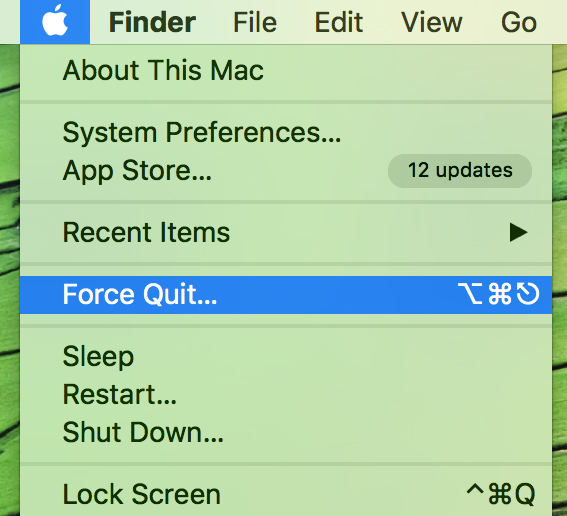
Here, click on Preview on the Force Quit window. Finally, hit on Force Quit and then reboot your computer.
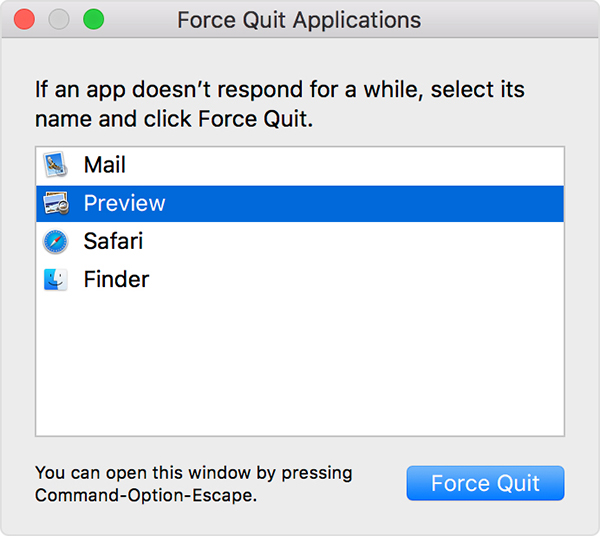
Quit All Associated Process to Fix the Application Finder Is Not Open Anymore
You can also fix this issue by quitting All Processes using Activity Monitor. To do that:
- Go to Finder > Applications > Utilities > Launchpad > Activity Monitor.
- Here, hit on CPU tab and then click on “Process Name”.
- Now, select “Preview” from the processes list and click on Stop icon on the top-left corner of the Activity Monitor.
-
Finally, select Force Quit and restart your computer.
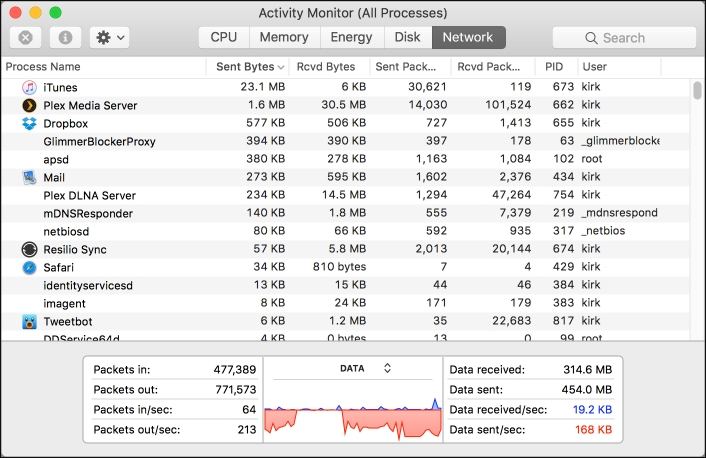
Reboot to the Application Messages Is Not Open Anymore
If the application messages is not open anymore, then reboot your Mac. Rebooting your computer removes any software bug in it. To reboot Mac:
- Go to Start on your Mac and click on Power option.
- Here, click on Restart.
- Your computer will reboot.
Clear the Application's Container Folder
To clear the Application Container folder, you can do as follow.
- Go to the Finder window and then choose Go > Go to Folder
- Here type the path: ~/Library/Containers. and hit Go.
- Copy the file and paste it outside of the Library/Containers folder.
- Now, delete the applications’ original folder.
- Finally, launch the application again and see if the issue has been resolved or not.
Extra Tip: How to Recover Deleted Photo from Mac
Gone are the days when you couldn’t recover the deleted files on your computer. If you ever lose deleted photo from your Mac and want it back, then Tenorshare 4DDiG for Mac Data Recovery is the best software available to help you out. It is the most authentic tool to scan and recover the lost files. You only have to specify the lost files and it locates them within minutes.
-
Install and launch UltData Mac on your laptop and select a location on your laptop or external drive to start the recovery process. Then, click on Start at the bottom of the screen.

-
The software will begin scanning the lost files. It will display all the deleted files after a few minutes. You can select which particular files you want to recover.

-
Now, click on the Recover icon and select a location to save them. It is recommended not to save the files in the folder from where you lost them.

How to Recover Deleted Files from Mac?
Conclusion
If you ever face the error on your Mac: “what does the application safari is not open anymore, then read this article thoroughly. It has provided all the required guideline including various solutions to fix this issue by yourself in just a few minutes.
Moreover, we have discussed that you can retrieve all the lost pictures – or other files – deleted or lost from Mac using Tenorshare 4DDiG for Mac Data Recovery with a few clicks. So, download this software and recover the lost files without any complications.
Speak Your Mind
Leave a Comment
Create your review for Tenorshare articles











