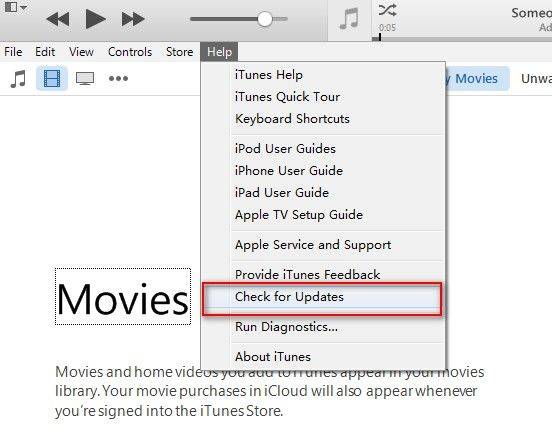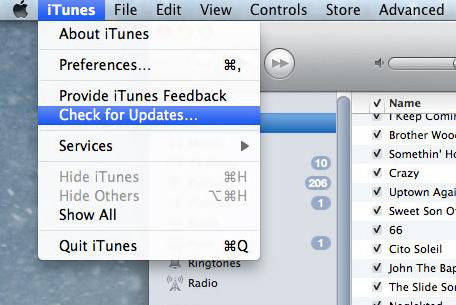Top 10 iTunes Update Errors and How to Fix Them
Being the default data/iOS device management software, there are times iTunes users experience several different iTunes issues from time to time. iTunes update errors are one of the top issues they tend to encounter. This generally happens when iTunes is upgraded or downgraded. If you are experiencing the same issues and have encountered an iTunes update error, not to worry. The problem can be resolved without much trouble. In this article, we will guide you how to fix iTunes update error with some easy solutions. Let's explore them now.
Part1: Why do iTunes Errors Happen Frequently?
Though, iTunes offers so many versatile features, yet users face so many issues. Typically, the iTunes sync errors such as crops up after every update. Read on and get to know about some of the commonly faced iTunes update errors that might trouble you somewhere down the line while performing update or restore operations.
Such as some unknown error code: Error1671, Error4, Error 12, Error 2005, Error 2001, Error 2003, Error 23, Error 26, Error 27, Error 10, Error 3014, Error 3, Error 6, Error 39. Fortunately, below is a list of common errors and solutions, follow the guide to fix all the iTunes errors.
Top iTunes Update Errors
- How to Fix iTunes Error 1671 on Mac or PC
- How to Fix iTunes Error 3194 when Restoring or Updating iPhone, iPad and iPod
- 6 Ways to Fix iTunes Error 14 When Upgrading Your iPhone/iPad to iOS 10
- 4 Ways to Fix Error 4005 in iPhone, iPad and iPod
- 5 Ways to Fix iTunes Error 4013/4014 When Restoring/Upgrading Your iPhone/iPad
- 4 Solutions to Fix iTunes Error 3014
- Top 2 Ways to Fix iTunes Error 7 (Windows Error 127)
Part2: Top 6 Solutions to Fix iTunes Errors
Solution 1: Fix iTunes Error with Free Tenorshare TunesCare
Here we bring you the easiest solution to fix almost all of your iTunes update/sync/install errors and that too in one go. The Tenorshare's TunesCare is a professional and a very powerful tool with which you can effortlessly fix all iTunes errors along with optimizing the iTunes stability and performance in carrying out daily operations. Moreover, this tool is available for free and can fix all the iTunes sync errors without making you to spend a single penny.
Now, step-by-step guide for you.
Fix iTunes Sync Problems:
Step1: Click "Fix iTunes Sync Problems" and Tenorshare TunesCare will start to repair the corrupted iTunes library automatically.


Step2: After the repairing, you can open your iTunes and sync your data as you want.

Fix all iTunes Issues:
Step 1: Launch the Tenorshare TunesCare software and tap on the 'Fix All iTunes Issues' tab from its main interface.

Step 2: Now, you need to click the 'Repair iTunes' button and start fixing the iTunes quitting unexpectedly when syncing iPhone issue. Wait for the completion of this process, so that the application gets rid of every iTunes problem for you.

Step 3: As soon as the task of fixing your iTunes gets successfully accomplished, the software will notify you with 'iTunes is successfully repaired' displayed on your computer screen.

Solution 2: Update iTunes to Latest Version
In general, this is the easiest fix you can try. Reportedly, majority of the iTunes update errors crops up due to an outdated iTunes version. Here is how to update your iTunes application.
-
Windows:
Open iTunes and tap on 'Help' tab on the top menu and hit on 'Check for Updates' option.

-
Mac:
Open iTunes on your Mac and click on 'iTunes' menu bar at the top and then hit on 'Check for Updates' button.

Solution 3: Fix iTunes Error via Host File
This method is a bit technical and requires your full concentration because if anything goes wrong, you might end up with corrupted iTunes software. To edit host files, carefully follow the steps below:
- Head to 'C:\Windows\System32\drivers\etc\' and open the hosts file using the 'Administrator privileges' for the 'Notepad'.
- Now look for "74.208.105.171 gs.apple.com" and "127.0.0.1 gs.apple.com" lines within the notepad and delete them. Lastly, save the file and you're done.
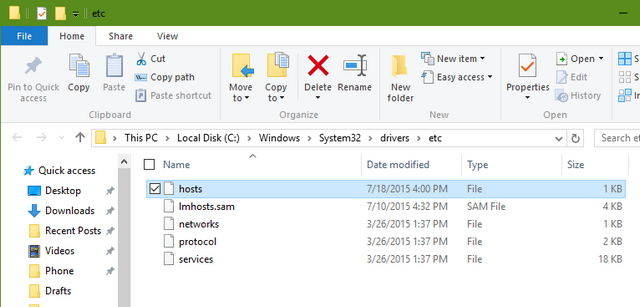
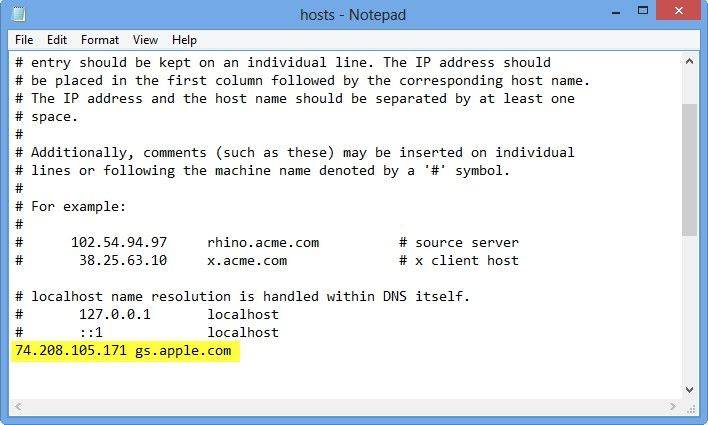
The iTunes update errors must have now been resolved. But if in case, it's not, move to the next solution below.
Solution 4: Check Security Software
In most cases, the security softwares block iTunes app from establishing connection with Apple servers. Therefore, make sure to make iTunes as an exception with your firewall or antivirus software. And if the problem doesn't resolves, try disabling your security software for that particular time period.
Solution5: Check USB Connection
If you still get to see the error, make sure that you're using a genuine Apple lightning cable. Therefore, it is recommended to always use the USB cable supplied with your device. Moreover, ensure to insert the cable directly into the CPU not into a USB hub.
Solution 6: iTunes Alternative - Tenorshare ReiBoot
For most iTunes restore and update errors, reset iPhone to factory settings is the ultimate and effective way to solve it. However, since iTunes keeps giving you the error code, you can try an iTunes alternatvie Tenorshare ReiBoot to fix the errors by restore iPhone to factory settings. This software also helps to fix many other iOS system problems like iPhone crashing, frozen screen, iPhone Apple logo loop, iPhone won't turn on and more. Here are the steps to use this tool to factory reset iPhone:
Step 1: Connect your stuck device to computer with USB cable, unlock your device and the program will detect it automatically.
Step 2: Click "Factory Reset iPhone" from the upper right corner and then enter the new screen.
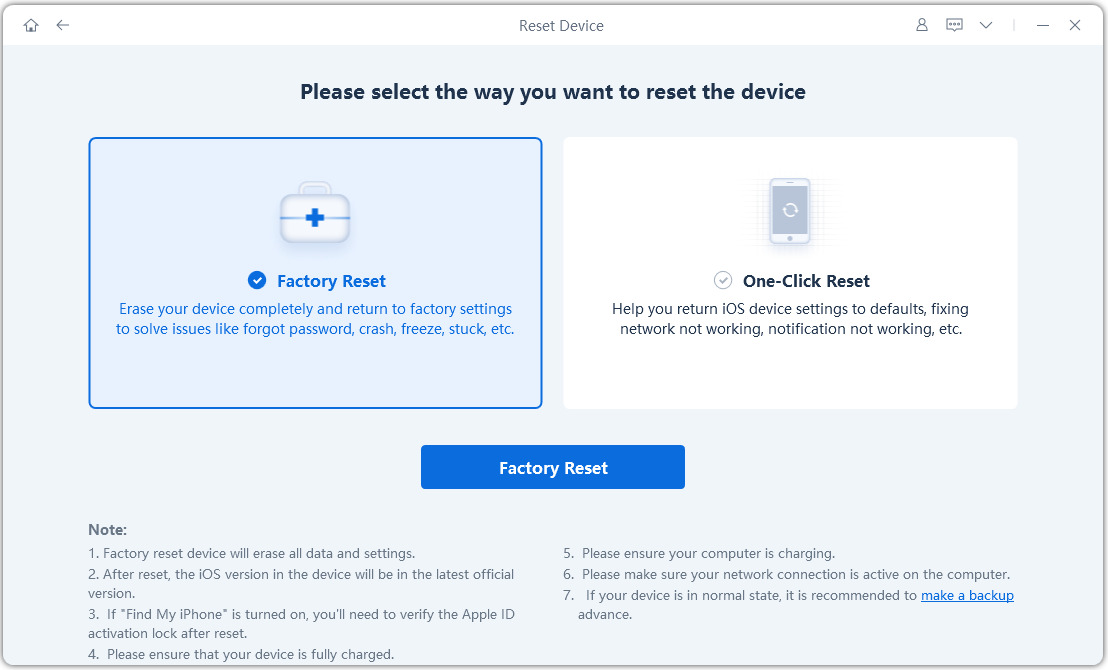
Step 3: Clcik "Fix Now" and you'll see the firmware download page. Choose a save path and click "Download" to proceed.

Step 4: When the firmware is downloaded successfully, click "Start Repair" to reset iPhone to factory settings. After the process ends, you can set it up as new.
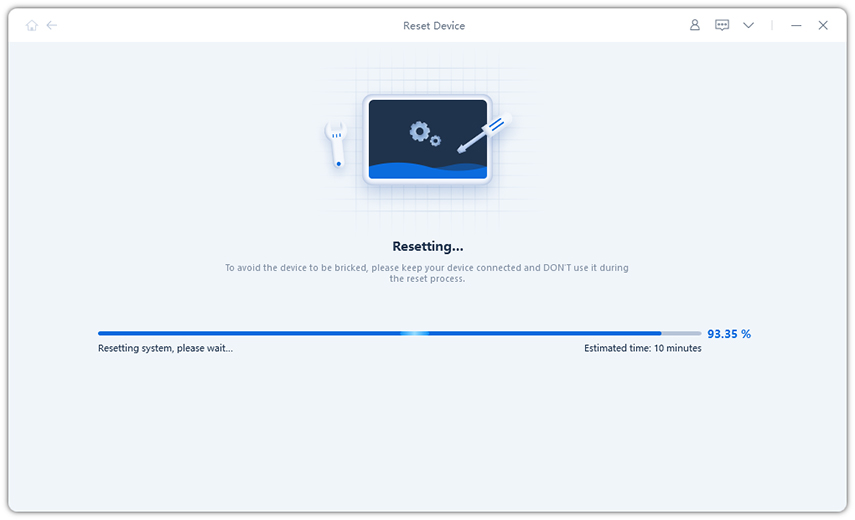
Final Words
We are now positive that you have full understanding about why the various different iTunes update errors occurs. But you don't need to worry about anything cause you've got the best tool, i.e. Tenorshare TunesCare, to get these annoying iTunes update errors (or any other iTunes errors) fixed with just a single click. Moreover, if the iTunes continue to trouble you for regular data/iOS device management tasks, you've got the best alternative for iTunes, i.e. Tenorshare iCareFone. This powerful tool enables you to actively manage data on your device and also optimize the performance of your iOS device within a short while.
Speak Your Mind
Leave a Comment
Create your review for Tenorshare articles