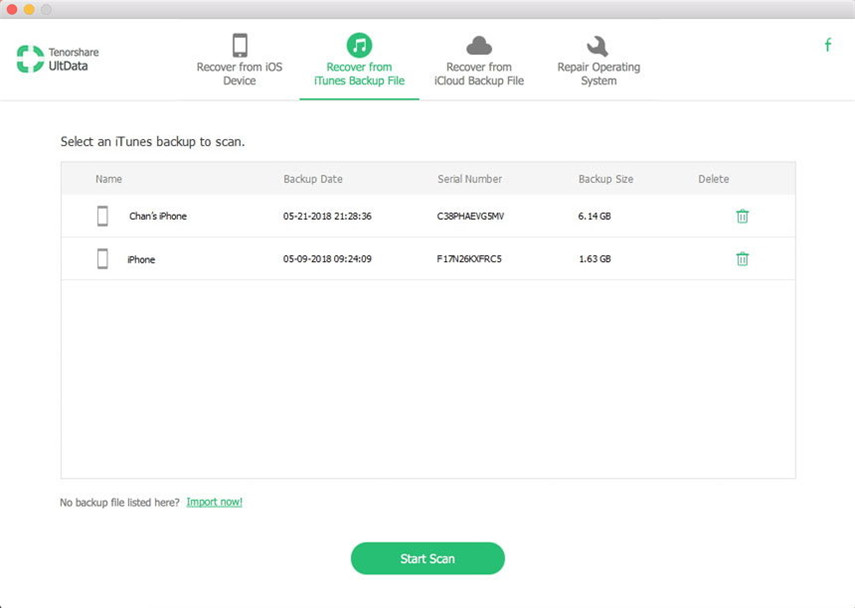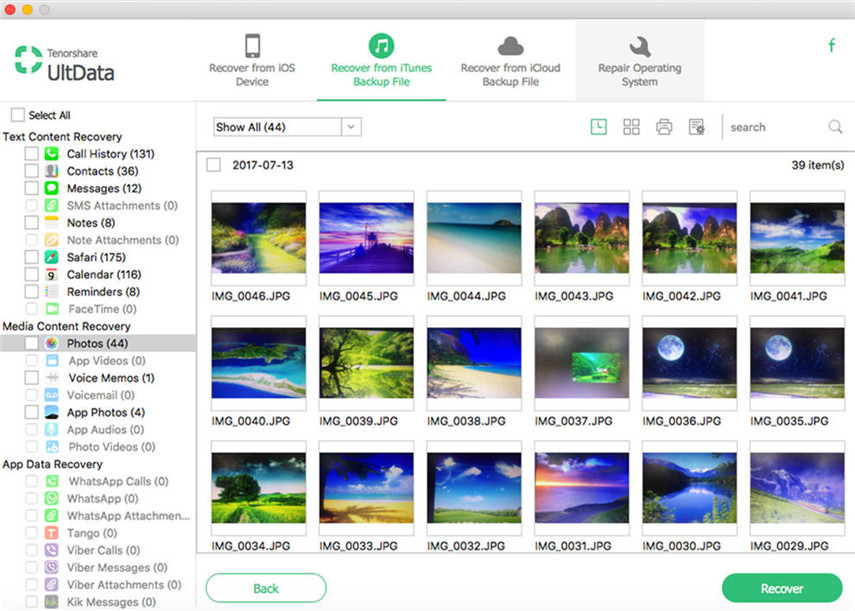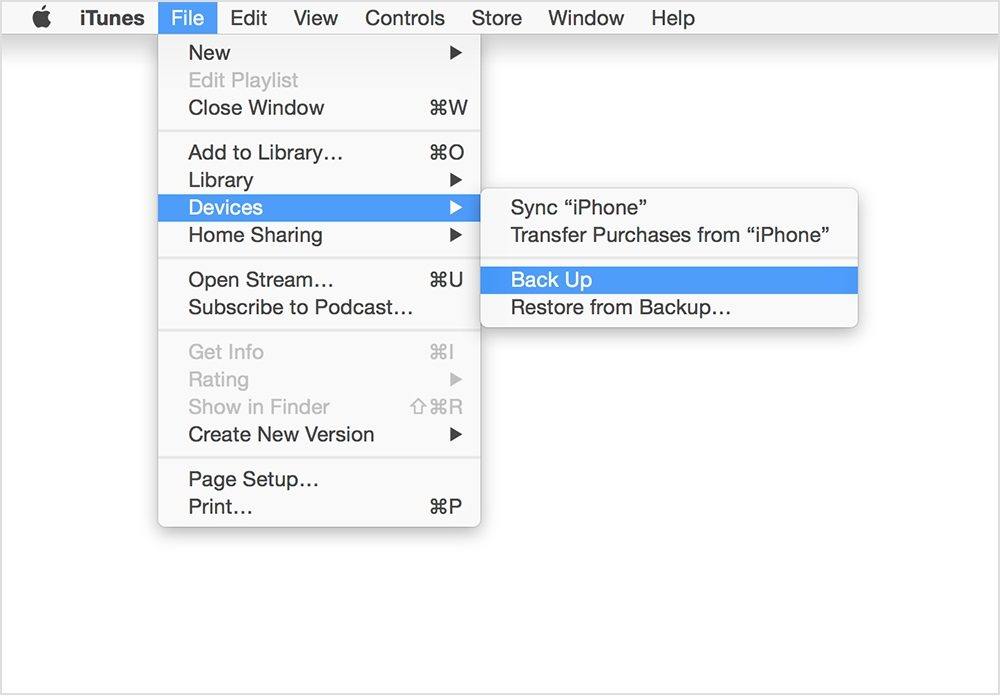The Best Free iPhone Backup Extractor You Should not Miss
by Jenefey Aaron Updated on 2020-06-03 / Update for iPhone Data
"How can I extract all my files from my iPhone backup for free?"
iTunes backup makes it possible for us to get back iPhone data when we lost it. But when we open the iTunes backup file, only to be told this SQLITEDB file is unreadable. Don't panic. This post will present a versatile free iPhone backup extractor. Read on to know how it can freely extract iPhone data from iTunes backup.
Why Choose Free iPhone Backup Extractor Software
This free iPhone backup file extractor for Mac, also known as iTunes Data Recovery for Mac, is a reliable application to find all iPhone backups, and let you extract up to 16 types of files, including photos, contacts, messages (Tango, Viber, WhatsApp), notes, from iTunes backup onto your computer with ease.
After your iTunes syncs with your iPhone, it keeps a separate backup files which are not readable. Now you need this iTunes backup extractor to get data from iTunes backup to PC. No matter how many backups you have made, they can be recognized by the extractor.
You are not required to have iPhone, iPad, or iPod connected to your computer when using this software. It simply finds the iTunes backup of your previously synced for free and extracts it in one click. It supports extracting iTunes backup of iPhone SE, 6, 5S, 5C, 5, 4S etc. and iPad, iPod models.
Free download the iPhone backup extractor and have a try on OS X 10.10, 10.9, 10.8 and lower versions.
How to Extract Photos, Contacts, Messages from iPhone Backup
- 1. Run the program on your computer. Select the backup you need on the main interface and click "Start Scan" to proceed.
Note: Don't sync your iPhone with iTunes after suffering iPhone data loss. Because iPhone will automatically update the previous backup file every time you sync your device with it.

- 2. After scanning, you can feel free to view the backed up photos, text messages, contacts, notes and more, which are sorted by category.

- 3. Free extract iPhone files you need and click "Recover". If you want to extract iTunes backup files to computer, you need to pay for it.
Note: Make sure the backup is not encrypted, or you'll have to enter password to remove iPhone backup password before importing them to the program.
By doing as the above-mentioned 3 steps show, you would successfully free export iPhone data from iTunes backup on Mac. It has a Windows (Windows 8.1/8/7/XP/Vista) version.
Added Tips: How to Backup iPhone in iTunes
It's a good habit to backup iPhone regularly. Use these steps to back up the content on your iOS 9.3/9/8 device to iTunes on your computer.
- Make sure your computer has the latest version of iTunes.
- Connect your device to your computer.
- Choose File > Devices > Back up.

Need to remove iTunes backup? Turn to another post to get 2 ways to delete iTunes backup.