Easy Way to Recover Deleted Calls on iPhone
Deleted recent call history by mistake but have no backup? Call logs disappeared after updating to iOS 10? There are many reasons that can result to call history missing in our daily life. Here we introduce you 3 ways on how to recover deleted/lost calls on iPhone with Tenorshare UltData.
Tenorshare UltData enables you to recover deleted/lost calls on iPhone without backup, or gives you chances to selectively extract data from iTunes/iCloud backup file without erasing current data in your iPhone. Moreover, it is capable of recovering not only call history, but other lost data like contacts, notes, photos, messages, and so forth.
3 Ways to View and Recover Deleted Call History on iPhone
No matter you have backup in iTunes/iCloud or not, the methods below can help on iPhone calls recovery with ease.
Mode 1: Directly Recover Call History from iPhone without Backup
This iPhone history call recovery utility allows you to get your recent deleted calls back without backup. Just follow the simple guide below.
Step 1: Connect your iPhone to the computer and scan it
Open this program after installation, and connect your iPhone to computer with a USB cable. Click Start Scan button to scan data on your device.

Step 2: Preview the contents and recover the call history
Choose "Call History" in the scanned files and you can preview all call logs including both existing and deleted ones. Tick the items you need and click the "Recover" to computer in .txt, .xls, or .xml file.
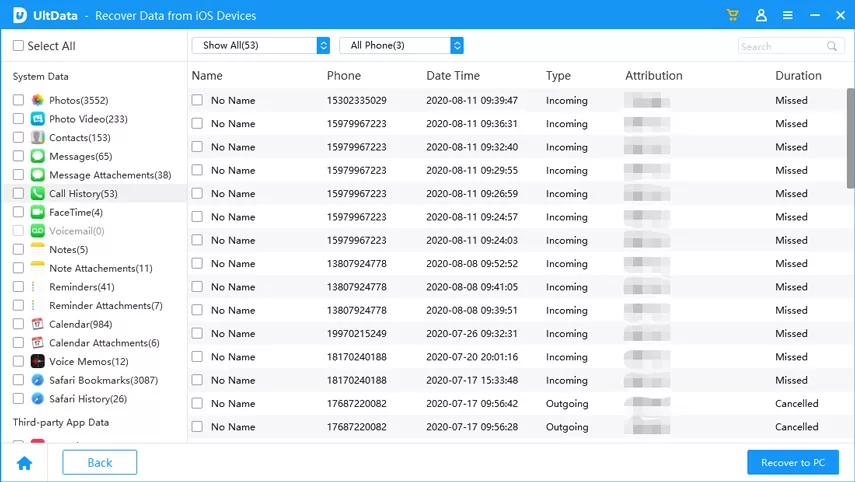
Mode 2: Retrieve Call Logs from iTunes Backup Files
If you have backed up calls in iTunes, the recovery work would be much easier. Tenorshare UltData allows recovering data selectively without wiping current data in your device.
Step 1: Choose the backup files and extract it
Launch the software on your computer and select the "Recover from iTunes backup files", it lists all backup files on your computer, please select the backup file that contains your recently deleted call history and click Start Scan button to extract files within it.
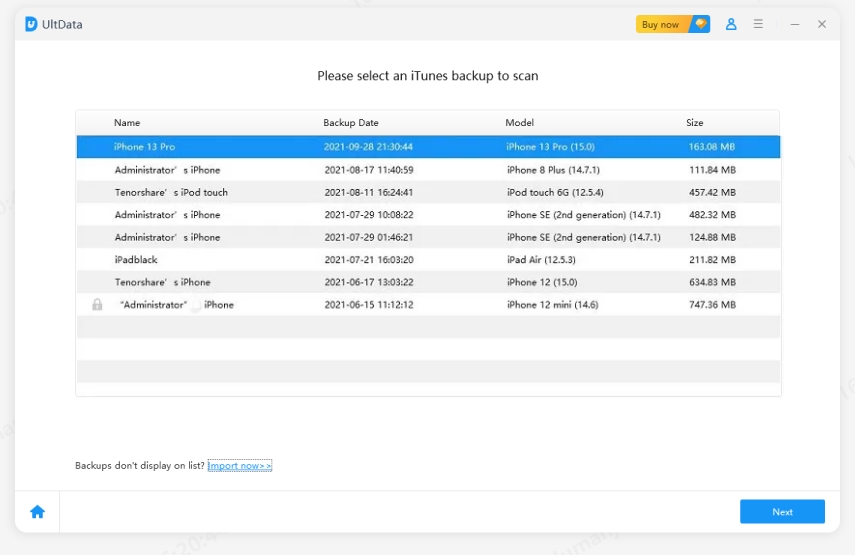
Step 2: Preview and check the call history you have lost
Choose "Call History" in the scan results, and click the items you need, click the "recover" button, and then you can get your call history stored in your computer.
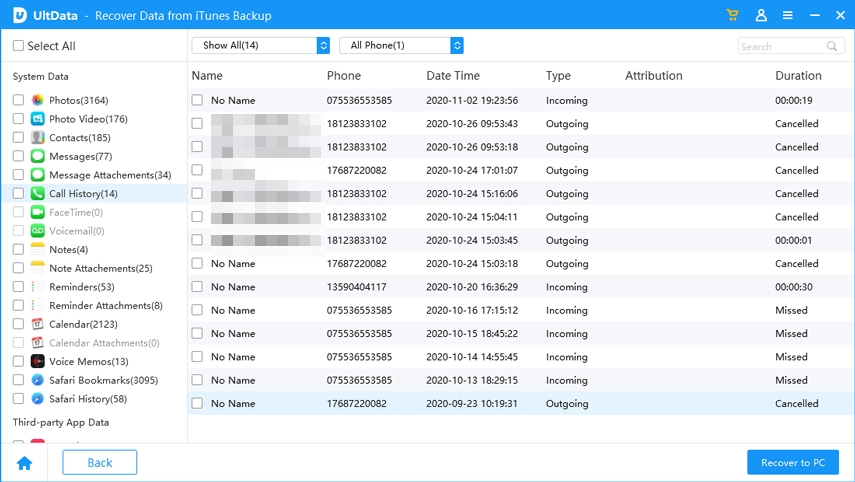
Mode 3: Restore Deleted iPhone Calls from iCloud backup
This tool acquires you to have iCloud backups. You need to log in your account to download the backup files from your iCloud account.
Step 1: Launch the software and sign in your account
Select the "Recover from iCloud backup files", then you need to sign in your Account with the right password, the backup files in your iCloud will be shown up.

Step 2: Download and scan the backup files
When you got into your account, this software can detect all the backup files, choose the one you need and press the "Next" button. Tenorshare UltData enables you to download only Call History data from the backup files.

Step 3: Preview and recover the call history you need
After the download process, the program will scan the files automatically. And now the backup file can be previewed and recovered. Choose the call logs that you deleted or lost recently and click the Recover button to restore them to your PC.

Now you've got the lost call logs on iphone after ios 10/9.3/9 upgrade or jailbreak/mistakenly deletion, if you have the same question in your messages, contacts and photos, you can use this kind of software too, the recovery is similar to the call history recovery.


Speak Your Mind
Leave a Comment
Create your review for Tenorshare articles







