iPhone SE Data Recovery - Restore Lost/Deleted Data on iPhone SE
by Jenefey Aaron Updated on 2020-03-23 / Update for iPhone Data
iPhone SE with the new smaller 4-inch screen is really a big step for small. Many Apple fans are attracted by this new iPhone handset for its 12-megapixel camera, A9 processor and Touch ID sensor with support for Apple Pay. But as you enjoy those functions on iPhone, something bad can happen unconsciously.
Quite a few iOS users complained that they accidently deleted pictures on iPhone SE but don’t know how to recover iPhone SE lost/deleted files. Some even talked about their contacts, messages, notes and other data on iPhone got lost due to some unknown reasons. Generally, there are many reasons causing iPhone data loss, like iOS update, mistaken deletion, failed jailbreak, factory reset, water damaged, and etc.
Best Tool to Recover Lost Files from iPhone SE
To get back your data, you need the iPhone SE data recovery software to help. Tenorshare UltData is definitely your best choice, which can selectively recover lost files from iPhone, iTunes backup and iCloud backup. This software aims to restore lost photos/contacts/messages/notes/WhatsApp/Viber/Tango messages/voicemail/call history/App Data (Instagram, Viber, Flickr, iPhoto) and totally 20 types of files on iPhone SE/6s Plus/6s/6+/6/5s/5c/5/4s/4 ( Include all iOS 9.3/9.2/9.1/9 devices).
Guide to Retrieve iPhone SE Data on Windows/Mac
The program offers you 3 methods to find back your lost and deleted data from iPhone directly, iTunes backups and iCloud backups directly. Take the following tutorial for reference. Here we take Windows as example. Mac users can go to Tenorshare UltData for Mac for help.
First, download and install iPhone SE data recovery tool on your PC.
Method 1: Recover Lost/Deleted Data from iPhone SE Directly without Backup
If you don‘t have any iTunes backup or iCloud backup, this method is suitable for you.
Step 1: Launch the program, connect your iPhone to PC with USB and select “Recover Data from iOS Device”.
Step 2: Click “Start Scan”, and you can preview all files such as contacts, notes, photos etc. after scanning.

Step 3: Choose the lost desired data and click “Recover” to restore file from your iPhone.
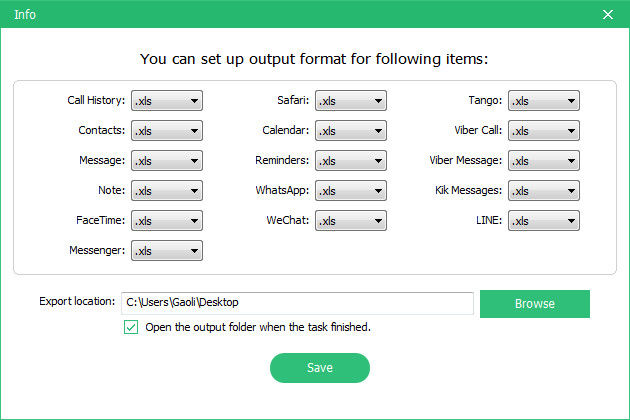
Method 2: Restore iPhone SE Lost/Deleted Data from iTunes Backup
Step 1: Run the program, click “Recover from iTunes backup files”. Then choose one iTunes backup and click “Start Scan” to download these backup files.

Step 2: After scanning, you can preview all the contents according to the files category.
Step 3: Select the files you need and click “Recover”, and choose a folder to save these data on your PC.
Method 3: Retrieve iPhone SE Lost/Deleted Data from iCloud Backup
Step 1: Switch to “Recover from iCloud backup” and login your iCloud account. You will see all the iCould backups in the list.

Step 2: Choose the backup you need and click "Next" to download these backup files from your iCloud .
Step 3: Select “Check all” to preview all data and click “Recover” to save the file you need to PC.
After that, your iPhone lost data can be all retrieved. Now, have iPhone SE data recovery download and re-start to access your previous data as before!

