Solved: How to Recover Lost Safari History on iPhone 7 & 7 Plus
by Jenefey Aaron Updated on 2022-11-18 / Update for iPhone Data
“Any tech savvy friends? My iPhone is ALWAYS out of storage space. I have backed all my pictures up to Google and deleted them off my phone, I have less than 20 apps, I've even deleted my safari history & data. Help! ”
If you are struggling with the same Safari history lost issue, there are still choices for recovering the lost files by using Safari History Recovery software. Tenorshare UltData is recommended to you, as it is a professional iPhone Data Recovery software that not only supports to recover Safari history, but other 20+ types of data including photos, messages, contacts, etc.


As there are more and more apps appear in people’s iPhone, the storage space seemed never enough, and users tend to delete whatever they can throw. However, in this deleting process users are also carelessly removing the unexpected ones. What if you want to recover the useful safari history? For some users, they have tried a method which is very popular among the internet— Setting> Safari> Advanced> Website Data, but most of the time, this process doesn’t help. This article will introduce you 3 ways to get back lost Safari bookmarks or histories on iPhone 7/7 Plus, or even other models of your iPhone.
Top 3 Methods to Recover Deleted Safari History on iPhone 7/7 Plus
Part 1: Recover Deleted Safari History Directly on iPhone7/7 Plus without Backup
When you are not able to get the backup data, this method might be help. And this selection can be the easiest one for you to pick up, even you haven’s restored any backup files in iTunes and iCloud.
Step 1: Launch Tenorshare UltData, connect you iPhone with PC via USB.

Step 2: Click “Start Scan”, then you can view all the data on your iPhone

Step 3: Find out “Safari”, check the deleted history and choose those you need and click “Recover” to get your data back.
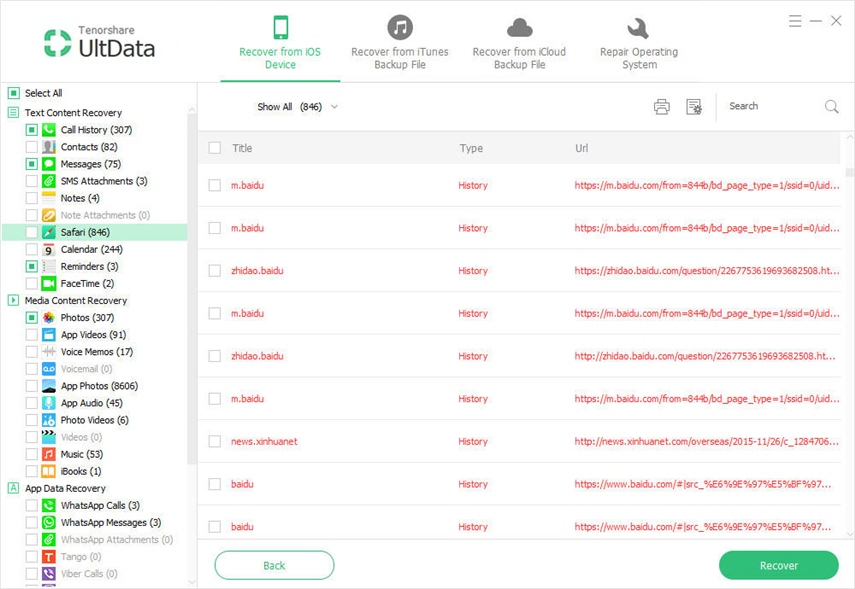
Part 2: Restore Lost Safari History from iPhone 7/7 Plus from iTunes Backup
Things are also easy for you to handle, if you have already saved a backup file. But you might wonder difference between this method and iTunes. In this process, you can selectively choose what you need while don’t worry your iPhone will lost other data. That is to say, if you just use iTunes for back up, the old file might somehow cover the latest one. Wise as you will sure pick up the better way.
Step 1: Launch Tenorshare UltData, click “Recover from iTunes Backup Files”, then choose the backup file which you need.
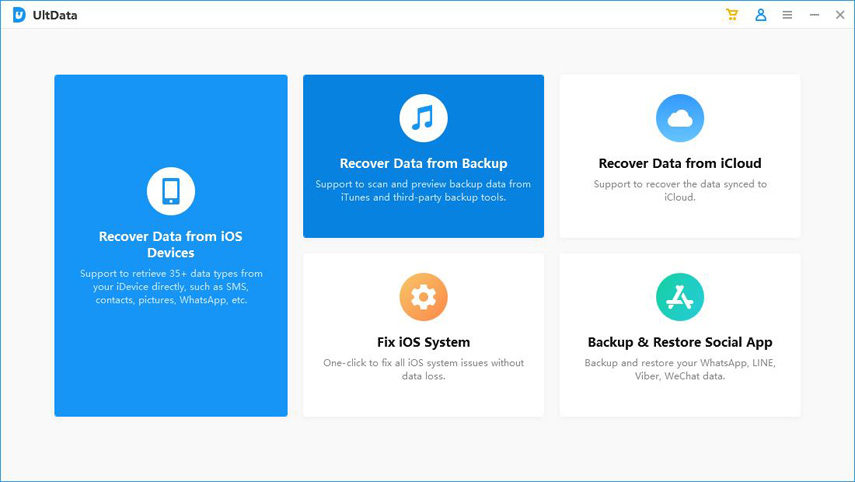
Step 2: Find out the “Safari” category, preview the detail and select what you need to recover.

Part 3: Retrieve Missing Safari Data on iPhone 7/7 plus by iCloud Backup
Once you have tried the second method and unfortunately find that there are no backup files in your computer or the files are too old. Don’t worry!For that your iPhone is always online, and iCloud is keeping storing information all the time, maybe this method can be help!
Step 1: Install Tenorshare UltData on your computer, and then switch to “Recover from iCloud Backup Files”. Sign in with your Apple ID.

Step 2: Your iCloud backup files will be listed, choose the one you need and click “Next”. Then select “Safari” category and click “Next” again for files download.


Step 3: Find out your wanted history and click “Recovery”.

After this 3 introduction,you might find the most suitable one to back up the safari history on your iPhone. We here only mentioned iPhone 7/7 plus, but for other model you can also have a try. If you are still doubt about this retrieving problem, don’t hesitate to connect us, we are grateful to offer you solutions.


- Recover data directly from iOS devices, iTunes & iCloud backup;
- Support the scanning and reading of encrypted iTunes backup files;
- Support 35+ file types (WhatsApp, SMS, contacts, photos, etc.);
- Support WhatsApp, LINE, Kik, Viber, Wechat Backup & Restore(Mac Only);
- Compatible with latest iOS 17 and iPhone 15/Plus/Pro/Pro Max;
