How to Restore Lost Photos on iPhone (iPhone Xs/Xs Max/XR Included)
Many of us may have experienced one of these: photos were deleted on iPhone by mistake; pictures are missing after iOS 12/11/10 update or restore; photos got removed after a system fix. We all know how it feels to find that all of part of our favorite photos we have taken are just gone all of sudden, and we even don't how to retrieve them back. Disastrous and frustrating as this seems, it is not the end of the world yet. In this article, you will learn three best options to recover your deleted, lost, missing photos from your iPhone Xs/Xs Max/XR/8/X/7/7 Plus/6s/6s Plus/5s/SE, iPad, iPod touch with or without backup files.
- Option 1: Retrieve Lost Photos on iPhone without Bakcup
- Option 2: Get Back Deleted iPhone Pictures with iCloud Backup
- Option 3: Restore Lost Pictures with iTunes Backup
Option 1: Retrieve Lost Photos on iPhone without Backup
Losing your photos is terrifying. But what is more terrifying is that you did not even back up your files yet. It seems that your photos are never coming back to you in this case, if there are no other tools to help you. But there is, actually. Tenorshare iPhone Data Recovery is a piece of powerful iPhone photo recovery software that helps iPhone/iPad/iPod touch users get back their lost photos, videos, contacts, call history, notes and other iPhone data back without iTunes or iCloud backup files. Besides, it also enables us to recover data from iTunes/iCloud backup files. Download the software now and follow the instruction below to recover your pictures on iPhone easily and selectively.


Step 1: download and install Tenorshare UltData in your computer. Connect your device with the software.

Step 2: Choose "Photos" from the data options list, and click "Start Scan".
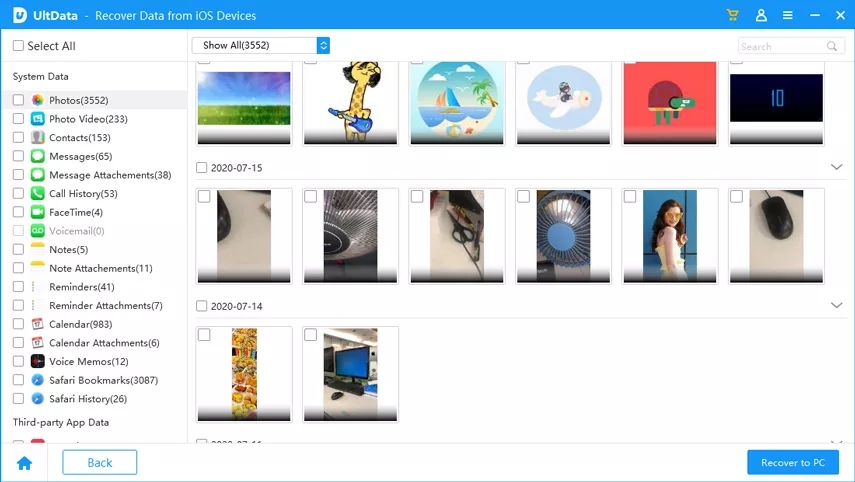
Step 3: After scanning, you will find all your photos on iPhone, including those that have been lost, are displayed on the interface. Choose "Recover to PC" to preview the lost photos before recovering them.
Step 4: Choose the photos you want to restore, and click "Recover" to start recovering them to your computer.
Option 2: Get Back Deleted iPhone Pictures from iCloud Backup
With iPhone Data Recovery, you can also get your lost pictures on iPhone back if you have iCloud backup files. Different from direct data recovery from iCloud, iPhone Data Recovery provides a much easier and more helpful approach for us to select which photos or other files to recover, which cannot be accomplished with iCloud approach.
Step 1: Log in your iCloud Account in the "Recover from iCloud Backup Files" section.

Step 2: Choose the iCloud backup files you wish to restore, and click "Next".

Step 3: Tick "Camera Roll & Video", "App Photos" and may other data type as well, and click "Next". Then iPhone Data Recovery will start downloading photos or other data from the specific iCloud Backup file.

Step 4: Choose "Show Only Deleted", and preview and select the deleted photos after scanning, and click "Recover".

Option 3: Restore Lost Pictures with iTunes Backup
Step 1: If you click the "Recover from iTunes Backup Files" section on the iPhone Data Recovery interface, you will see the iTunes backup saved in your computer, if you have. Choose the iTunes backup file you wish to restore, and click "Start Scan".

Step 2: After scanning, you may preview the photos you wish to recover, select them and click "Recover".
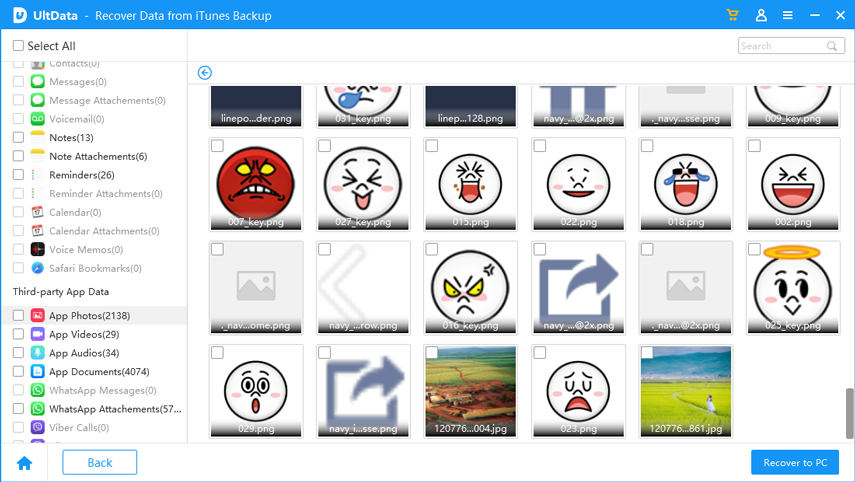
Summary
This article introduces the iPhone photo recovery software to you to free you out of data loss trouble. It is powerful not only because it can restore all your lost photos, videos, contacts, messages, WhatsApp messages, Viber messeges, or other iPhone data, but also for it can help you restore data selectively from your iTunes/iCloud backup files.


Speak Your Mind
Leave a Comment
Create your review for Tenorshare articles





