How to Recover iPhone Voice Memo after iOS 16/15 Upgrade on Mac
by Jenefey Aaron Updated on 2022-11-18 / Update for iPhone Data
After upgrading to iOS 9 on my iPhone 6+, the majority of my voice memos are missing and the ones that remain no longer have titles or even play back on my phone. Actually I have an iTunes data on Mac but it will erase all date in my iPhone. Can anyone help me only recover voice memos?
Are you pretty annoying when lost some important data like photos, remainders, contacts and voice memos as this user did after update to iOS 15/14/13/12/11/10/9? Actually it’s not a big deal. In order to restore voice memos lost during or after iOS 14/13/12/11/10/9 update easily, we sincerely introduce Tenorshare Mac iPhone Data Recovery, a powerful and professional iOS data recovery tool which is able to recover lost and deleted data like voice memo, contacts, photos, videos and so on from your iPhone 6/6 Plus/5s/5c/5/4s. Besides, it supports 3 modes to get data back and it is pretty functional and convenient.


- Mode1: How to Recover iPhone Voice Memo after iOS 15/14/13/12/11/10/9 Update on Mac from iTunes Backup File
- Mode2: How to Restore iPhone Voice Memo after iOS 15/14/13/12/11/10/9 Updating on Mac without Backup
- Mode3: How to Get iPhone Voice Memo Back after iOS 15/14/13/12/11/10/9 upgrade on Mac from iCloud Backup
Mode1: How to Recover iPhone Voice Memo after iOS 15/14/13/12/11/10/9 Update on Mac from iTunes Backup File
This mode enables you to recover previous data by extracting iTunes backup. No data erasing, no need to connect your device.
Step1. Run the program and select “Recover Data from iTunes Backup” and click “Start Scan” to begin. All the iTunes backup files which have synced with iTunes on Mac will be automatically detected.
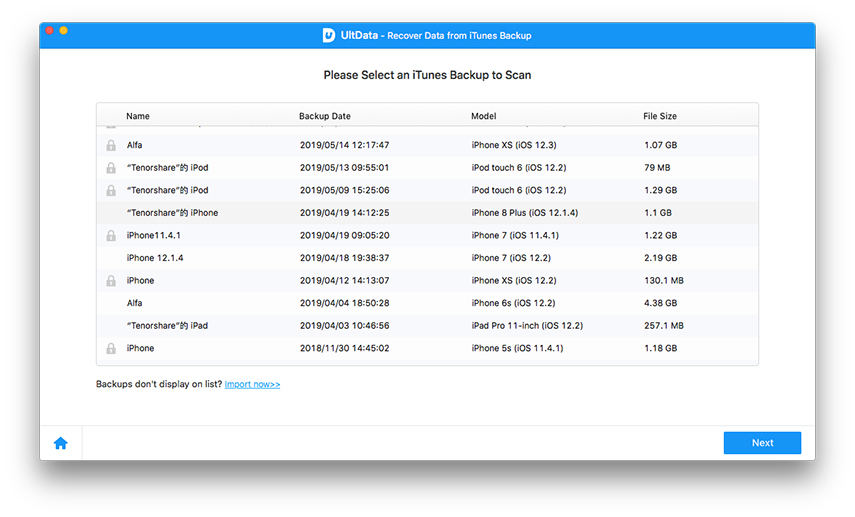
Step2. Click Voice Memo on the left of screen. Then you can preview them to check if they are the ones you need to recover. Selectively tick and recover those you want by pressing “Recover” button at the bottom.
Step3. Choose a folder on your Mac to save the recovered Voice Memo. Then they will be saved in original formats.
Mode2: How to Restore iPhone Voice Memo after iOS 15/14/13/12/11/10/9 Updating on Mac without Backup
If you didn’t backup files at all, this mode could scan and recover lost Voice Memo directly from your iPhone.
Step1. Connect your iPhone to Mac and run the program.
Step2. Click “Start Scan” on the main interface and “Voice Memo” to preview the files
Step3. Specify a location on your Mac to save the restored Voice Memo.
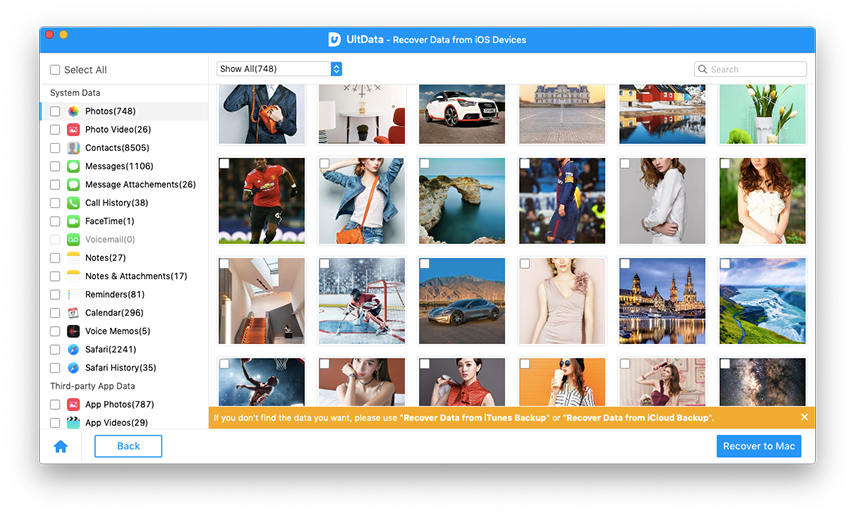
Mode3: How to Get iPhone Voice Memo Back after iOS 15/14/13/12/11/10/9 upgrade on Mac from iCloud Backup
You don’t like to backup iTunes but iCloud? This mode can help you to get iPhone data from iCloud backup as well. Click “Recover Data from iCloud Backup File” to make it easy.
Step1. Run the program and select “Recover Data from iCloud Backup”. Sign into your iCloud account.
Step2. All backup files will be listed and select your backup file. Click “Next” to download this backup file. When it completes, click “OK”.
Step3. Here you can scan the backup file for the lost iPhone data. Preview it and select Voice Memo. Then click “Recover” to save the files on your Mac.
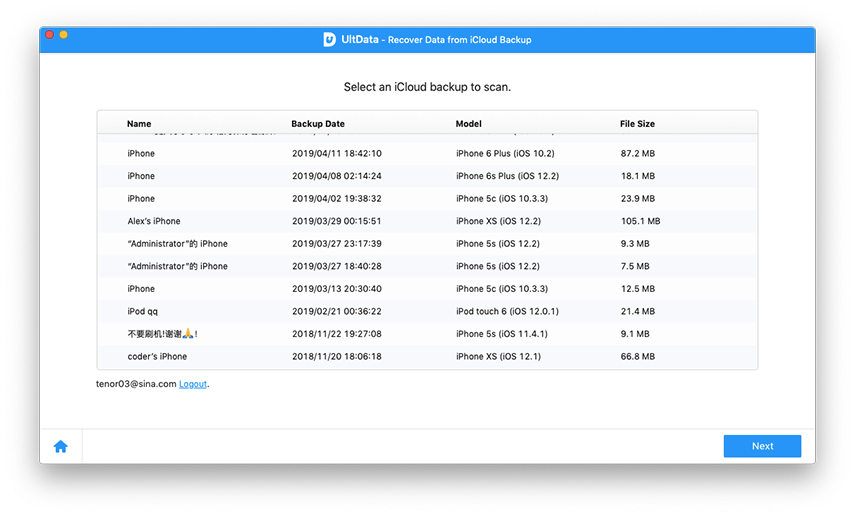
Hope you have learned how to recover your Voice Memo on Mac. In addition, you can know how to recover lost or deleted iPhone notes after iOS 9 upgrade on Mac. Surely all questions will be welcomed. Please leave your comments in the comment section.

