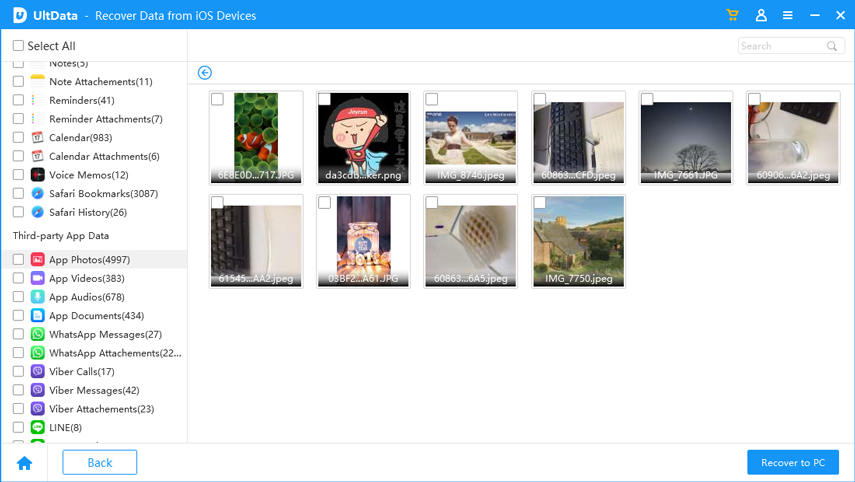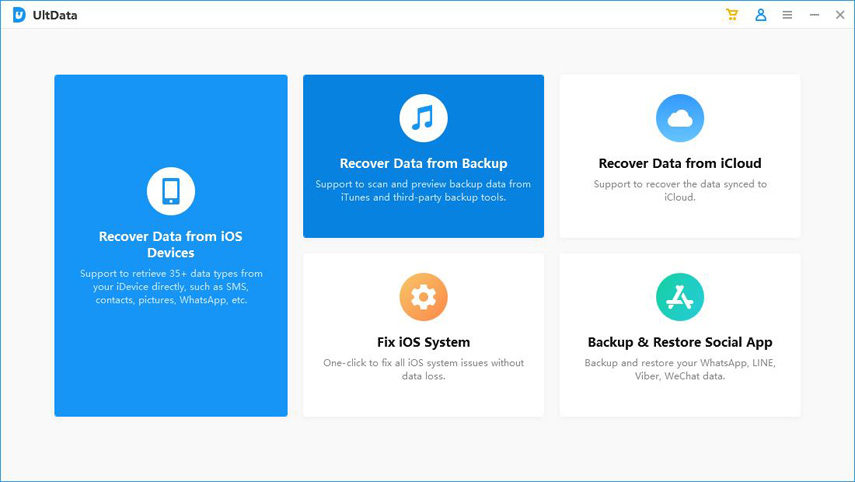Top 2 Ways to Recover Snapchat Pictures & Videos on iPhone
Snapchat is a popular app that allows users to send photos and video with a self-erasing feature. When you share an interesting photo or video on Snapchat, you can set a time range among 1 second to 10 seconds. Once the time is up, the shared snaps will be deleted automatically.
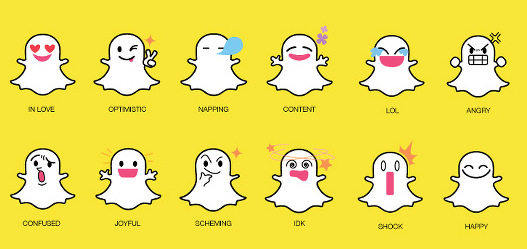
The software provides 4 ways to get all your iphone data back. Read on to master these practical methods on iphone data recovery. The most effective way is to recover with UltData.
- Part 1: How to Recover Snapchat Pictures on iPhone Directly without Backup
- Part 2: Recover WhatsApp/LINE/Viber/Wechat Photos and Videos on iPhone Directly without Backup
- Bonus Tip: How to Recover Snapchat Photos from iTunes Backup
Part 1: How to Recover Snapchat Pictures on iPhone Directly without Backup
Occasionally, however, we want to see the funnysnaps again on Snapchat, but figure out only the photos or videos that came to nothing, let alone save them and share them on our social media. To recover expired snaps on iPhone, you can try data recovery without backup.
Method 1: Recover Snapchat Videos from Recently Deleted Folder
If you accidentally delete photos on iPhone, then there is a chance to recover them from Recently Delted folder. As it's known to us, the deleted files will be saved in 30 days. So, you can do follow steps below:
- Step 1: Navigate to Photos app > Albums > Recently Deleted.
- Step 2: Find the deleted photos you want to get back.
- Step 3:Tap the Recover button to recover.
Method 2: Get Old Snapchats Back from the Temp Folder on iPhone
Because Snapchat claims to erase shared videos or images within a limited period of time-usually 24 hours but you can still find your shared media in temporary folder via SnapChat before new Snapchat data overwrites them.
- Download a File Manger app like iFunBox on your computer and connect your iPhone to it.
- Open the File Manager app and find "var" folder > "Mobile" folder > "Applications" folder.
Locate your "SnapChat" folder and open the "tmp" folder in it. You will find in that folder all the videos and photos that have been shared via SnapChat.

Part 2: Recover WhatsApp/LINE/Viber/Wechat Photos and Videos on iPhone Directly without Backup
You can always try Tenorshare UltData - iPhone Data Recovery, the best Snapchat recovery tool for iPhone 11/XR/X/8/8 Plus/7/7 Plus/SE to get back all the old WhatsApp/LINE/Viber/Wechat files with only simple clicks. By scanning your device directly with Tenorshare UltData, this is the easiest way to retrieving WhatsApp/LINE/Viber/Wechat photos, video messages as well as other lost data on iPhone.
Connect iPhone to computer with a USB cable, "Recover Data from iOS Device" is the default mode.

Click "Start Scan" to scan your device. You can also select only photos and videos to scan, which will save you much valuable time.

After scanning, you can preview all the scanned files. Click “App Photos” to find out the Snapchat data you're looking for.

Choose the data you want and click “Recover” button to save them in your computer.

Bonus Tip: How to Recover Snapchat Photos from iTunes Backup
If you have scanned your iPhone in iTunes, you can also retrieve WhatsApp/LINE/Viber/Wechat files by extracting iTunes backup files.
Download UltData - Recover Snapcahst Photos from iTunes Backup on your computer and install it, then open the software and choose "Recover from iTunes Backup Files" in the main interface, choose the backup and press "Start Scan" to extract files.

Then you can choose one of iTunes backup.

When the scanning process finished, you can preview and select the data you need, press "Recover" and get expired snaps recovered successfully.

Well, these are all possible ways of recovering erased SnapChat photos and videos on iPhone. If you want to recover deleted WhatsApp/LINE/Viber/Wechat photos on iPhone or Android, please refer to Tenorshare UltData and Tenorshare Android Data Recovery.
Speak Your Mind
Leave a Comment
Create your review for Tenorshare articles