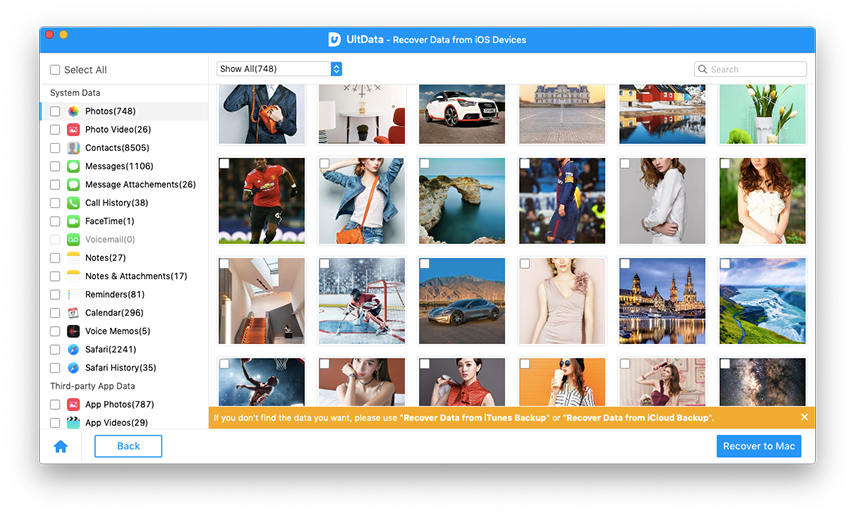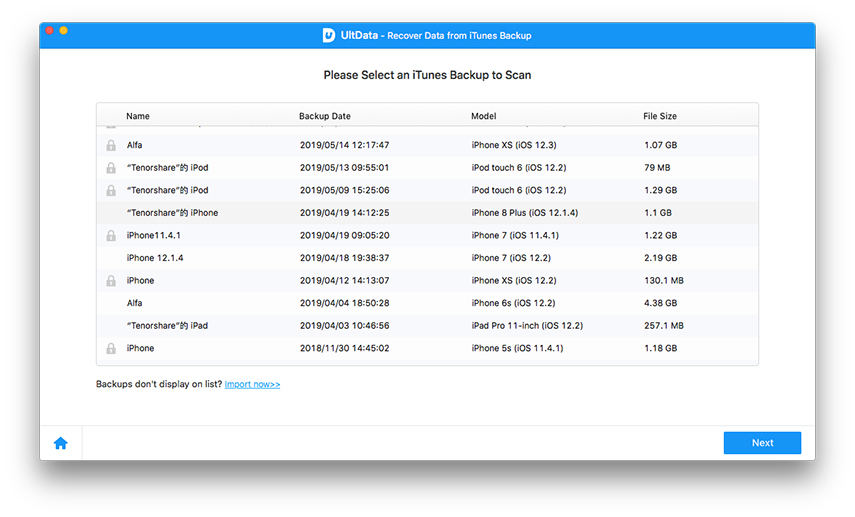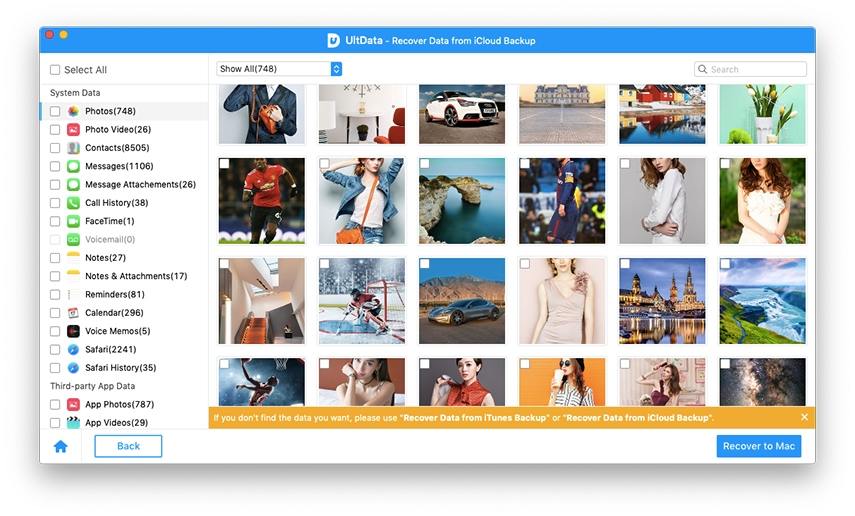Easily Recover Deleted/Lost Videos from iPhone 6s/6s Plus/6/5S/5/4S/4 on Mac
"Any way to retrieve deleted video that hasn't been backed up?"
"How can I recover deleted video from iPhone Camera Roll?"
The experience of losing or accidentally deleting videos from iPhone is not rare. Failed iOS jailbreak, factory settings restore, or unsuccessful iOS upgrade can cause data loss. Now, the problem is: how to recover deleted videos from iPhone 6s/6s Plus/6 Plus/6/5s/5c/5/4s/4.
Here comes a professional and versatile iPhone data recovery tool for Mac from Tenorshare, which offers 3 solutions for deleted iPhone videos. You can follow the tutorial to have a try. First of all, please download free trial version of iPhone data recovery for Mac submission.
- Tutorial 1: How to Retrieve Videos from iPhone Directly
- Tutorial 2: How to Recover Deleted iPhone Videos from iTunes Backup
- Tutorial 3: How to Restore Deleted iPhone Video from iCloud Backup
Tutorial 1: How to Recover Videos from iPhone 6s/6s Plus/6 Plus/6/5S/5C/5/4S/4 Directly
Without an iTunes or iCloud backup? You are still enabled to get back deleted videos on iPhone.
- Step 1: Connect your device to computer, and launch the program.
- Step 2: Choose "Recover Data from iOS Device" from the main interface, and then click "Start Scan".
- Step 3: After scanning, preview all your videos and select the one you need and click on "Recover".

Tutorial 2: How to Recover Deleted iPhone Videos from iTunes Backup
If you have backed up or synced ios device with iTunes on your Mac, there will be an iTunes backup on your computer. However the backup is a SQLITEDB file that can't be viewed on Mac. Now iPhone Data Recovery for Mac shows you how to extract iTunes backup to restore iPhone videos.
- Step 1: Launch the software and choose "Recover Data from iTunes Backup File".
- Step 2: Choose a backup file and click on "Start Scan".
- Step 3: Preview all videos and choose the ones you want to recover. Then click "Recover".
 Note: If the iTunes backup has been deleted, you may first of all need to recover iTunes backup file.
Note: If the iTunes backup has been deleted, you may first of all need to recover iTunes backup file.
Tutorial 3: How to Restore Deleted iPhone Video from iCloud Backup
If you have an iCloud account and backup files in iCloud, you can turn to this method.
- Step 1: Select "Recover Data from iCloud Backup" and log into your iCloud account.
- Step 2: Download and scan an iCloud backup.
- Step 3: Preview all iPhone videos and choose the one you want. Click "Recover".
 Note: If you are Windows 10/8.1/8/7/XP/Vista users, you can read the guide: How to recover deleted video from iPhone on Windows.
Note: If you are Windows 10/8.1/8/7/XP/Vista users, you can read the guide: How to recover deleted video from iPhone on Windows.
iPhone Video Tips:
- 1. Videos can take up large space on iCloud. To manage your iCloud backup and free up storage space, you may need to delete old iCloud backup.
- 2. To avoid losing your iPhone videos, you can regularly transfer videos from iPhone to your Mac.
- 3. You can also use this data recovery software to easily retrieve iPhone contacts, photos, messages, etc.
Any other questions? You can leave a comment below.
Speak Your Mind
Leave a Comment
Create your review for Tenorshare articles