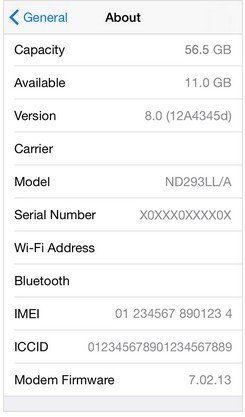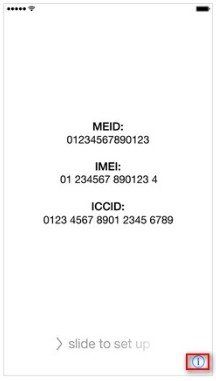How to Recover Lost Data on iPhone 6 Plus Due to iSight Camera Replacement Program
Apple Inc has announced that it would replace a limited number iPhone 6 Plus phone cameras due to faulty back cameras that take blurry photos and falls into a particular serial number range. The affected phones were mostly sold between September 2014 and January 2015.
Now Apple said it would replace the phone's camera free of charge. At the same time, Apple reminds that to prepare iPhone 6 Plus for the replacement process, please back up your data to iTunes or iCloud. Your important data will be erased after replacement.
How to Check Eligibility of Replacement Program:
Visit Apple Official Website and use the serial number checker below to see if it is eligible for Replacement Program. Here are ways to find your iPhone serial number easily.
- Find the serial number for your iPhone 6+ engraved on the back of your device, near the bottom.

- Tap Settings > General > About to see your device's serial number, IMEI/MEID, and ICCID.

- Tapping the Info icon on the lower-right corner of the iOS setup assistant "Hello" screen

How to Recover Data on iPhone 6 Plus Lost Due to iSight Camera Replacement Program:
There is nothing more frustrated than lose import data on iPhone. Apple Inc has mentioned that you'd better to backup your data on iTunes or iCloud. Nothing is absolute. What if you forgot to backup or failed to restore data from your backup, how to deal with it? Here we sincerely introduce Tenorshare iPhone Data Recovery, a professional and powerful tool for those who lost or deleted iPhone data to easily retrieve such as photos, contacts, messages and so on.
Step1. Open your iPhone and connect it to PC with USB cable. And run the program. It will detect your iPhone automatically. Then tap "Trust" on your iOS device to trust this computer.
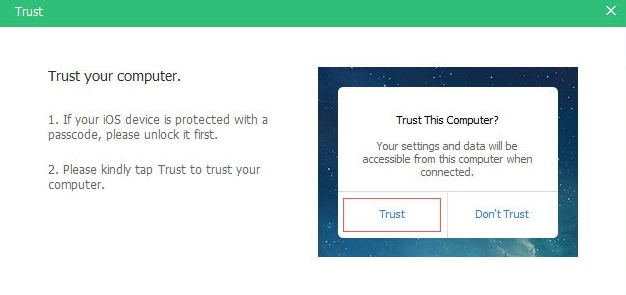
Step2. Click "Start Scan" when the software detected your iPhone and you see the interface as follow.

Step3. Here all scanned files are on the program listed category. You can choose to "Check all" or "Only display the deleted items" to preview and then decide which to recover.

Step4. Tick the files you want to recover and click "Recover". In a few minutes, you can freely get your lost iPhone files back freely.
Losing important data on iPhone is a big matter. Hope this article can help you to protect iPhone 6 Plus from data loss. All the questions also will be welcomed. Please leave your comments on the comment section.
Speak Your Mind
Leave a Comment
Create your review for Tenorshare articles