How to Recover Lost Contact Names after iOS Upgrade
by Jenefey Aaron Updated on 2021-10-07 / Update for iPhone Data
magingo Apr 18, 2015 7:30 PM
After updating to iOS 9, all contact names are missing, and some contacts are missing completely. If I search for a name to text a person, the name is there, and when I send the text, only a phone number shows up after the text sends. … Anyone else has this problem and fix it?
(Source: Apple Support Communities)
Lost your long-keeping contact list from your iPhone during upgrading? Cannot find the important contact information? It is not rare that iPhone users find they lost their contact information after upgrade to a higher version. They are just gone, and this gets even worse if you did not sync them to iCloud or iTunes. That’s the very time you need Tenorshare UltData - iPhone Data Recovery. It is effective and efficient software designed specially for recovering lost contacts information in your iPhone.
How to Recover Lost Contact Names with Tenorshare iPhone Data Recovery?
iPhone Data Recovery offer you 3 recovery modes to recover missing contact names after iOS 15/14/13/9 upgrade. In the following, we will introduce you the details on how to get your contact names back by using the software.
Firstly, download and install iPhone Data Recovery on your computer.


1. Directly Recover Contact Name from iPhone after iOS Upgrade
In this mode, youcan directly restoring lost contact information from your iPhone. No backup file needed.
- Connect iPhone to you computer and click "Start Scan" to scan your iPhone.
- After scanning, all scanned files are on the program listed by category. You can preview your contacts one by one and decide ones to recover.
- Check the one you wanted and click "Recover". You can then get your contact back to your device.
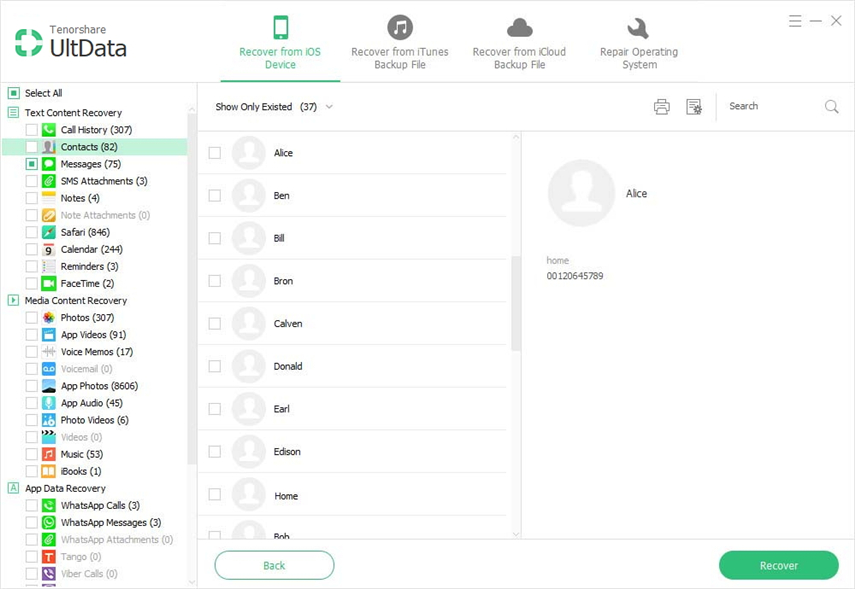
2. Restore Missing Contact Names from iTunes Backup Files after iOS Upgrade
The second recovery mode is from iTunes Backup File. If you have backed up or synced iOS devices with iTunes on your Mac, there will be an iTunes backup on your computer.
- Select “Recover from iTunes backup files”, the program will detect all backups and shows them on the program main interface. Choose the one you need and click "Start Scan" to precede.
- As scanning finishes we are able to preview all the contacts info containing in the backup. Select the contacts you need to recover and click "Recover".

3. Retrieve Contact Names from iCloud Backup after iOS Upgrade
If you have backed up your iPhone contact with iCloud, you can restore them from iCloud backup as well.
- Select” Recover from iCloud backup files” and Enter your Apple ID and password to login into iCloud account.
- All individual iCloud backups, including contact information, are listed here. A window will pop up for you to choose a file type you'd like to preview. Choose Contact; click "Next" to download.
- Check the contacts you need and click "Recover" to get lost contact name back.

Within simple steps, you can easily get your lost iPhone contact names after iOS upgrade. Get Tenorshare UltData - iPhone Data Recovery now and have a free try.

