Top 3 Ways to Recover iPhone/iPad/iPod Safari Bookmarks after iOS 15/14/13/12/11/10/9 Upgrade on Mac OS
by Jenefey Aaron Updated on 2022-11-18 / Update for iPhone Data
“Several days ago, I upgraded my iPhone 6s Plus to iOS 15. And now all my Safari bookmarks are disappeared. Does anyone know how to recover iPhone Safari bookmarks?”
-asked by one user on Apple Support Communities.
Many iOS users have run into such circumstance that their Safari bookmarks are lost on iOS devices are lost after iOS 15/14/13/12/11/10/9 upgrade. It sounds weird but does happen to some customers. If you are Mac users, you certainly wonder how to restore lost safari bookmarks from iPhone/iPad/iPod after iOS 15/10/9 upgrade on Mac. After losing Safari bookmarks, the first thing you need to do is to restart your device and check whether the disappeared Safari bookmarks are back. If this doesn’t work, then you need a iPhone Safari bookmarks recovery tool for Mac. Tenorshare UltData (iPhone Data Recovery for Mac) can totally meet your demands.
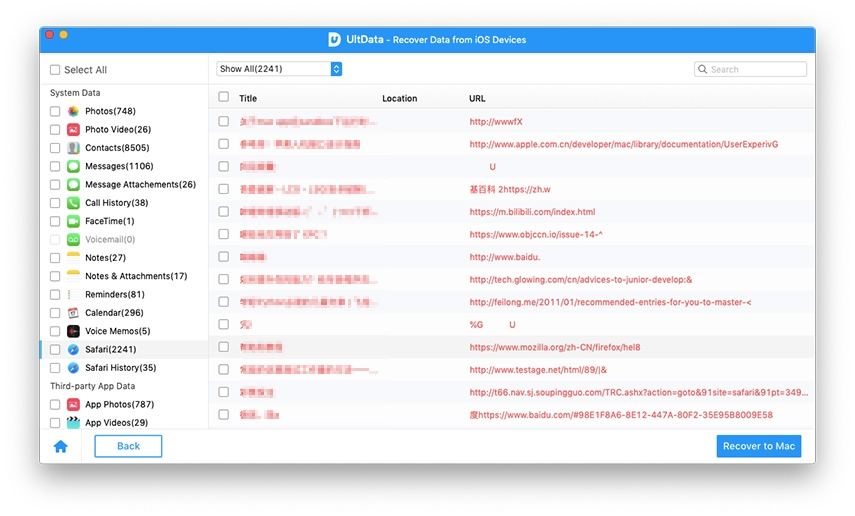
Tenorshare iPhone Data Recovery for Mac is the effective recovery software to retrieve lost Safari bookmarks on iPhone after upgrade iOS 15/10/9.3/9.1/9 on Mac OS. Within several clicks, you will retrieve the Safari bookmarks from iPhone 1312/11/7/7 Plus/SE/6s/6s Plus/6/6 Plus/5s/5c/5/4S/4 on macOS Sierra or Mac OS X 10.11 EI Capitan, 10.10 Yosemite, 10.9 Mavericks, and lower.
How to Recover Lost Safari Bookmarks From iPhone/iPad/iPod after iOS 15/10/9 Update on Mac OS X
Actually, if you have backed up your iPhone Safari bookmarks with iTunes/iCloud before lost, you can restore them by extracting the backup files. If you didn't back up, you still can use Tenorshare iPhone Data Recovery for Mac to directly scan and recover lost bookmarks from your iOS device before it's overwritten by new data. Now you are provided 3 recovery modes to proceed with the recovery job.
- Option 1: Directly Recover Safari Bookmarks from iPhone without Backup
- Option 2: Restore iPhone Safari Bookmarks from iTunes Backup File on Mac
- Option 3: Restore iPhone Safari Bookmarks from iCloud Backup on Mac
Download, install iPhone Data Recovery for Mac and run it.
Option 1: Directly Recover Safari Bookmarks from iPhone without Backup
- Step 1: Connect iPhone to Mac, and then launch the program on your Mac, choose “Recover Data from iOS Device” from main interface.
- Step 2: Click "Start Scan" to scan files on iPhone.
- Step 3: Now all scanned files are on the program listed by category. You can just selectively recover the Safari bookmarks you need.
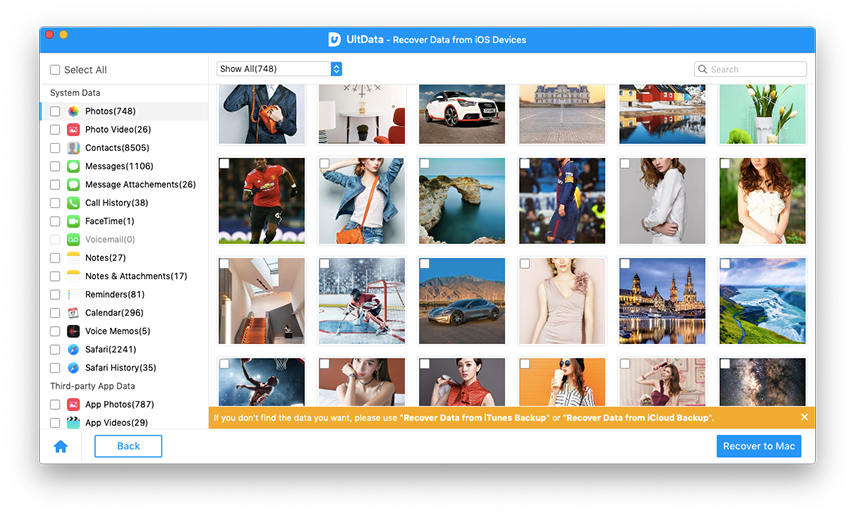
Step 4: Check the Safari bookmarks you need and click "Recover". Then specify a path to save the recovered Safari bookmarks on Mac. In a few minutes, you can freely regain the recovered bookmarks on your Mac.
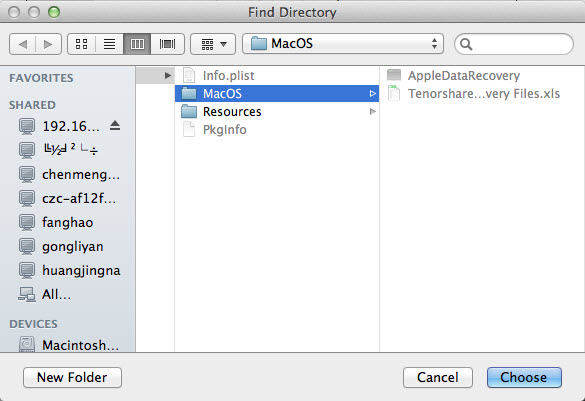
Option 2: Restore iPhone Safari Bookmarks from iTunes Backup File on Mac
Step 1: Run iPhone Data Recovery for Mac and chose "Recover Data from iTunes Backup File". The program detects all backups and shows them on the program main interface. Choose the one you need and click "Start Scan" to precede.

Step 2: As scanning finishes we are able to preview all the data containing in the backup. Select the Safari bookmarks you need to recover and click "Recover".
Step 3: Choose a folder on your Mac and then save the retrieved iPhone Safari bookmarks to your Mac.
Option 3: Restore iPhone Safari Bookmarks from iCloud Backup on Mac
Step 1: Log into iCloud account. Download iCloud backups and Scan iCloud backup.
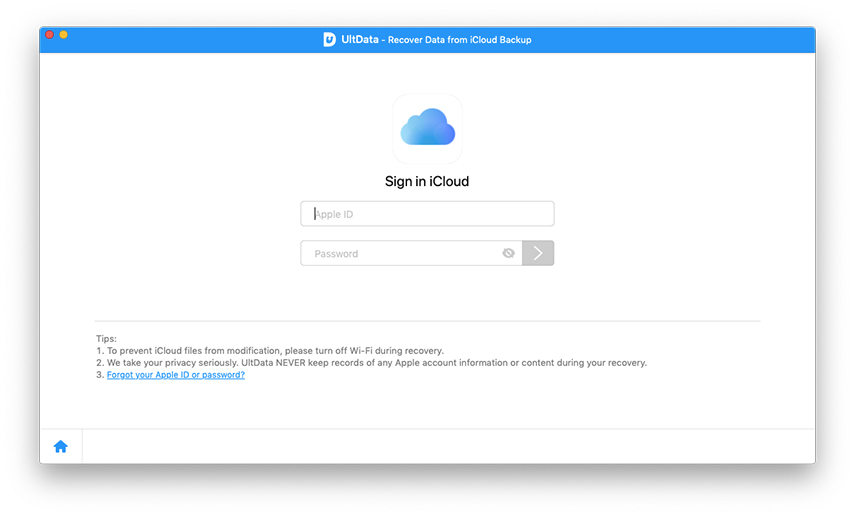
Step 2: After scanning, all the recoverable data are displayed by category. Select the Safari bookmarks you need to recover. Click "Recover" to save the recovered Safari bookmarks on your Mac.
Done! As you can see, the job to recover bookmarks in Safari on iPhone since iOS 15/9 upgrade on Mac is not tough at all. You are also provided to restore contacts on Mac after iOS 15/9 update. Come to give Tenorshare iPhone Data Recovery a free download and trail!

