How to Restore iPhone Lost Messages/Contacts/Photos after iOS 15/14/13/12/11 Jailbreak
In this article we will show you three ways to restore iPhone lost data after iOS 15/14/13/12/11 jailbreak: Directly recover your Messages, Contacts, Photos, Videos, ect. on iPhone, or selectively extract files from iTunes/iCloud backup file.
Lost data after jailbreaking your iPhone 13/12/SE/6s/6s Plus/6/6 Plus/5s/5c/5/4S?
Quite a lot of iPhone users may jailbreak the device for a better experience. But it has some dangers that even experienced jailbreakers cannot avoid. We may lose our iPhone data during or after the jailbreak. If you’ve synced and backed up your iPhone data in iTunes or iCloud before the jailbreak process, you can easily restore lost iPhone data from the backup file. If you are looking for a way to selectively download and extract files from backup file which iTunes cannot provide, iPhone Data Recovery, a third-party iTunes/iCloud backup extractor will do you a great favor.
Best Data Recovery for iPhone Messages, Contacts, Photos, Videos, Apps Data Recovery after Jailbreak
There are many reasons for iPhone data loss, such as, mistaken deletion, iOS 15/14/13/12/11/10/9 update/jailbreak, water damage, screen broken, iPhone disabled, and so forth. iPhone Data Recovery is the life savior for those who lost files on iPhone at any situation. The latest version supports iOS 15/14/13/12/11/10 and can recover more than 20 types of files including Messages, Contacts, Photos, Videos, Notes, Safari bookmarks, WhatsApp/Tango/Viber data, etc.
Steps to Recover iPhone Data after Jailbreak
Below is a tutorial of restoring iPhone data after jailbreak. Before we get started, please install iPhone Data Recovery to your Windows or Mac computer.


Step 1. Open iPhone Data Recovery and choose the proper recovery method.
There are three ways to get your lost data back. You can choose the appropriate recovery mode on the main interface.
Way 1: Directly recover data from iOS device
This mode requires that you connect your iPhone to computer with USB cable. It is the most frequently used recovery mode because most of us do not have a backup after losing files.

Way 2: Extract files from iTunes backup
This method extracts files from your previous iTunes backup and allows you selectively recovering files without overwriting current data on your iPhone.

Way 3: Download and restore files from iCloud backup files
Download files from iCloud backup and allow you to preview and recover files that you need. It will not overwrite data on your device.
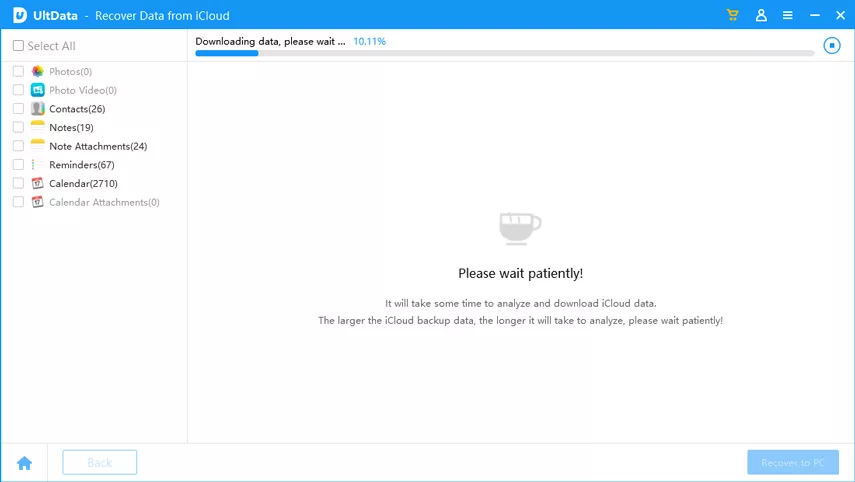
Step 2. Preview files prior recovery
iPhone Data Recovery intelligently display the files according to file types, so you can find and preview files easily. On the bottom, you can filter to display all files, or only show deleted files.

Step 3. Pick up items for recovery
Choose the items you need and click Recover button. Messages, Contacts and Notes can be recovered to iPhone directly. Just choose Recover to Device option.
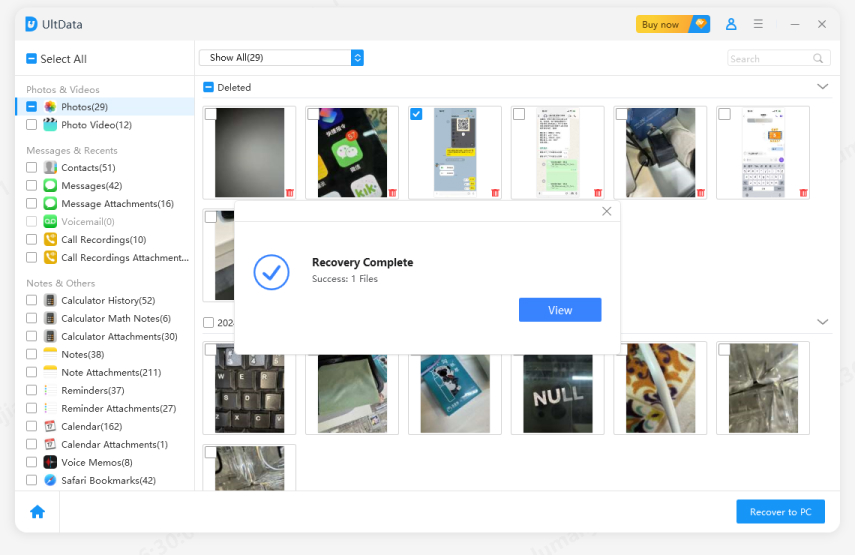
Other types of files will be exported to computer. You can click Output Setting button on the top right corner to change output path and output format.
That is the easy steps to recover lost files on iPhone during/after iOS 15/14/13/12/11/10/9 jailbreak. If your iPhone is lack of storage to jailbreak, try this free memory cleaner for iPhone.


Speak Your Mind
Leave a Comment
Create your review for Tenorshare articles





