[Solved] How to Recover Lost iPhone 8 Call History
by Jenefey Aaron Updated on 2019-07-25 / Update for iPhone Data
Call history is an important part of your daily mobile use. All types of call details can be checked through this option. But, sometimes call history can be lost from your iPhone 8 due to some reasons and this can be a big problem for you. With a previous backup file can help to get back the call histories, however, if users don’t have any backup, how to retrieve iPhone 8 lost call history? Here we will introduce you the best 3 ways to restore deleted/lost call history on iPhone 8/8 Plus in iOS 11 as well as on iPhone X/7/6s/6/5 and iPad/iPod.
With the help of Tenorshare iPhone Data Recovery, users can easily get back all kinds of iOS data and files which including call history. This professional data recovery tool provides 3 different modes to recover call history for iOS device, now let’s check how to do with this software.


- Way 1: Recover Lost Call History Directly from iPhone 8
- Way 2: Retrieve iPhone 8 Lost Call History from iTunes Backup
- Way 3: Restore Deleted Call History on iPhone 8 from iCloud Backup
Way 1: Recover Lost Call History Directly from iPhone 8
After download and install Tenorshare iPhone Data Recovery to your computer, now you should connect your iPhone 8 with computer via USB. Run the program and you would see the interface like below, you can only to check “Call History” and click on “Start Scan”.

When the scanning process is over, you can check the lost call history on the list, then you can choose to save them in your PC/Mac or directly export to your iPhone 8.

Way 2: Retrieve iPhone 8 Lost Call History from iTunes Backup
Besides, if you have the habit to keep iTunes backup, recover call history from iTunes backup can also be a good choice. With the help of iPhone Data Recovery, users can even recover without iTunes.
Run iPhone Data Recovery and choose the mode of “Recover from iTunes Backup Files”. The system will automatically detect the iTunes backup files on your PC/Mac. You can choose one to go on.
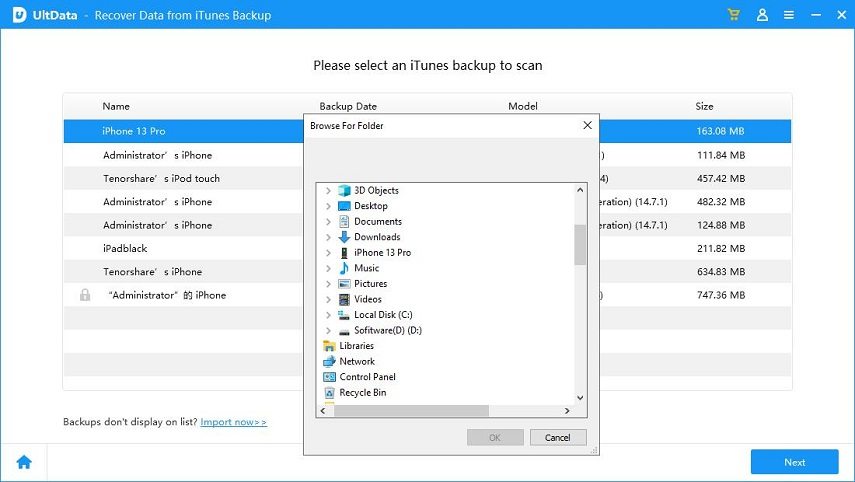
Then iPhone Data Recovery will show you the detail information of the iTunes backup you choose. Check “Call History” option and you will see the same interface like the one in Way 1, just select the call history which you need to retrieve to iPhone 8 or just keep them in your PC/Mac.
Way 3: Restore Deleted Call History on iPhone 8 from iCloud Backup
In addition, you are also welcomed to try to use iCloud backup to get back call history on iPhone. This method can help users to recover call history across different iOS device.
Users should first choose “Recover from iCloud Backup Files”, and then users are required to log in with you Apple ID account.

Then users can choose the target iCloud backup file according to date, version and size. Choose the needed one to download.

Pick up the file type as you need now, here we can only choose “Call history” andgo on.

After downloaded the call history from iCloud backup file, users can preview first and select needed ones to recover.
That’s all about how to recover deleted/lost call history on iPhone 8, and these three methods can also apply to iPhone X/8 Plus/7/6/5/iPad/iPod. And with the help of iPhone Data Recovery, users can also achieve iPhone 8 Videos recovery, iPhone 8 Contacts recovery, iPhone 8 Messages recovery, and iPhone 8 WhatsApp recovery.

