How to Recover Deleted Photos from iPhone 6/6S Plus/6S on Mac
Accidentally deleted photos when you were in Madrid? Update iOS only to find all memorable pictures missing? Risk losing important photos to reboot iPhone 6 when it gets stuck in black/white screen?
N-O-O-O-O-O! I can't imagine how crazy I would become if I encounter any dog-ass situations mentioned above! Luckily, I happen to find a well-reviewed tool when hanging around on Apple forum, which supports recovering deleted/lost photos on iPhone 6s/6s Plus/6/6 Plus. And here I'd like to share the great discovery with you!
How do I retrieve deleted Photos from iPhone 6 on Mac
Since my computer runs on Mac OS, the following are the detailed steps on how to get back deleted iPhone pictures on Mac based on my personal experience. First of all, download the right version to your PC and launch it after installation.
1. How to recover deleted photos from iPhone 6S/6S Plus/6/6 Plus directly
This way is highly recommended if you lost or deleted photos before you could back them up with iTunes or iCloud. And the specific steps are as simple as below.
Step 1: Make sure your iPhone is well-connected to Mac. When your device is detected, you will see your iDevice's information and a "Start Scan" on the interface of iPhone 6 Data Recovery for Mac. Click on "Start Scan" to move on.
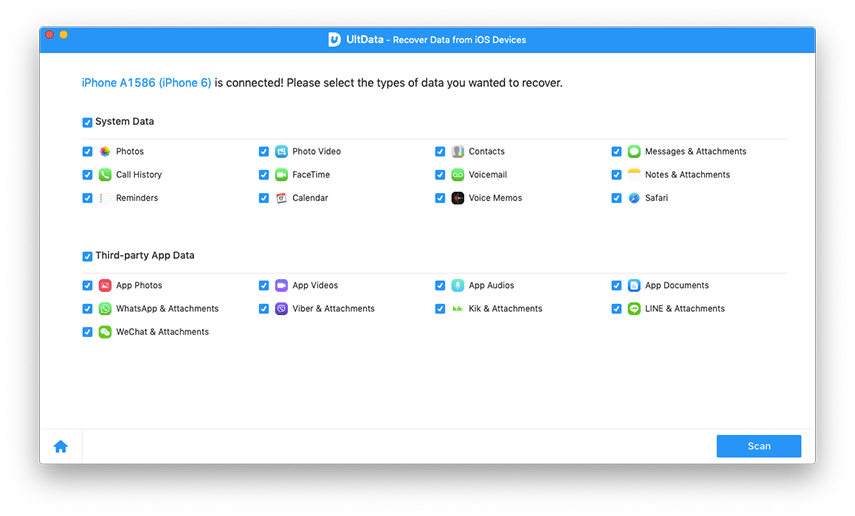
Step 2: Within minutes, all scanned data will be listed in category on the left. Click "Photos" and you can preview all pictures one by one or only those that you deleted (you can achieve this by clicking "Check All" or "Only display the deleted items" on the bottom).
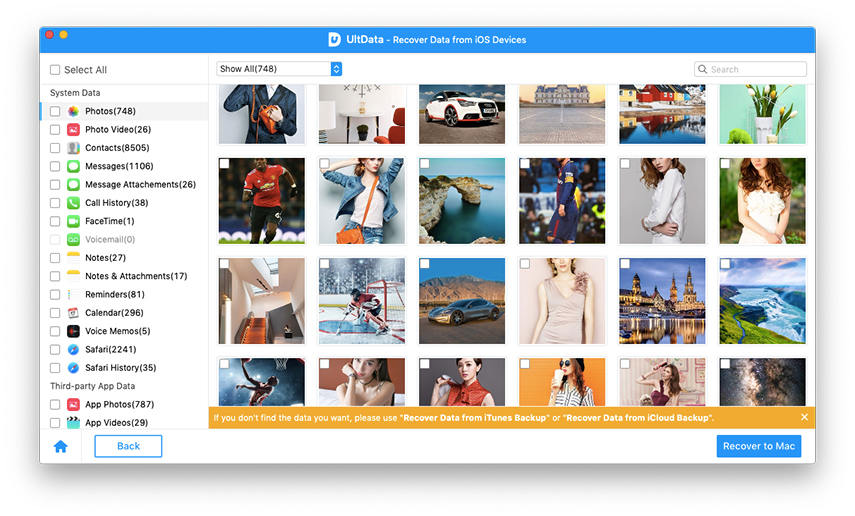
Step 3: Check the box of the photos that you want to recover and click "Recover". Then specify a path on your Mac to save those recovered photos.
2. How to recover deleted photos from iPhone 6 with backup (iTunes/iCloud)
I've also noticed that if your iPhone can't connect to Mac (iPhone 6 gets stuck in black screen, physically damaged or lost), you can refer to the following two ways, either recover from iTunes backup or iCloud backup.
Recover from iTunes backup
Click iTunes tab on the top of the primary interface and select a backup file that you need. After scanning, select those deleted or lost photos you want to recover and then just click "Recover".
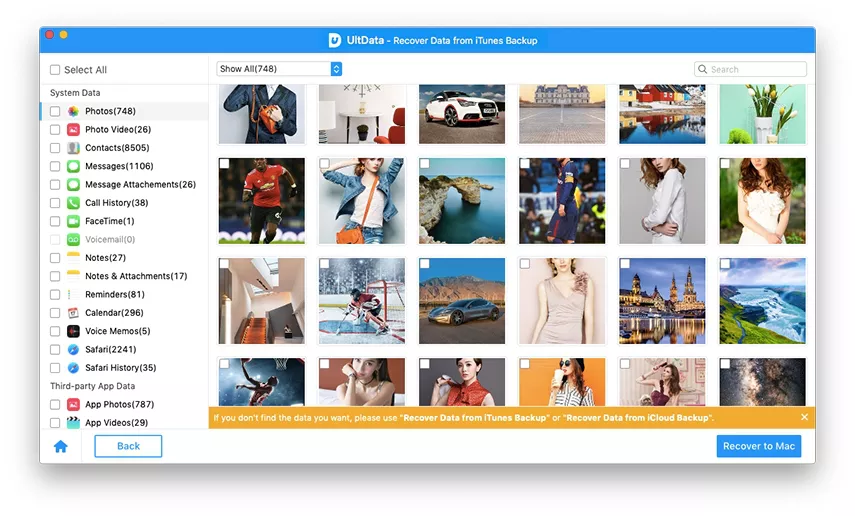
Recover from iCloud backup
Switch to iCloud tab on the home page and login into iCloud account. Then select your desired deleted pictures from the backup file and click "Recover".
With above methods attempted, you can easily retrieve all those treasured photos. What are you still waiting for? Come to download and give it a try!
Speak Your Mind
Leave a Comment
Create your review for Tenorshare articles







