How to Recover Lost Text Messages from iPhone 7/7 Plus
Are you trying to figure out how to recover lost SMS from iPhone 7/ 7 Plus? iPhone Data Recovery software can help you retrieve deleted texts or other files like contacts, photos, videos, call logs, WhatsApp chat history, notes, calendar on iPhone 7/7 Plus/6S/6/5S/5 running iOS 10/9.3/9 system in simple steps.
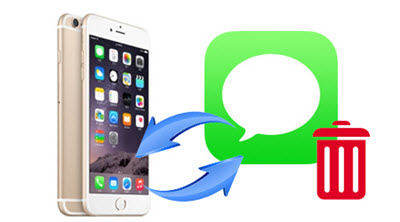
Why Do Lost Text Messages Can Be Recovered from iPhone 7/7 Plus?
Actually, after you remove a SMS message from iPhone, the message doesn't actually get deleted. It's because the deleted messages is technically marked for deletion by the system and hidden so that they become invisible to us. Therefore, deleted messages still stays somewhere on iPhone and you can retrieve them as long as you find those marked and hidden messages files. Absolutely, this is limited that the deleted messages are not overwritten.
To help you retrieve iphone 7/7 plus lost text messages successfully, in this guide we will give you three ways to recover deleted texts from iPhone. You just need to follow us to recover deleted text messages on your iPhone.
Before starting tutorial, you need to download Tenorshare iPhone Data Recovery now and detailed steps will be shared to help you recover lost text messages for iPhone/iPad/iPod touch.


Method 1: Recover Disappeared (SMS)Text Messages Directly from iPhone 7/7Plus
Method 2: Retrieve Lost iPhone 7/7 Plus (SMS)Text Messages from iTunes Backup
Method 3: Restore Erased iPhone 7/7 Plus (SMS)Text Messages from iCloud Backup
Method 1: Recover Disappeared Text Messages Directly from iPhone 7 /7 Plus
Step 1:Run Tenorshare iPhone Data Recovery software after installation on your PC, and connect your iPhone to PC via USB cable.

Step 2: Click "Start Scan" and the software will scan your device for lost or deleted files. When the scan completes, messages as well as other files in your iPhone or in the backup will list.
Step 3: After scanning, select "Messages" on the left list. Then all information of iPhone texts will be laid out.

Step 4: Choose the message you want to recover and click "Recover" to start to recover lost messages. Then choose a path to save them.
Method 2: Retrieve Lost/Deleted iPhone 7/7 Plus Messages from iTunes Backup
Step 1: Launch Tenorshare iPhone Data Recovery tool after installing, switch to "Recover Data from iTunes backup". This iPhone Data Recovery will list all iTunes backup files on your PC. Check your iPhone backup file and click "Scan" button.

Step 2: On the left window, select "Messages" you can preview all your files. Check them and click "Recover" to save them on your PC.
Method 3: Restore Erased Messages on iPhone 7/7 Plus from iCloud Backup
Step 1: Run Tenorshare iPhone Data Recovery tool after installing, switch to "Recover Data from iCloud backup". Sign in iCloud with your Apple ID and password.

Step 2:You will see the backup files are listed in your account. Select one backup from the list and click "Next" to start downloading your iCloud backup.

Step 3: Once scanning completed, select the message you'd like to recover, then click "Recover" to save them on your PC.
That's it. It is quite convenient to retrieve (SMS) text messages from iPhone within the help of iPhone 7/7 Plus lost messages recovery software. If you use iPhone or iPad, this all-in-one iOS data recovery is the best for you!
Speak Your Mind
Leave a Comment
Create your review for Tenorshare articles





