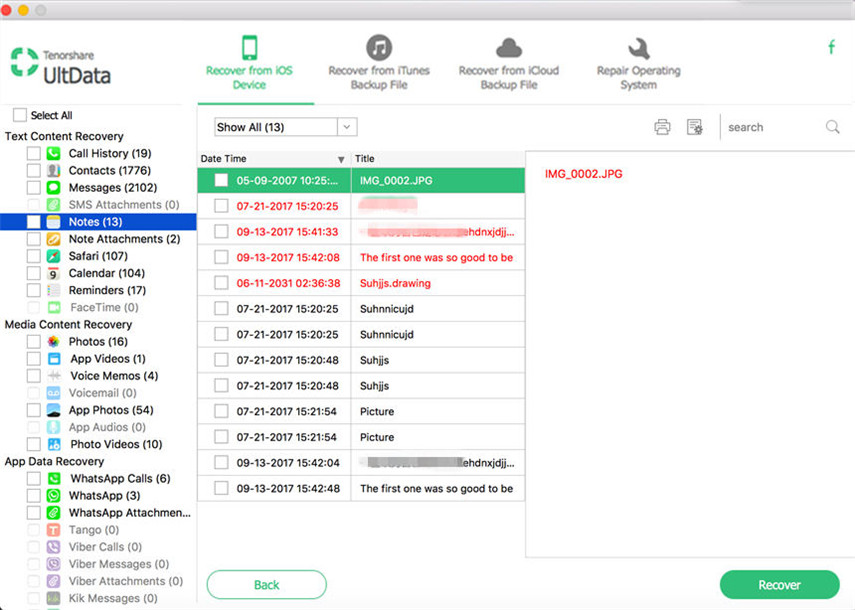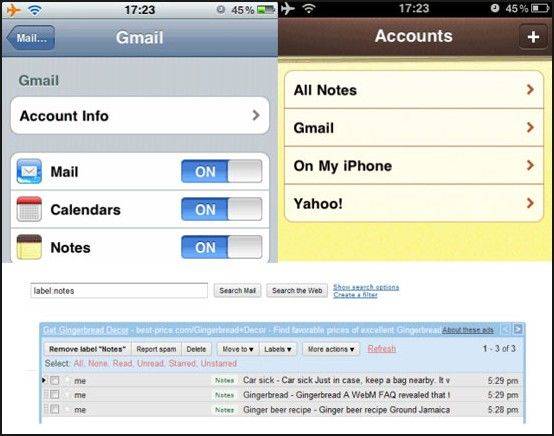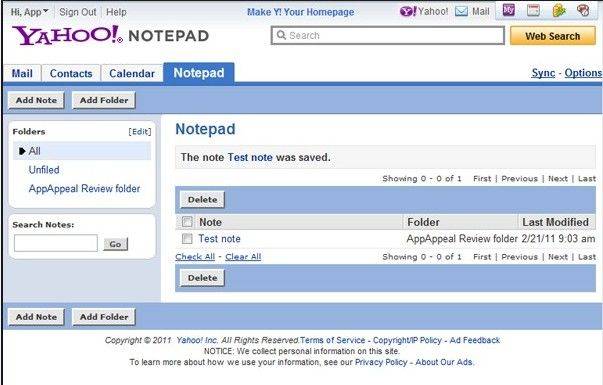2 Ways to Recover My Lost iPhone Notes
by Jenefey Aaron Updated on 2019-07-25 / Update for iPhone Data
What would occur to you when we mention "NOTES" nowadays? Gone are the days when we take notes with pen, what prevails is Note App, such as Wiznote, Evernote and mobile phone's own Note. Not only are they convenient to carry about, but also easy to recover once they disappear.
Let's take iPhone notes as an example. It is quite common for you to lost iPhone notes after upgrade and jailbreak, which may contain important information. Therefore, you'll feel pressured to search for effective ways to recover notes from iPhone (including the latest iOS 9.3/9/8.4/8 devices). And here I'd like to share experience of recovering lost notes on my iPhone with you.
Recover notes disappear from iPhone through Gmail and Yahoo mail
- 1. If you have your iPhone notes synched to Gmail before, you can restore deleted notes with Gmail directly. You just need to enter the trash of Gmail and then you are able to recover those notes you inadvertently deleted on the iPhone.

- 2. If the notes weren't deleted, i.e., they just disappeared, and you happen to have a Yahoo mail account as your default email, please check your email "My Folders" box for a folder labeled "Notes". All of your notes should be here and no syncing required for this since they are automatically updated. So you don't have to worry about losing your latest notes.

Recover lost notes from iPhone with iPhone Data Recovery for Mac
What if you haven't synched your iPhone notes to Gmail or don't have a Yahoo mail account as your default email? Don't worry! iPhone Data Recovery for Mac is at your service. It offers you 2 ways to recover notes from iPhone: either recover with backup indirectly which comprises iTunes backup and iCloud backup or directly from iPhone.
Whatever method you choose, you need to download iPhone Data Recovery for Mac in the first place.
If you run Windows 10/8.1/8/7/XP/Vista, you can turn to iPhone Data Recovery to recover lost iPhone contacts.


Method 1: Regain lost notes on iPhone from backup
First select the specific recovery mode: Recover Data from iTunes Backup File or Recover Data from iCloud Backup File. Then scan iTunes backup or download iCloud backup. After scanning iPhone SE, 6s, iPhone 6s Plus, iPhone 6, iPhone 6 Plus, iPhone 5s, iPhone 5c, iPhone 5, iPhone 4s or iPhone 4, note that only notes in the backup file will appear. So you can preview and recover lost notes as you like.
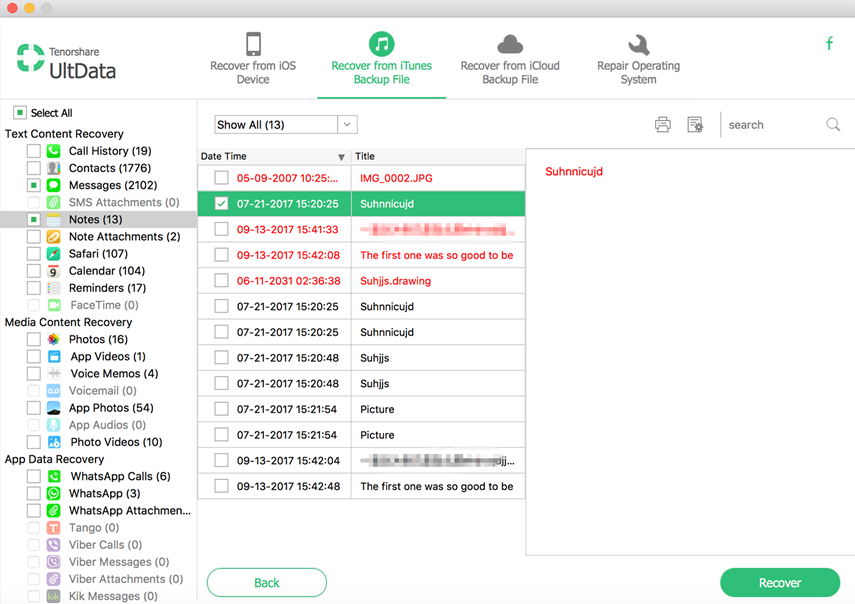
Method 2: Recover notes from iPhone 6s/6s Plus/6/6 Plus/5s/5c/5/4s without backup
Within this method, you are not required to backup iPhone in advance. Please make sure your iPhone is well-connected with Mac. Then run the software and click "Start Scan", all scanned files will be displayed in the preview window in category. So you can check the box before a certain time (usually the date you write the notes), then the title and content of the note will be displayed on the right. Consequently, you can recover whatever lost notes you need.