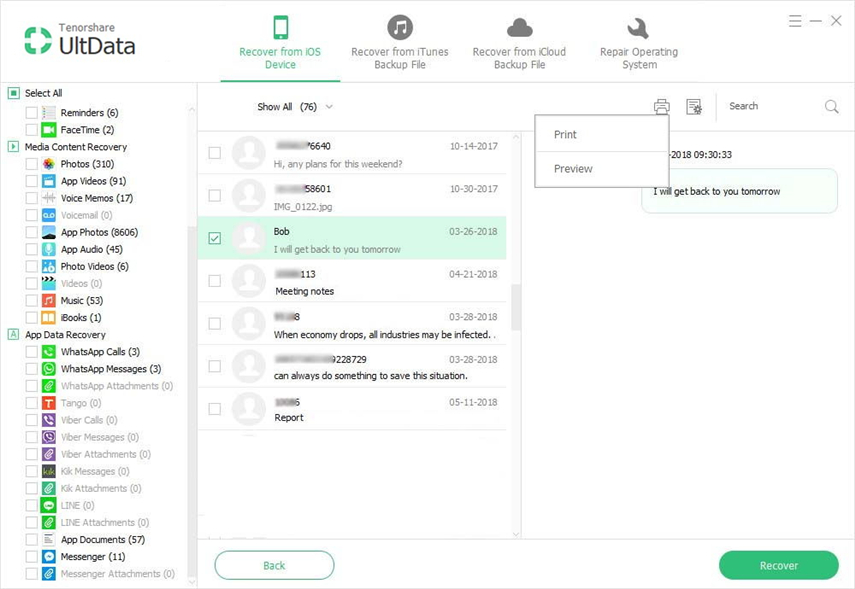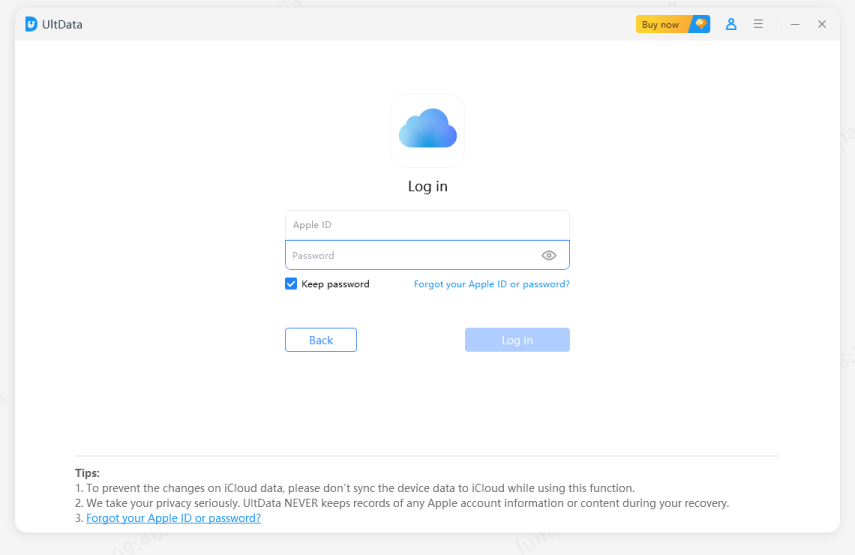How to Recover Deleted Contacts on iPhone 7/7 Plus
iPhone 7/7 Plus, along with its new features and designs, such as bezel-less metal body and redesigned antennas, is released on Sept. 2016. Fascinating as it is, many users would come to me and complain about how to recover recently deleted contacts on iPhone 7 (Plus) from iOS update, iPhone damage, accidental deletion, factory settings and so on. We rely on Contacts on iDevice so much that it seems to be a nightmare to miss them. However, things are not that tough as you imagine if you use these three ways to get back deleted/lost iPhone 7/7 Plus contacts.
3 Solutions to Get Back Lost/Deleted Contacts on iPhone7/7 Plus
The best tool –Tenorshare iPhone Data Recovery can provide you with three ways to extract lost/deleted/missing contacts on iPhone 7/7 Plus easily. Please download the free version on your computer, follow the tutorial below and learn how to restore your deleted iPhone contacts.
- Support multiple devices: it works for all iPhones, iPad and iPod touch, and iPhone 7 (Plus)/SE/6s (Plus)/6 (Plus)/5s/5/4s/4, iPad Pro and iOS 10/9.3.3 included.
- 3 recovery modes available: Recover deleted contacts directly from iPhone, get back erased iPhone contacts from iTunes and iCloud backup.
- Selectively preview & restore: you can preview the lost files and retrieve the one you want.
- 20+ iOS data covered: Apart from contacts recovery, call history, messages, SMS attachments, photos, WhatsApp, etc. are all supported to get back.
- Way1. Recover Deleted Contacts from iPhone 7 without Backup
- Way2. Restore Lost iPhone 7 Contacts from iTunes Backup
- Way3. Retrieve Lost Contacts on iPhone 7 from iCloud Backup
Way1. Recover Deleted Contacts from iPhone 7 without Backup
In this way, you need to have your iPhone in hand, and it works normally.
Launch iPhone Data Recovery on your PC, and then connect your iDevice to computer. Turn to the section of "Recover Data from iOS device" in the main interface.

Click "Start Scan" once the software detects your iDevice. After scanning, all data on your iDevice will be listed in category. Select the items and click "Recover" at the right bottom to retrieve your contacts.

Way2. Restore Lost iPhone 7 Contacts from iTunes Backup
When your iDevice is not available due to any damage or system broken, restore lost contacts from iTunes backup is quite a good idea, of which you need to have your iDevice synced with iTunes beforehand. Comparing to directly recover from iTunes, you are suggested to restore lost contacts via Tenorshare iPhone Data Recovery, with which you can preview your contacts and selectively get back the ones you want, no data loss at all.
Go to the section of "Recover from iTunes backup files" >> Select the backup file stored with lost contacts >> Click "Start Scan".

Once scanning is finished, you can preview all the lost data (including contacts), then select the items and choose "Recover" to get back.

Way3. Retrieve Lost Contacts on iPhone 7 from iCloud Backup
If you have backed up your iPhone with iCloud before you lost contacts, you can turn to this way for help.
Manually log into iCloud account/Click "Software Access" to detect iCloud backup automatically >> Choose the iCloud backup >> Click "Sign in" to proceed.

- Then all the lost data, including contacts are listed. You can go to "Contacts" on the left to display the items. After checking the detailed information, please tick the target items you want back and tap "Recover" underneath to retrieve data.
Here are three ways I selected for you to extract deleted/lost contacts on iPhone7/7 Plus. If you still have any problems, please let us know by delivering them in the comment section below. To explore more, please visit the official website. Thank you and have a nice day!
Speak Your Mind
Leave a Comment
Create your review for Tenorshare articles