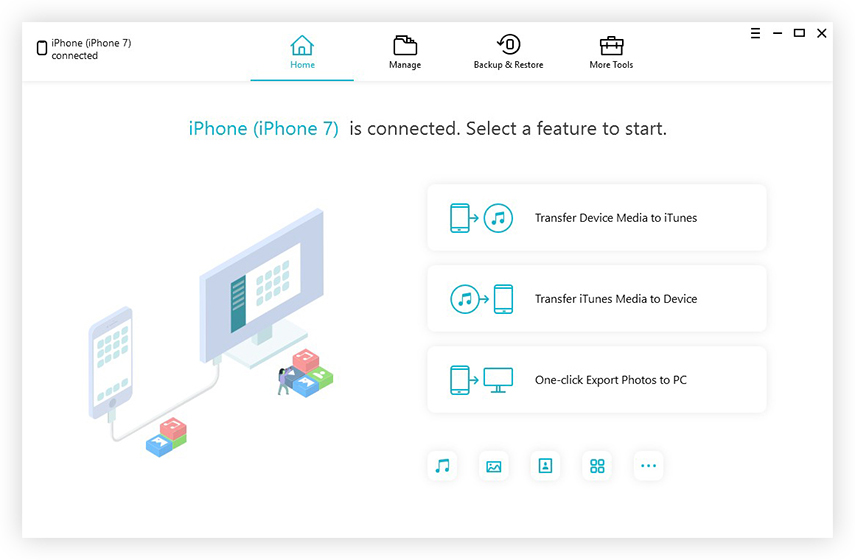How to Fix 'Music Not Syncing after iOS 16 Update' Problem and Sync Songs to iOS 16 Devices
I updated to iOS 16 on my iPhone 5 and less than half of my music is syncing to my phone. Any ideas? I already start to hate this update for more than one reason and this is adding icing to the cake.
Not confined to 16, syncing has been a known bug ("ghost songs") in every iOS update. The following paragraphs will tell you everything you need to know about this problem in 2 parts.
- Part 1: Top 3 Methods to Fix "Music not syncing after iOS 16 update" Problems
- Part 2: How to Sync Music to iOS 16 Devices without iTunes
Part 1: Top 3 Methods to Fix iTune Sync Stuck Problems
Method 1: Download and Install the Latest iTunes and Restart Your Device
Download and install the latest iTunes. Disconnect your iPhone (or iPad/iPod), re-launch your iTunes and connect your iPhone in several minutes (or have a reboot). During the process, you can also go to "iTunes Store", choose to deauthorize and authorize your computer. Be patient and you are likely to let it work.
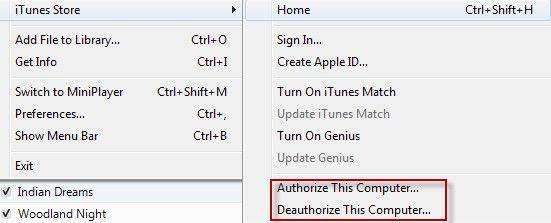
Method 2: Uncheck "Selected playlist, artist, albums and genres"
With your iPhone plugged, go to your iPhone tab, deselect "Selected playlist, artist, albums and genres." Then switch down to genres, select songs and hit "Sync".
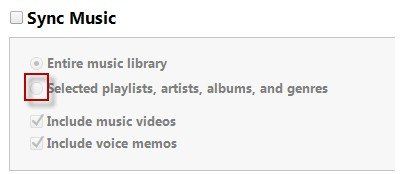
Method 3: Drag Songs to Your iPhone/iPad/iPod Manually
When connecting your iPhone (or iPad/iPod) to iTunes, directly drag a song to your iPhone. Then hit "Sync". Though this method works for some users, I can't imagine syncing hundreds of songs to iPhone one by one. No one would ever bear that!
Part 2: How to Sync Music to iOS 16 Devices without iTunes
Even without iTunes, you can still sync music to iOS 16 or iOS 8/9 devices, as iPhone 5 Transfer could help you easily transfer all songs to iOS devices. This iOS transfer tool enables you to transfer not only music but also video, playlists, photos, contacts, SMS, etc. to your iPhone, iPad and iPod. Before you get started, download iAny Transfer to your computer. We'll take iPhone 4 for example to show you how this is possible.
- Step 1: Use USB cable to connect your iOS 16 iPhone with your Mac. And the smart program will detect your device and show your iPhone information on the main interface.

- Step 2: Navigate to the Music tab on the left of the main interface. And click the Add button on top of the main interface to open the file browsing window. Select the music files you want and then start syncing them to your iOS 16 devices.
Alternatively, you can use the built-in Media Browser button to search for music files. Enter the keywords in the search bar and click on the search button to start searching for music files you need.
Additionally, iPhone 5 Transfer allows you to create new playlists for your iPhone 5s, iPhone 5c, iPad Air and other devices. Just head to the Palylists tab and click the Add Playlist button to build a playlist and manage your music files.
Speak Your Mind
Leave a Comment
Create your review for Tenorshare articles

Tenorshare iCareFone
Best Free iPhone Transfer & iOS Backup Tool
Easily, without iTunes