Top 5 Ways to Restore Deleted Messages on iPhone
by Anna Sherry Updated on 2023-10-25 / Update for iOS Data Recovery
"I have accidentally deleted some very important text messages from my iPhone and now I am looking for a way to recover them, immediately. I just want to know how to restore messages on iPhone, this is an emergency."
Considering the fact that this is a very common issue, you will have no trouble to find the solution. Restoring messages on iPhone is an easy process but you need to know the right methods and the specific steps. We are here to help and in this article below we have come up with several options that can help restore deleted texts iPhone. You can follow them according to your need.

- Part 1: Restore Text Messages iPhone using UltData - iOS from iPhone Directly
- Part 2: How to Selectively Restore Deleted Messages iPhone using UltData - iOS from iTunes Backup
- Part 3: How to Selectively Restore Deleted Messages iPhone using UltData - iOS from iCloud Backup
- Part 4: Restore Deleted Text Messages iPhone by iTunes Directly
- Part 5: Restore Deleted Text Messages iPhone by iCloud Directly
Accidentally deleting important files is one of the most common mistakes made by the users these days. In some cases there are a few instant options that may get you out of trouble but if you are an iOS user then you have to suffer a bit more than the others.
The main concern for the iOS users is that, if the lost or deleted gets removed from the "Recently Deleted" folder then the chances of recovery is pretty low, it is almost impossible to get them recovered. But in 21st century there is nothing that is impossible if you are just brave enough to use a third-party program then you don't have to worry about your lost files.
Majority of such programs, come with exceptional recovery rate but the best among them would be Tenorshare UltData - iOS. It is not only exceptional, but also fast and secure! It is capable of directly recovering lost files from the iOS devices, and you can also use its services to extract only the specific files like text messages from iTunes/iCloud backup files. So, if you want to restore deleted texts iPhone then Tenorshare UltData - iOS will be your best option.
Part 1: Restore Text Messages iPhone using UltData - iOS from iPhone Directly
Tenorshare UltData - iOS is capable of restoring lost or deleted files from your iOS device, directly. Even if you haven't made any backup of the lost files, you will still be able to recover them using the said program. It is very efficient and advanced tool altogether. So, here's how to restore text messages iPhone, directly;
Step 1 Download and install the program on your computer and make sure that the iPhone is connected to that computer via USB cable. Then you can run Tenorshare UltData program on your computer. Select "Recover from iOS Device" from the main interface after the iPhone is detected by the program.



Step 2 The following interface will show you all the files in the device, they will be categorised. You can check the box beside the "Text Messages" and then click "Start Scan" to proceed.

Step 3 After the scan is complete, all the scanned files will be listed and they will be categorised. You can select "Show All" or "Only Display the Deleted Items". all you have to do is to find the text messages from the list and select it. Then, click "Recover" to get those files restored. You can also choose the location and the format of the recovered files if you are recovering text files.

This way you will be able to recover lost or deleted text messages from your iPhone, even if you haven't made any backups of those lost files.
Part 2: How to Selectively Restore Deleted Messages iPhone using UltData - iOS from iTunes Backup
Unlike the previous method, you can also use the same program to restore deleted messages iPhone from an iTunes backup. It is very normal to have backed up important files and one of the most usual choices is to get them backed up by iTunes. Unfortunately, the recovery method of iTunes is not very practical; so, you will be better off using TenorshareUltData - iOS to selectively recover the text messages from the iTunes backup without any data loss.
Here's how to restore messages iPhone from iTunes backup;
Step 1 Similarly, launched the program, select "Recover from iTunes Backup File" from the main interface. Don't connect your iPhone.



Step 2 The program will immediately detect all the iTunes backup files on your computer. You need to choose the right backup file and then click "Start Scan". After the scanning is complete, you will get a preview of the content. They will be categorised, you check the box beside text messages to select it.
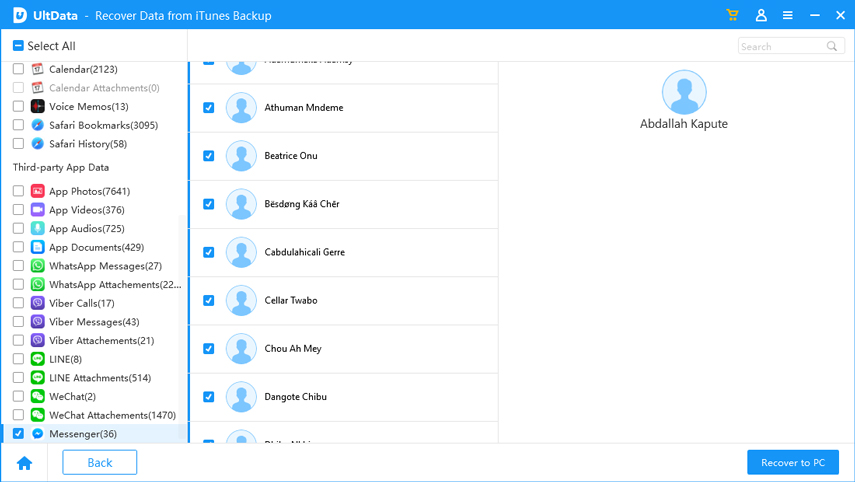
Step 3 Finally, click the "Recover" button to get those files restored. You are also capable of choose the location of the restored text files and their formats.

This is actually the best way to recover the lost text messages if they are backed up in an iTunes backup file. You also have the option to restore them via iTunes but the method is not very convenient and involves data loss.
Part 3: How to Selectively Restore Deleted Messages iPhone using UltData - iOS from iCloud Backup
Another very popular method of backing up iOS data is via iCloud. iCloud is also one of the official apps and it has the capability to back up files and restore them safely. Unfortunately, it also comes with the same problem as iTunes, it is just not efficient enough by the modern day's standard and also involves data loss.
So, you are better off using Tenorshare UltData - iOS to extract text messages from the iCloud backup files you created selectively, and here's how to do it;
Here's how to restore messages iPhone from iTunes backup;
Step 1 Launch the program. Then select "Recover from iCloud Backup File" from the main interface and log in to your iCloud account with Apple ID.



Step 2 After you log into your iCloud account, all the iCloud backup files will be available to you that are associated with your account. You need to select a backup and click "Next" to proceed.
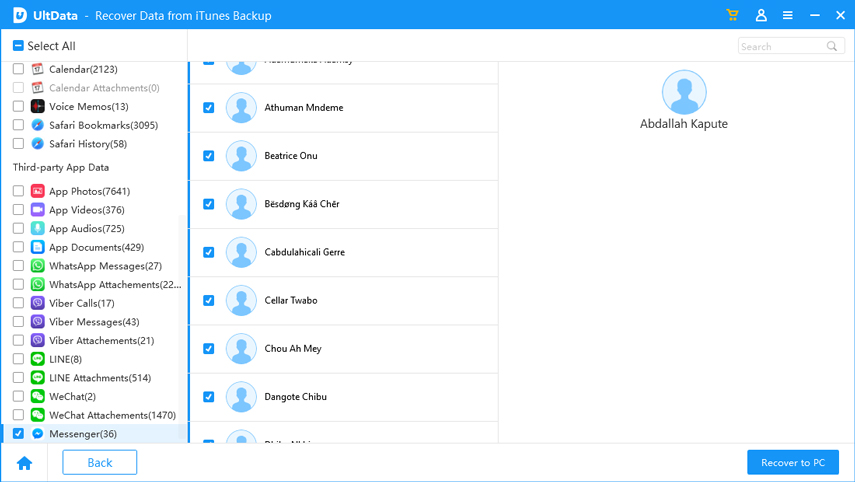
Step 3 In the following window you need to choose files for scanning. You can specifically select "Messages & Attachments" or simply choose "Select All" to scan everything.

Step 4 The download of the files takes significant time but after it is finished, the program will take charge and scan the files to make them ready for the preview. Then click "Recover" to get them restored.
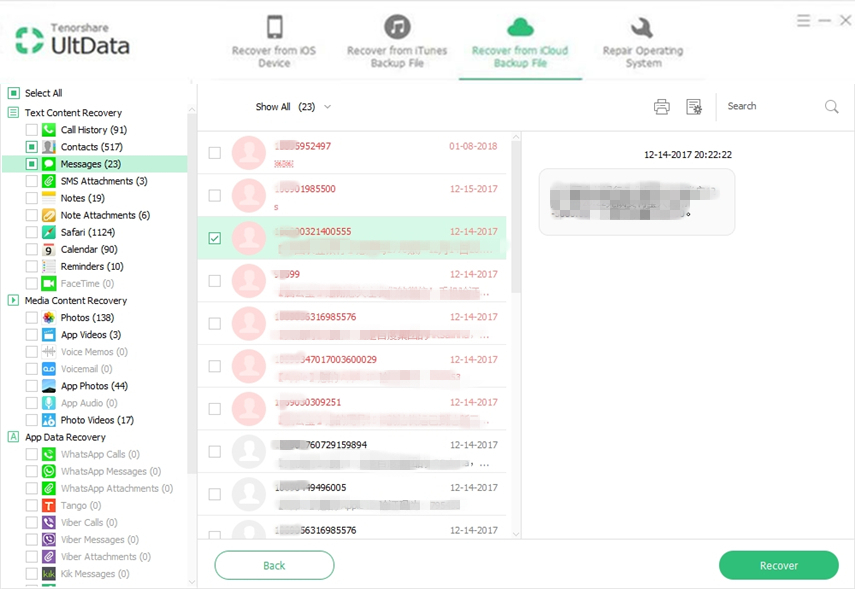
This is one of the best programs you can choose to selectively extract deleted files from an iCloud backup. It is very safe and secure for your files.
Part 4: Restore Deleted Text Messages iPhone by iTunes Directly
If you have backed up the text messages via iTunes they can also be restored with iTunes app itself but the method is very different. The very first issue with iTunes is that the data transfer is very slow and you won't get any selective data restore options. You have to restore the entire backup file and before that you have to erase the entire iOS device for that.
And that is why iTunes is not really the best way to restore deleted text messages iPhone but it still is one of the main official apps developed by the company. Although, the company hasn't provided any recent updates for the app, it still is considered very useful and one of the viable ways to restore iTunes backup.
So, here's how to restore deleted messages from iTunes backup directly:
- Step 1: Connect the iPhone to a computer where iTunes is already installed. Then, launch it.
- Step 2: After the iPhone is detected, you need to click on the Device icon on the iTunes panel.
- Step 3: Now, click on "Restore Backup" option and select the backup where the deleted text messages are available.
- Step 4: The procedure will take a few minutes to complete, but it will erase all the current files from your device.

So, basically this method is not very practical and if you still choose to go with it, then you must make a backup of your iOS device before initiating the process.
Part 5: Restore Deleted Text Messages on iPhone by iCloud Directly
If you have made a backup with iCloud then you can also use the app to restore the files. The inconveniences are very similar to the app mentioned before and the iCloud transfer procedure is much slower. There is another additional issue with iCloud; it is the space and money issue. iCloud stores the backup files in the cloud storage. All the registered users get 5 GB of cloud storage for free but that is not even close enough to store a lot of backup files. In order to extend it, you have to pay a significant amount. The procedure is easier than iTunes but not something to boast about! Nonetheless, here's how you can use iCloud to directly restore deleted text messages on iPhone:
- Step 1: Open your iPhone and go to "Settings, followed by "General".
- Step 2: Then, tap on "Reset" and then tap "Erase All Content and Setting".
- Step 3: Now, go to "App & Data" screen and choose recover from iCloud backup. Obviously, you have to sign in to your iCloud account and select "Choose backup". Then, select a backup from the list.
- Step 4: Restoring the backup files will significantly long time.


This is the obvious and inconvenient official method to restore an iCloud backup file to an iPhone.
Conclusion
If you have completely lost the text files from your iOS device and there are no backups available then Tenorshare UltData - iOS is your only option torestore text messages iPhone. Fortunately, if you have them backed up via either of the official apps then you will have the option to get them restored via the official method or using Tenorshare UltData - iOS. Everything considered; you will find the UltData to be a far better choice than the official methods as it is very easy to use, extremely effective and involves no data loss whatsoever. Most importantly, you will find a lot of useful features like selective recovery, all files types support and much more. Go for it!

